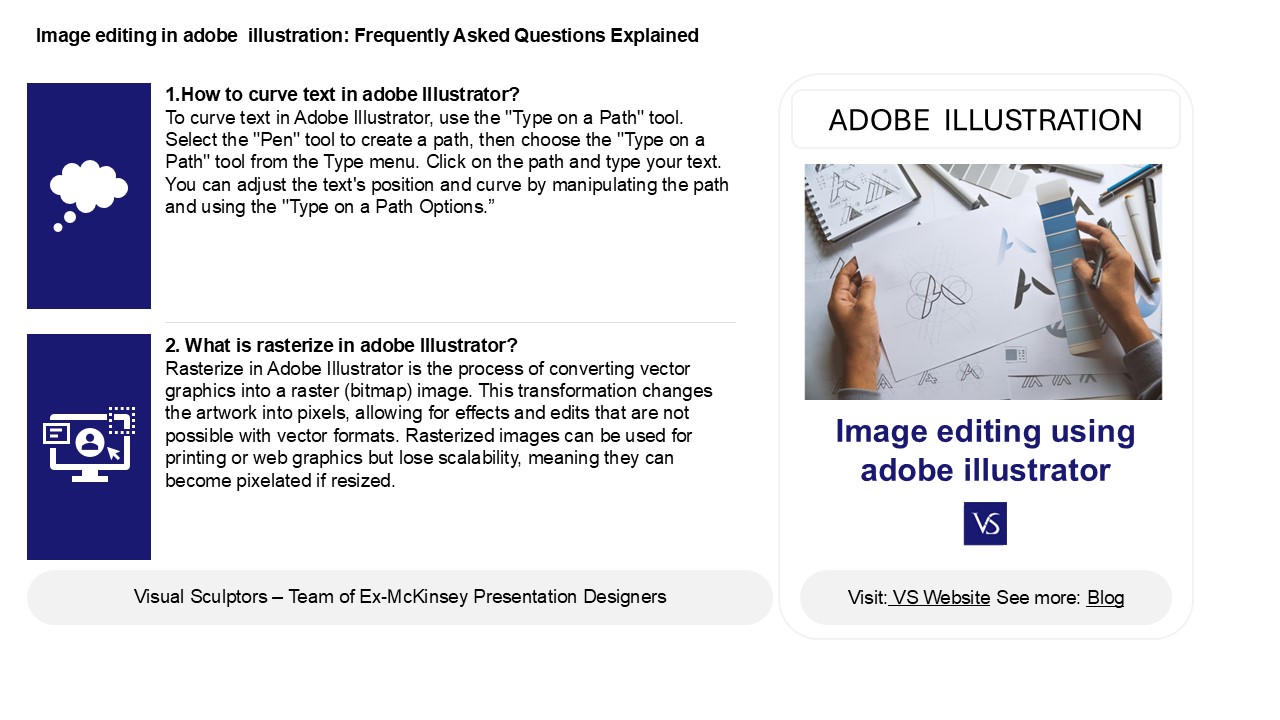Mastering Adobe Illustrator for Creative Success - PowerPoint PPT Presentation
Title:
Mastering Adobe Illustrator for Creative Success
Description:
Adobe Illustrator is a versatile graphic design tool used by creative professionals. A key feature is the "Type on a Path" tool, which allows users to curve text along shapes for attractive typography. Understanding rasterization is important as it converts vector graphics into pixel-based images for specific uses. The "Pathfinder" panel helps designers trim shapes and create complex designs. The selection tool is essential for navigating the workspace, allowing easy selection, movement, and modification of objects. Additionally, users can export Illustrator files in various formats like JPEG, PNG, or PDF to ensure compatibility with different applications. Mastering these skills enhances the ability to create appealing designs while effectively managing and sharing work. – PowerPoint PPT presentation
Number of Views:0
Title: Mastering Adobe Illustrator for Creative Success
1
Image editing in adobe illustration Frequently
Asked Questions Explained
1.How to curve text in adobe Illustrator? To
curve text in Adobe Illustrator, use the "Type on
a Path" tool. Select the "Pen" tool to create a
path, then choose the "Type on a Path" tool from
the Type menu. Click on the path and type your
text. You can adjust the text's position and
curve by manipulating the path and using the
"Type on a Path Options.
ADOBE ILLUSTRATION
2. What is rasterize in adobe Illustrator?
Rasterize in Adobe Illustrator is the process of
converting vector graphics into a raster (bitmap)
image. This transformation changes the artwork
into pixels, allowing for effects and edits that
are not possible with vector formats. Rasterized
images can be used for printing or web graphics
but lose scalability, meaning they can become
pixelated if resized.
2
Image editing in adobe illustration Frequently
Asked Questions Explained
3. How to trim in adobe Illustrator? To trim in
Adobe Illustrator, use the Shape Builder Tool or
the Pathfinder panel. Select the shapes you want
to trim, then choose the Shape Builder Tool
(Shift M) and click on the area to remove.
Alternatively, open the Pathfinder panel (Window
gt Pathfinder), select the shapes, and use the
"Minus Front" option to trim the top shape from
the bottom.
4. What is the selection tool in Adobe
Illustrator? The selection tool in Adobe
Illustrator is used to select and manipulate
objects within your artwork. It allows you to
move, resize, and transform shapes and text. You
can access it by clicking the black arrow icon in
the toolbar or by pressing the shortcut key "V."
This tool is essential for editing and arranging
elements in your designs.
5. How do I convert an adobe Illustrator File?
To convert an Adobe Illustrator file (AI), open
it in Illustrator and go to "File" gt "Save As" or
"Export." Choose the desired format (like PDF,
SVG, or PNG) from the dropdown menu, then click
"Save." Alternatively, you can use online
conversion tools by uploading the AI file and
selecting the format you want to convert it to.