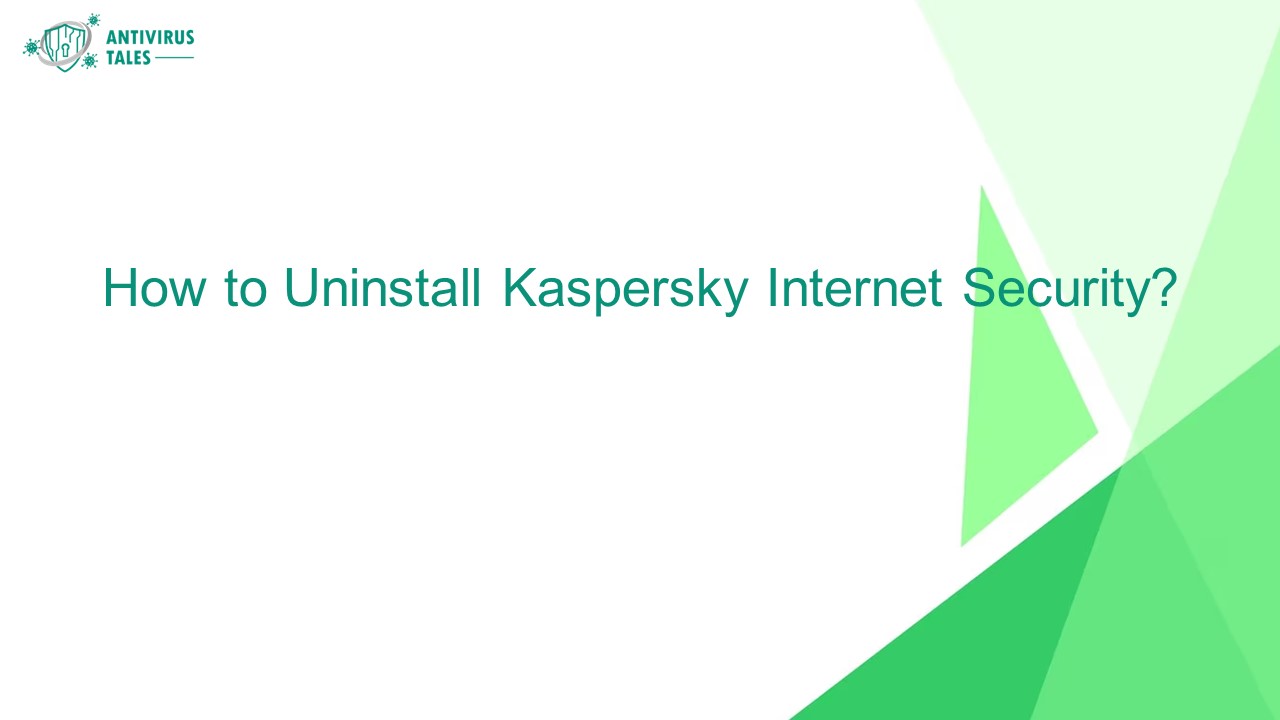How to Uninstall Kaspersky Internet Security? - PowerPoint PPT Presentation
Title:
How to Uninstall Kaspersky Internet Security?
Description:
However, many users search for ways to uninstall Kaspersky Internet Security, and there are many reasons for doing so. Are you one of those users who is looking to uninstall Kaspersky Internet Security but doesn’t know the right steps? Don’t worry! In this comprehensive guide, we have provided some steps that can help you uninstall Kaspersky Internet Security. Continue reading! – PowerPoint PPT presentation
Number of Views:0
Title: How to Uninstall Kaspersky Internet Security?
1
How to Uninstall Kaspersky Internet Security?
2
Kaspersky Internet Security offers top-tier
protection for computers against worms,
backdoors, dialers, trojans, viruses, and various
other online threats. However, many users seek to
uninstall Kaspersky Internet Security for various
reasons. If youre one of those users looking to
remove Kaspersky Internet Security but arent
sure how to do it, dont worry! This
comprehensive guide outlines the steps to help
you uninstall Kaspersky Internet Security easily.
Keep reading!
3
Steps to Uninstall Kaspersky Internet Security
Step 1 Click the Windows search button, type
in the control panel, and open it from the result.
Step 2 Set the view to large icons, then
select programs and features.
4
Steps to Uninstall Kaspersky Internet Security
Step 3 Select the Kaspersky security program and
click uninstall/change.
Step 4 Select yes in the user account control
window to proceed.
5
Steps to Uninstall Kaspersky Internet Security
Step 5 Select Yes in the pop-up prompt to
continue the process.
Step 6 Click next in the setup wizard, then
click next in the saving objects screen.
6
Steps to Uninstall Kaspersky Internet Security
Step 7 Click Remove on the ready-to-uninstall
screen.
Step 8 The uninstallation process will begin
and will take some time.
7
Steps to Uninstall Kaspersky Internet Security
Step 9 When you get a prompt telling you to
restart the operating system, click No.
Step 10 Repeat the same steps to uninstall the
Kaspersky program.
8
Steps to Uninstall Kaspersky Internet Security
Sep 11 When you get the prompt telling you to
restart the operating system, click no again.
Step 12 Click on the Windows search bar, type
regedit, right-click registry editor, and select
run as administrator.
9
Steps to Uninstall Kaspersky Internet Security
Step 13 Click Yes in the user account control
window.
Step 14 Click and expand HKEY_CURRENT_USER and
click the software folder.
10
Steps to Uninstall Kaspersky Internet Security
Step 15 Right-click the Kaspersky Lab folder
and select delete.
Step 16 Click Yes in the pop-up prompt to
confirm the process and close the window.
11
Visit For More Information
Company- Antivirus Tales Webpage-
https//antivirustales.com/knowledgebase/how-to-ca
ncel-mcafee-subscription Contact- US
1-857-557-6826, UK 44-161-791-4591 Official
Email- info_at_antivirustales.com