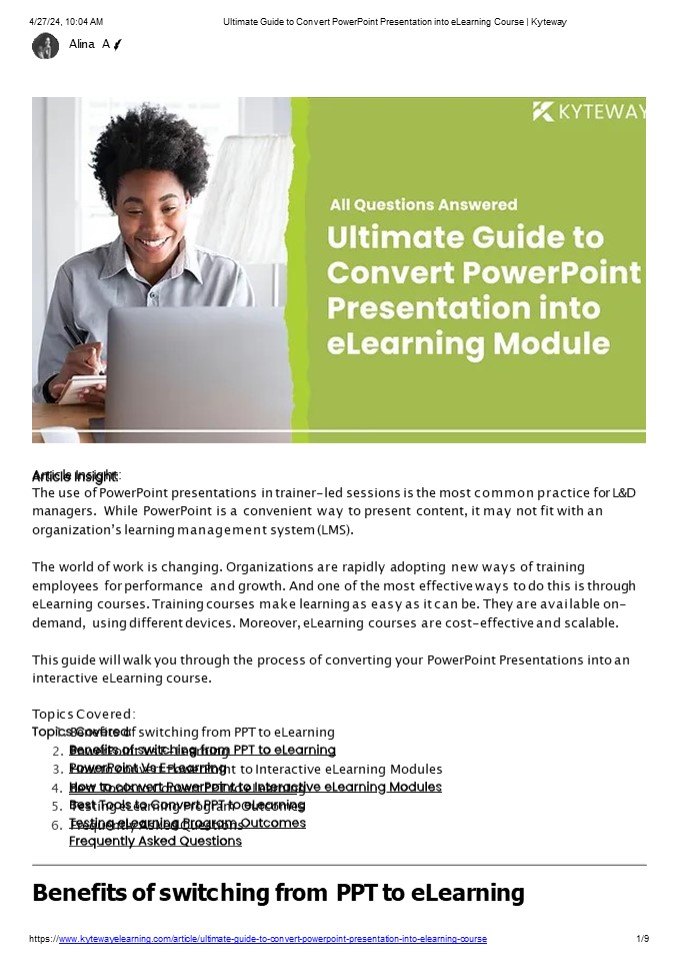Ultimate Guide to Convert PPT into eLearning Course - PowerPoint PPT Presentation
Title:
Ultimate Guide to Convert PPT into eLearning Course
Description:
The ultimate guide to converting PowerPoint presentations into eLearning courses addresses common questions and offers step-by-step instructions for seamless transformation. Learn how to enhance engagement, interactivity, and accessibility while repurposing existing content for effective online learning experiences. – PowerPoint PPT presentation
Number of Views:1
Title: Ultimate Guide to Convert PPT into eLearning Course
1
4/27/24, 1004 AM
Ultimate Guide to Convert PowerPoint Presentation
into eLearning Course Kyteway
Alina A
- Article Insight
- The use of PowerPoint presentations in
trainer-led sessions is the most common practice
for LD managers. While PowerPoint is a
convenient way to present content, it may not fit
with an organizations learning management
system (LMS). - The world of work is changing. Organizations are
rapidly adopting new ways of training employees
for performance and growth. And one of the most
effective ways to do this is through eLearning
courses. Training courses make learning as easy
as it can be. They are available on- demand,
using different devices. Moreover, eLearning
courses are cost-effective and scalable. - This guide will walk you through the process of
converting your PowerPoint Presentations into an
interactive eLearning course. - Topics Covered
- Benefits of switching from PPT to eLearning
- PowerPoint Vs E-Learning
- How to convert PowerPoint to Interactive
eLearning Modules - Best Tools to Convert PPT to eLearning
- Testing eLearning Program Outcomes
- Frequently Asked Questions
Benefits of switching from PPT to eLearning
https//www.kytewayelearning.com/article/ultimate-
guide-to-convert-powerpoint-presentation-into-elea
rning-course
2
4/27/24, 1004 AM Ultimate Guide to Convert
PowerPoint Presentation into eLearning Course
Kyteway There are many benefits of using
eLearning courses over PowerPoint presentations.
One of the main benefits is that you can easily
track which learners have interacted with your
course. This will allow you to provide more
personalized support, guidance, and follow-up
based on their individual needs. eLearning
courses also offer the opportunity for learner
interaction with content, allowing them to learn
at their own pace. This means they can revisit
the course as needed which helps reduce
forgetting and re-learning more difficult
concepts later on.
Finally, learners have greater freedom in
selecting their learning environment when their
content is delivered through an eLearning
course. There's no need for them to be in a dark
or cramped room where they're not comfortable or
able to see what's being projected onto the
screen.
https//www.kytewayelearning.com/article/ultimate-
guide-to-convert-powerpoint-presentation-into-elea
rning-course
3
4/27/24, 1004 AM
Ultimate Guide to Convert PowerPoint Presentation
into eLearning Course Kyteway
PowerPoint vs eLearning PowerPoint presentations
are often used to deliver information or
training. PowerPoint is not a solution for
creating an effective eLearning course (here are
5 essential steps for creating a custom
eLearning course). PowerPoint presentations
consist of static content that the presenter
narrates to the audience. The presentation
progresses as slides scroll on the screen one at
a time. There is no interaction between the
presenter and audience as it's all done through
visuals. An eLearning course includes
interactive content which makes it more engaging
for learners. A custom eLearning course can be
delivered in either linear or branching formats
based on learner progress and choices made
during the course delivery. In the next section,
you will learn how to convert your PowerPoint
into an interactive eLearning course! Before we
focus on how you and your organization can
optimize your PowerPoint outputs for e-
learning, lets take a look at some of the key
e-learning criteria, evaluate to what degree it
fulfils each of them, and then move on to the
specifics.
E-learning VS Learning Criteria PowerPoint
E-learning courses are built based on ID principles. Follow sound Instructional Design (ID) principles PPT presentations might not follow ID principles as it relies on the instructor to deliver content effectively.
The learners have freedom and flexibility in how they Non-linear Navigation In PPT presentations you usually progress linearly,
https//www.kytewayelearning.com/article/ultimate-
guide-to-convert-powerpoint-presentation-into-elea
rning-course
4
4/27/24, 1004 AM
Ultimate Guide to Convert PowerPoint Presentation
into eLearning Course Kyteway
navigate the course. from the beginning to end.
Can easily incorporate a wide variety of multimedia and interactivities in an eLearning Course. Increase Engagement A PowerPoint presentation supports the instructor in teaching, not the learner in learning.
Different kinds of content such as Animations, blockquotes, blocks of text are best presented. Each eLearning slide can effectively convey information and boost retention. Improve Learner Retention PPT Slides tend to be text- heavy and incorporate less multimedia as it takes away from the role of the instructor. Therefore, information might not be effectively conveyed in a way that increases retention.
E-learning modules can automatically grade quizzes that are aligned to the learning objective. Make it possible to assess learners PPT presentations can involve questions/polls, but only the instructor determines the extent of learner understanding.
As you can see, there are some obvious
correlations between e-learning courses and
PowerPoint presentations. The distinction is
that PowerPoint relies considerably more on the
instructor to relay information effectively,
whereas e-learning relies exclusively on the
subject within the programs to do so.
Convert PowerPoint to Interactive eLearning
modules When you create an eLearning course, you
are creating interactive content. PowerPoint
presentations are not interactive, so the content
in your PowerPoint needs to be converted before
it can become an eLearning course.
https//www.kytewayelearning.com/article/ultimate-
guide-to-convert-powerpoint-presentation-into-elea
rning-course
5
4/27/24, 1004 AM
Ultimate Guide to Convert PowerPoint Presentation
into eLearning Course Kyteway
The conversion process is relatively easy with
today's technology. If you're converting your
presentation into an eLearning course, the most
important thing to consider is that your content
needs to be interactive and engaging for
learners. How to convert PowerPoint into an
interactive eLearning module? Before we
translate any content into an eLearning format,
we need to prepare the content we will be using.
We should not worry about slides at this point.
Think of it as a scenario and include the core
elements that will be useful to communicate
knowledge to our audience.
- Here are five steps to start with
- Define learner objectives
- Convert slides into Interactive content
- Add assessments and quizzes
- Assembling the PPT
https//www.kytewayelearning.com/article/ultimate-
guide-to-convert-powerpoint-presentation-into-elea
rning-course
6
4/27/24, 1004 AM Ultimate Guide to Convert
PowerPoint Presentation into eLearning Course
Kyteway 5. Choosing the best rapid elearning
tool Let's take a look at how these steps
work! Step 1 - Creating the storyboard,
Structuring the content Start by defining your
objectives. Once you have defined the goals and
objectives, you can work towards creating a
course flow to guide learners. The flow should
align with the learning goals you have set. The
storyboard is the map for your eLearning course.
It's the foundation of the course and will guide
you through how it should be created. You can use
online software like PowerPoint/Word to create
your storyboard.
Click on the image to view the sample Your
storyboard should include all the major points
that you'll cover in your eLearning course.
Think about what learners will need to know to
complete tasks, solve problems, or get things
done. What are they going to do at each
step? This also means that you'll need to think
about what learners won't do at certain steps in
your course. For example, if you have a
beginner-level course about how to change a flat
tire, there's no sense in explaining how to
remove nuts from bolts in this course! Step 2 -
Insert interactive elements Next, you will want
to add multimedia elements such as video, audio,
and images. When adding these elements you
should keep in mind how they will relate to one
another as well as how they will be used in
future slides. For example, if you are going to
use a video that lasts 5 minutes then you want to
make sure that there is time for it to play
during the course delivery. Additionally, any
audio will need a text transcript available for
learners who prefer reading over listening.
https//www.kytewayelearning.com/article/ultimate-
guide-to-convert-powerpoint-presentation-into-elea
rning-course
7
4/27/24, 1004 AM
Ultimate Guide to Convert PowerPoint Presentation
into eLearning Course Kyteway
Step 3 - Add knowledge check quizzes and
surveys One way to make your PowerPoint
presentation more interactive is by adding
quizzes or surveys. These are quick, simple ways
for learners to engage with the content you're
presenting. The quiz can be as simple as a
question-and-answer session, or it could also
have a multiple-choice answer.
Adding a survey to your presentation is another
way to add interactivity. A survey will ask
learners questions from a list of choices and
they'll need to select an answer from the list
before continuing on with their
presentation. Another way is to include
clickable links in your PowerPoint slides that
bring up animations, videos, or other content.
This has the potential of being not only more
engaging for learners but also helps them retain
information better because they're actively
engaged with the content rather than just
listening passively. Step 4 - Assembling the PPT
(before importing in an Authoring tool) When you
have your content carefully thought out and ready
to go, packing it into PowerPoint usually
doesnt take long. Your content is now ready to
be imported into the Authoring tool. Step 5 -
Choosing the right authoring tool Finally, the
most important part of the conversion is choosing
the right authoring tool. There are many
authoring tools (Find the best Rapid Authoring
Tools) available in the market. You need to
https//www.kytewayelearning.com/article/ultimate-
guide-to-convert-powerpoint-presentation-into-elea
rning-course
8
4/27/24, 1004 AM Ultimate Guide to Convert
PowerPoint Presentation into eLearning Course
Kyteway keep your needs in mind before choosing a
tool. Criteria such as content type, developers
strength, the strategy required, and content
usage are to be kept in mind while choosing the
authoring tool.
The Best Tools to Convert PPT to eLearning (SCORM
Package) Although there are a number of
authoring tools that can convert PowerPoint to
SCORM, were considering the most common ones
that you can use to convert your PowerPoint
presentations into a SCORM package. We will also
assist you if you need additional support or
detail in translating your PowerPoint
presentations to SCORM packages. Ask us any
questions! Articulate Storyline 360 (Step by Step
Guide) Adobe Captivate Lectora Inspire Test
the course on your target audience Testing
ensures that your course meets user needs and
aligns with goals. It helps you identify any
potential problems with the content or structure
before you release the course. Before you
release the eLearning course, it's important to
test it with users who are similar to your
target audience members. This will help ensure
that they find the information relevant and
engaging.
https//www.kytewayelearning.com/article/ultimate-
guide-to-convert-powerpoint-presentation-into-elea
rning-course
9
4/27/24, 1004 AM Ultimate Guide to Convert
PowerPoint Presentation into eLearning Course
Kyteway During testing, keep an eye out for
things like how long it takes people to complete
the course, what they like about the design, how
responsive they are to different prompts, if
their questions are answered if their
expectations were met, and more!
Frequently Asked Questions (PowerPoint to
eLearning Conversion) How to get started with my
PowerPoint conversion? How long does it take to
convert PPT into an eLearning Course? How much
does it cost to convert PowerPoint into an
eLearning course?
https//www.kytewayelearning.com/article/ultimate-
guide-to-convert-powerpoint-presentation-into-elea
rning-course