Steps to Convert PPT to E-learning using Articulate Storyline 360
Title:
Steps to Convert PPT to E-learning using Articulate Storyline 360
Description:
Converting PowerPoint presentations to e-learning with Articulate Storyline 360 involves importing s, enhancing interactivity, and adding multimedia elements for engaging content. –
Number of Views:2
Title: Steps to Convert PPT to E-learning using Articulate Storyline 360
1
4/27/24, 1006 AM
Steps to Convert PowerPoint Presentation to
E-learning using Articulate Storyline 360
(Updated)
Alina A
This article will show you how to quickly and
easily convert PowerPoint presentations into
interactive and engaging e-learning courses using
a rapid authoring tool (Learn about other Rapid
Authoring Tools), Articulate Storyline
360. Unlike other e-learning tools, Storyline
360 has a PowerPoint-like user interface. This
makes it easy for learning experts and SMEs to
create engaging and interactive e-learning
courses. This article is your step-by-step guide
to convert PPT to E-learning using Articulate
Storyline 360 Convert PPT to eLearning YouTube
Video Tutorial
https//www.kytewayelearning.com/article/steps-to-
convert-powerpoint-presentation-to-e-learning-usin
g-articulate-storyline-360
2
4/27/24, 1006 AM Steps to Convert PowerPoint
Presentation to E-learning using Articulate
Storyline 360 (Updated)
Convert PowerPoint Presentation into an
E-learning Using Articulate Storyline 3
Optimize PPT to E-Learning with Articulate
Storyline 360 is a top choice for converting
PowerPoint to e-learning, blending user-
friendliness with advanced features. Heres why
its ideal for Kyteway's content development
With a design akin to PowerPoint, Storyline 360
is intuitive for PowerPoint users, ensuring a
smooth transition to e-learning development.
Transform slides into interactive e-learning.
Storyline 360 adds dynamic elements that
PowerPoint lacks, engaging learners
effectively. As mobile learning becomes
essential, Storyline 360's responsive design
ensures your content looks great on all
devices. Easily import PowerPoint quizzes and
enhance them with Storyline 360s advanced
assessment features for more engaging e-learning
experiences. Ensure seamless LMS integration
with SCORM-compliant courses, simplifying
tracking and reporting of learner progress.
Access a wealth of resources, from templates to
expert advice, vital for effective PowerPoint to
e-learning conversion.
1.
2.
3.
4.
5.
6.
In short, is the perfect tool to elevate
PowerPoint presentations into interactive,
mobile-friendly e-learning courses, enhancing
learner engagement and retention.
How to convert PowerPoint into an interactive
eLearning module?
https//www.kytewayelearning.com/article/steps-to-
convert-powerpoint-presentation-to-e-learning-usin
g-articulate-storyline-360
3
4/27/24, 1006 AM
Steps to Convert PowerPoint Presentation to
E-learning using Articulate Storyline 360
(Updated)
Here are the steps your e-learning course.
that arent essential to the goal of to a
convenient location.
and
installed on your computer.
Click the
option under the Import section on the left.
https//www.kytewayelearning.com/article/steps-to-
convert-powerpoint-presentation-to-e-learning-usin
g-articulate-storyline-360
4
4/27/24, 1006 AM
Steps to Convert PowerPoint Presentation to
E-learning using Articulate Storyline 360
(Updated)
Navigate to your PPT desk location in your drives.
and
.
https//www.kytewayelearning.com/article/steps-to-
convert-powerpoint-presentation-to-e-learning-usin
g-articulate-storyline-360
5
4/27/24, 1006 AM
Steps to Convert PowerPoint Presentation to
E-learning using Articulate Storyline 360
(Updated)
The the Storyline.
panel appears with your chosen slides. Click
to import them in
https//www.kytewayelearning.com/article/steps-to-
convert-powerpoint-presentation-to-e-learning-usin
g-articulate-storyline-360
6
4/27/24, 1006 AM
Steps to Convert PowerPoint Presentation to
E-learning using Articulate Storyline 360
(Updated)
You will see that the slides of your PowerPoint
file have been imported.
https//www.kytewayelearning.com/article/steps-to-
convert-powerpoint-presentation-to-e-learning-usin
g-articulate-storyline-360
7
4/27/24, 1006 AM
Steps to Convert PowerPoint Presentation to
E-learning using Articulate Storyline 360
(Updated)
- Adjust/Delete Jump to Slide triggers from every
slide. - When Timeline ends on this slide This trigger
lets learners - when the timeline of a slide ends. This trigger
is useful when you want to create a self-running
course. - When the user clicks or swipes next Adding this
trigger helps learners - , it is always recommended to include this
trigger instead of the " for course navigation. - When the user clicks or swipes previous This
trigger helps leaner - , Allowing learners to revisit the slides helps
in knowledge retention.
https//www.kytewayelearning.com/article/steps-to-
convert-powerpoint-presentation-to-e-learning-usin
g-articulate-storyline-360
8
4/27/24, 1006 AM
Steps to Convert PowerPoint Presentation to
E-learning using Articulate Storyline 360
(Updated)
Now that you have added the interactive slide,
its time to add assessment slides.
To add an assessment slide,
the
button in the
tab of the
ribbon.
https//www.kytewayelearning.com/article/steps-to-
convert-powerpoint-presentation-to-e-learning-usin
g-articulate-storyline-360
9
4/27/24, 1006 AM
Steps to Convert PowerPoint Presentation to
E-learning using Articulate Storyline 360
(Updated)
The assessment template.
panel appears. From the
category,
https//www.kytewayelearning.com/article/steps-to-
convert-powerpoint-presentation-to-e-learning-usin
g-articulate-storyline-360
10
4/27/24, 1006 AM
Steps to Convert PowerPoint Presentation to
E-learning using Articulate Storyline 360
(Updated)
Type the question and the options in the
respective fields.
https//www.kytewayelearning.com/article/steps-to-
convert-powerpoint-presentation-to-e-learning-usin
g-articulate-storyline-360
11
4/27/24, 1006 AM
Steps to Convert PowerPoint Presentation to
E-learning using Articulate Storyline 360
(Updated)
Select the radio button of the correct option to
designate it as the correct answer.
https//www.kytewayelearning.com/article/steps-to-
convert-powerpoint-presentation-to-e-learning-usin
g-articulate-storyline-360
12
4/27/24, 1006 AM
Steps to Convert PowerPoint Presentation to
E-learning using Articulate Storyline 360
(Updated)
https//www.kytewayelearning.com/article/steps-to-
convert-powerpoint-presentation-to-e-learning-usin
g-articulate-storyline-360
13
4/27/24, 1006 AM
Steps to Convert PowerPoint Presentation to
E-learning using Articulate Storyline 360
(Updated)
To add a result slide,
the
button in the
tab of the ribbon.
https//www.kytewayelearning.com/article/steps-to-
convert-powerpoint-presentation-to-e-learning-usin
g-articulate-storyline-360
14
4/27/24, 1006 AM
Steps to Convert PowerPoint Presentation to
E-learning using Articulate Storyline 360
(Updated)
https//www.kytewayelearning.com/article/steps-to-
convert-powerpoint-presentation-to-e-learning-usin
g-articulate-storyline-360
15
4/27/24, 1006 AM
Steps to Convert PowerPoint Presentation to
E-learning using Articulate Storyline 360
(Updated)
The panel appears. Select the question you want
the result slide to display the score for. If you
have multiple questions, choose the one you want
to evaluate. Then, set your passing score and
enable a timer if needed.
https//www.kytewayelearning.com/article/steps-to-
convert-powerpoint-presentation-to-e-learning-usin
g-articulate-storyline-360
16
4/27/24, 1006 AM
Steps to Convert PowerPoint Presentation to
E-learning using Articulate Storyline 360
(Updated)
Review your course in the tab of the
ribbon. After reviews are in, and the issues
have been addressed. Now, its time to publish
your course. Go ahead and Publish.
To publish the course,
in the
tab of the ribbon.
https//www.kytewayelearning.com/article/steps-to-
convert-powerpoint-presentation-to-e-learning-usin
g-articulate-storyline-360
17
4/27/24, 1006 AM
Steps to Convert PowerPoint Presentation to
E-learning using Articulate Storyline 360
(Updated)
you want to publish to and
,
, and
path.
https//www.kytewayelearning.com/article/steps-to-
convert-powerpoint-presentation-to-e-learning-usin
g-articulate-storyline-360
18
4/27/24, 1006 AM
Steps to Convert PowerPoint Presentation to
E-learning using Articulate Storyline 360
(Updated)
as per your requirements and . When the
publishing process is complete, youll see the
Publish Successful window with several follow-up
options.
This launches your published course to the web browser, it can be accessed and viewed online in a browser. For the best experience, upload your published course to your LMS so you can test it properly.
This opens a new email message with a zipped file of your published course attached. Let's say you want to send your new course to an LMS administrator for deployment. You use this option to send the course as an email attachment instead of a link.
https//www.kytewayelearning.com/article/steps-to-
convert-powerpoint-presentation-to-e-learning-usin
g-articulate-storyline-360
19
4/27/24, 1006 AM
Steps to Convert PowerPoint Presentation to
E-learning using Articulate Storyline 360
(Updated)
This opens a window, you can enter your FTP credentials, and transfer your output to a server directly.
This option creates a zipped version of your course in the same location where your course was published. You can upload the zipped version to your LMS. You can also use it to create a zip file in any location of your choice.
The files created by Storyline are stored in a folder accessible from the Files. This opens the folder to view the files and folders created by Storyline.
Publish Output Formats
https//www.kytewayelearning.com/article/steps-to-
convert-powerpoint-presentation-to-e-learning-usin
g-articulate-storyline-360
20
4/27/24, 1006 AM Steps to Convert PowerPoint
Presentation to E-learning using Articulate
Storyline 360 (Updated) Get feedback from
stakeholders on your eLearning courses before
they go live. Review 360 is a collaborative
review platform where you can measure sentiment,
improve communication and manage feedback. Using
Review 360 will increase the chances of your
learners having a great training experience and
achieving their desired outcomes.
Web publishing is a feature in Storyline 360s
player that enables you to host multiple courses
on the same domain. This feature is commonly used
to host courses that are separate from your
primary course or ones that dont require
tracking and participation. This article covers
the benefits of web publishing, and how to use
web publishing to host courses on your own
website or network.
https//www.kytewayelearning.com/article/steps-to-
convert-powerpoint-presentation-to-e-learning-usin
g-articulate-storyline-360
21
4/27/24, 1006 AM
Steps to Convert PowerPoint Presentation to
E-learning using Articulate Storyline 360
(Updated)
If you need to track learners' progress and
results, another recommended choice is to use a
Learning Management System (LMS), or both.
Storyline 360 supports cmi5, Tin Can API, SCORM
2004, SCORM 1.2, and AICC.
https//www.kytewayelearning.com/article/steps-to-
convert-powerpoint-presentation-to-e-learning-usin
g-articulate-storyline-360
22
4/27/24, 1006 AM
Steps to Convert PowerPoint Presentation to
E-learning using Articulate Storyline 360
(Updated)
You can find more about other publishing options
in this article.
https//www.kytewayelearning.com/article/steps-to-
convert-powerpoint-presentation-to-e-learning-usin
g-articulate-storyline-360
23
4/27/24, 1006 AM
Steps to Convert PowerPoint Presentation to
E-learning using Articulate Storyline 360
(Updated)
And thats it! You have successfully converted
your PowerPoint presentation to an interactive
and engaging e-learning course. Now you are ready
to upload it to the LMS and deliver it to your
learners. Yes, you can always expand your
e-learning content. But how many videos and how
much narration do you need to add? As the saying
goes, less is more. Streamline your content
before converting your first PowerPoint
presentation into an engaging and interactive
e-learning course by adding only those things
that are necessary and will keep the audience
engaged.
To better understand the process of converting
PPT documents and manuals into eLearning courses,
we've created a sample PowerPoint conversion. We
hope this helps you understand what your end
output will be once your PowerPoint is converted.
PowerPoint Presentation Converted eLearning Course
https//www.kytewayelearning.com/article/steps-to-
convert-powerpoint-presentation-to-e-learning-usin
g-articulate-storyline-360
24
4/27/24, 1006 AM
Steps to Convert PowerPoint Presentation to
E-learning using Articulate Storyline 360
(Updated)
Click to preview
Click to preview
??
??
https//www.kytewayelearning.com/article/steps-to-
convert-powerpoint-pres
24/24

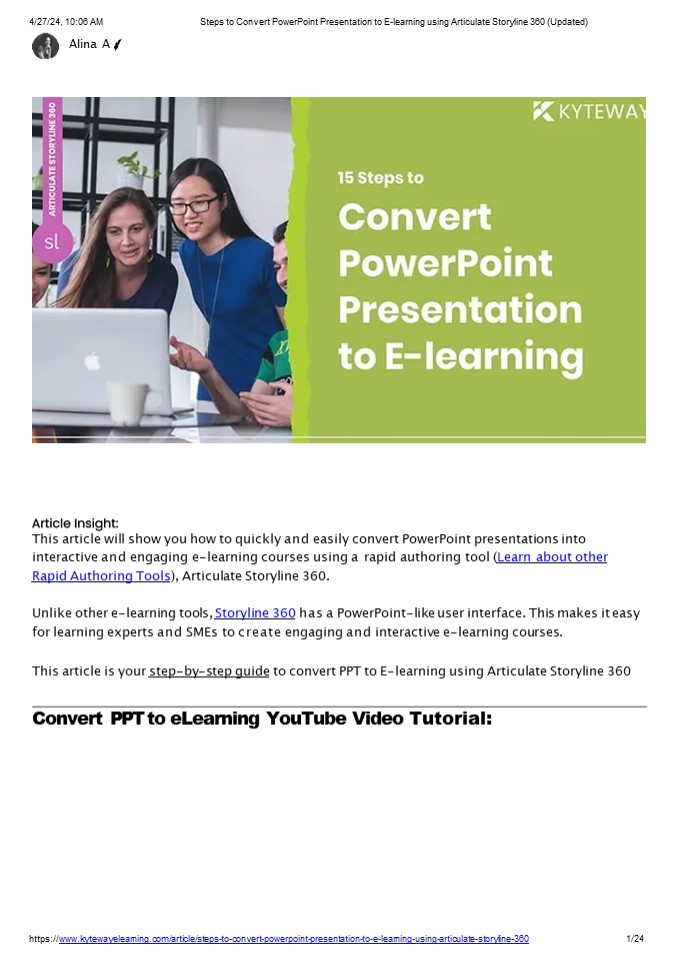

















![[Part 2] Automation of Home Appliances using Raspberry Pi – Implementation of Hand Gesture Recognition](https://s3.amazonaws.com/images.powershow.com/8848020.th0.jpg?_=20170531063)











