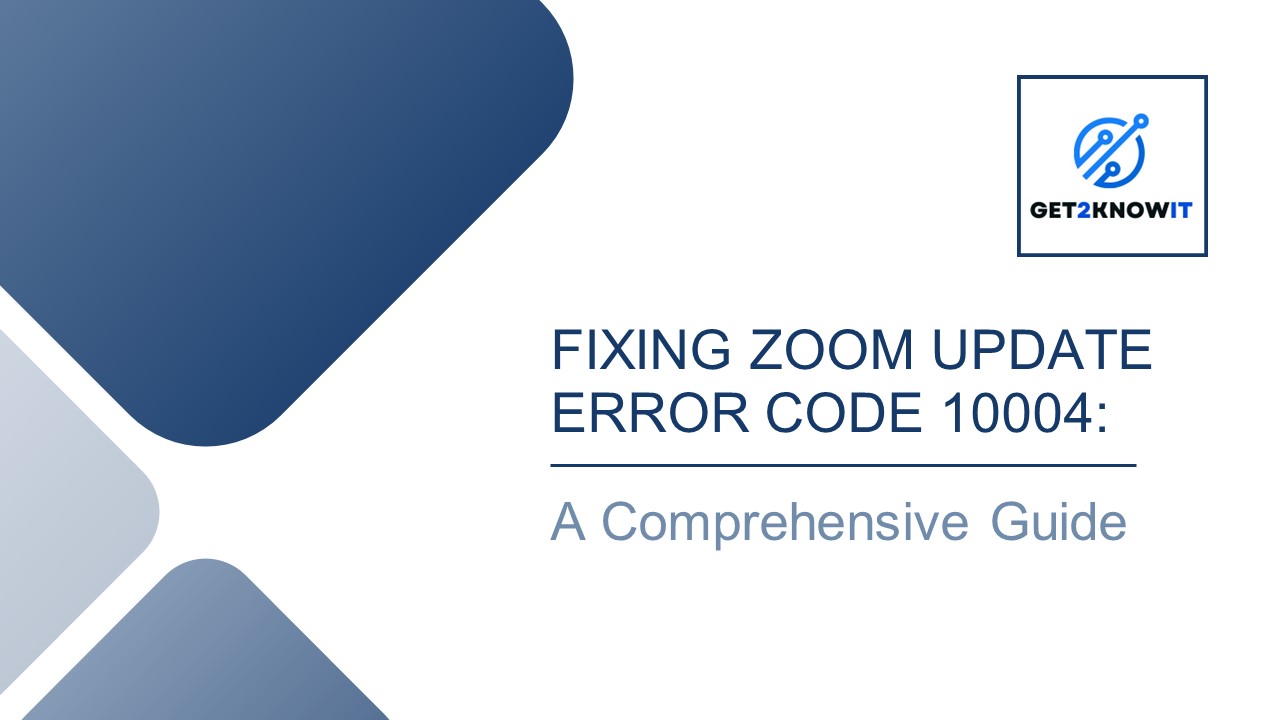Fixing Zoom Update Error Code 10004: A Comprehensive Guide
Title:
Fixing Zoom Update Error Code 10004: A Comprehensive Guide
Description:
In the digital age, communication and collaboration are key, and platforms like Zoom have revolutionized the way we connect with others, be it for work, education, or personal purposes. However, encountering errors like Zoom Update Error Code 10004 can be frustrating, hindering the seamless experience we expect. Fear not, for we are here to provide you with a comprehensive guide to resolving this pesky issue and getting your Zoom app back on track. –
Number of Views:1
Title: Fixing Zoom Update Error Code 10004: A Comprehensive Guide
1
FIXING ZOOM UPDATE ERROR CODE 10004
A Comprehensive Guide
2
In the digital age, communication and
collaboration are key, and platforms like Zoom
have revolutionized the way we connect with
others, be it for work, education, or personal
purposes. However, encountering errors like Zoom
Update Error Code 10004 can be frustrating,
hindering the seamless experience we expect. Fear
not, for we are here to provide you with a
comprehensive guide to resolving this pesky issue
and getting your Zoom app back on track.
3
Understanding Zoom Update Error Code 10004
Before delving into the solutions, it's essential
to grasp the underlying causes of Zoom Update
Error Code 10004. This error typically indicates
that impediments are preventing Zoom from
executing its update process smoothly. The
culprits could range from connectivity issues,
firewall configurations, and permissions
discrepancies, to conflicts with other software
on your device.
4
Solutions to Fix Zoom Update Error Code 10004
1. Check Your Internet Connection A stable
internet connection is paramount for successful
updates. Begin troubleshooting by ensuring that
your internet is functioning optimally. Perform
speed tests and consider using a wired connection
for more reliability during the update
process. 2. Review Firewall Settings Firewalls,
while crucial for security, might inadvertently
block Zoom's access to its update servers. Refer
to your firewall settings and temporarily allow
Zoom access, weighing the associated security
risks beforehand. 3. Grant Proper Permissions to
Zoom Zoom may encounter errors if it lacks the
necessary permissions to modify its files during
the update. Refer to your operating system's
guidelines to grant Zoom the requisite
permissions within its installation
directory. 4. Clear Zoom Cache and Cookies Just
like any other software, Zoom accumulates
temporary files, such as cache and cookies, which
can sometimes become corrupted and impede the
update process. Follow the instructions specific
to your operating system to clear Zoom's cache
and cookies effectively. 5. Manually Update
Zoom If automated updates fail, take matters
into your own hands by visiting the official Zoom
website to download and install the latest
version manually. Ensure to obtain the update
from a trusted source Zoom Official Website. 6.
Reinstall Zoom As a last resort, consider
reinstalling Zoom to rectify any underlying
issues. This involves completely removing Zoom
from your device, restarting your computer, and
reinstalling the latest version from the official
website. Remember to back up important settings
and recordings beforehand. 7. Contact Zoom
Support Should the aforementioned solutions
prove ineffective, don't hesitate to seek
assistance from Zoom's dedicated support team.
They possess the expertise to provide
personalized guidance or expedite resolutions to
your specific issue.
5
Understanding the root causes of Zoom Update
Error Code 10004 enhances your troubleshooting
efforts. These causes may include Server
Issues Problems with Zoom's servers can hinder
the update process. Weak Internet Connection
Unstable or intermittent internet connectivity
may lead to update failures. Interference from
Other Apps Concurrent processes from other
applications might disrupt Zoom's update
process. Auto-update Malfunction If Zoom's
auto-update feature is disabled or
malfunctioning, Error Code 10004 may occur.
Causes of Error Code 10004
Back to Agenda
6
Other Common Zoom Errors
Beyond Error Code 10004, various other errors may
surface while using Zoom. Here are a few
examples Connectivity Errors Indicated by
numbers such as 5000, 5003, 5004, 104101-104118,
these errors signify difficulties in connecting
to Zoom due to factors like unstable internet,
firewall restrictions, or server issues. Meeting
Errors Errors like 3000, 10000, 10001, and 10002
may occur when joining or hosting meetings due to
reasons such as incorrect IDs or passwords, host
rules, or account limitations. Audio/Video
Errors Errors such as 3001, and 3003 may arise
from issues with microphone or camera
permissions, outdated drivers, or hardware
malfunctions. Other Errors Codes like 13003,
and 10008 denote various installation or
compatibility issues, often related to
insufficient permissions or conflicts with other
software.
7
Conclusion
While encountering errors like Zoom Update Error
Code 10004 can be disruptive, it's important to
remember the profound impact Zoom has had on
modern communication and collaboration. By
familiarizing ourselves with common issues and
employing effective troubleshooting strategies,
we can continue leveraging Zoom's capabilities to
connect and collaborate seamlessly in today's
digital landscape. Stay informed, stay connected,
and embrace the possibilities of virtual
communication.
8
Contact us
get2knowit1_at_gmail.com
https//get2knowit.com/