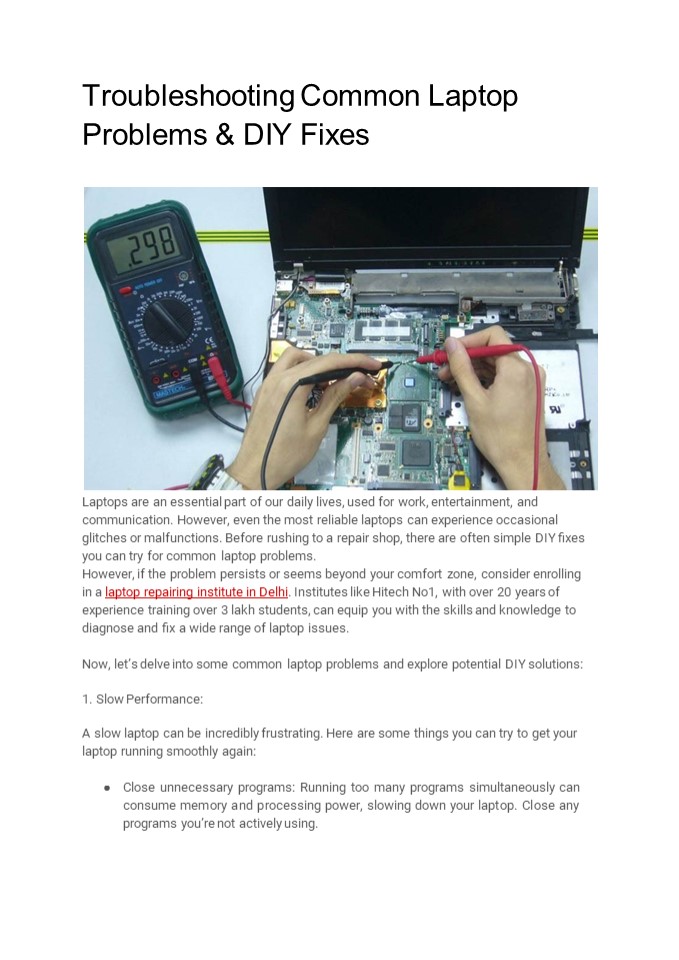Common Laptop Problems & DIY Fixes - PowerPoint PPT Presentation
Title:
Common Laptop Problems & DIY Fixes
Description:
Frustrated with laptop issues? Fix them yourself! This PDF guide teaches easy solutions for common problems like slow performance, Wi-Fi woes, overheating, and more. Visit our blog for a comprehensive laptop repair guide! – PowerPoint PPT presentation
Number of Views:1
Title: Common Laptop Problems & DIY Fixes
1
Troubleshooting Common Laptop Problems DIY
Fixes
- Laptops are an essential part of our daily lives,
used for work, entertainment, and communication.
However, even the most reliable laptops can
experience occasional glitches or malfunctions.
Before rushing to a repair shop, there are often
simple DIY ?xes you can try for common laptop
problems. - However, if the problem persists or seems beyond
your comfort zone, consider enrolling in a
laptop repairing institute in Delhi. Institutes
like Hitech No1, with over 20 years of
experience training over 3 lakh students, can
equip you with the skills and knowledge to
diagnose and ?x a wide range of laptop issues. - Now, lets delve into some common laptop problems
and explore potential DIY solutions - Slow Performance
- A slow laptop can be incredibly frustrating. Here
are some things you can try to get your laptop
running smoothly again - Close unnecessary programs Running too many
programs simultaneously can consume memory and
processing power, slowing down your laptop. Close
any programs youre not actively using.
2
- Check for resource-intensive processes Open Task
Manager (Windows) or Activity Monitor (Mac) to
see if any programs are hogging resources. Close
any unnecessary processes found. - Restart your laptop A simple restart can often
clear up temporary ?les and processes that might
be causing slowness. - Uninstall unused programs Uninstalling programs
you dont use frees up disk space and system
resources. - Scan for malware Malware infections can
signi?cantly slow down your laptop. Run a full
system scan with your antivirus software. - Defragment your hard drive (Windows)
Fragmentation can impact performance on HDDs.
Defragmenting your hard drive can help improve
performance. (Note This step isnt necessary
for SSDs) - Clean up temporary ?les Over time, temporary
?les can accumulate and slow down your laptop.
Use the built-in Disk Cleanup tool to remove
them. - Battery Issues
- A laptop with a rapidly draining battery can be a
major inconvenience. Here are some tips to
improve your battery life - Adjust brightness Lowering screen brightness is
one of the most effective ways to conserve
battery life. - Turn off Wi-Fi and Bluetooth If youre not using
Wi-Fi or Bluetooth, disable them to save battery
power. - Reduce power consumption settings Most laptops
offer power saving settings that can extend
battery life. - Identify power-hungry programs Some programs are
more battery-intensive than others. Close any
programs youre not using. - Replace a failing battery If none of the above
solutions work, your battery might be nearing
the end of its lifespan. Consider replacing it
with a genuine battery. - Overheating
3
- Wi-Fi Connectivity Issues
- Facing trouble connecting to Wi-Fi can be a major
headache. Here are some troubleshooting steps - Restart your laptop and router/modem Sometimes a
simple restart can resolve connectivity issues. - Forget and reconnect to the Wi-Fi network This
can clear up any con?guration errors. - Check for router/modem updates Ensure your
router and modem have the latest ?rmware
updates. - Troubleshoot network settings Run the built-in
network troubleshooter on your laptop. - Check for signal interference Other electronic
devices might be interfering with your Wi-Fi
signal. Move your laptop or router to a different
location. - Keyboard Issues
- Keys that dont respond or register incorrectly
can be frustrating. Here are some solutions - Clean the keyboard Dust, crumbs, and debris can
cause keyboard malfunction. Use compressed air
to clean the keys. - Try external keyboard Connect an external
keyboard to check if the issue is
hardware-related. - Disable sticky keys Sticky key settings can
cause unintended delays when typing. Ensure
these settings are disabled. - Update drivers Outdated keyboard drivers can
sometimes cause issues. Update your keyboard
drivers to the latest version.
4
- If your laptop wont turn on or boot up properly,
try these steps - Check the power cord Ensure the power cord is
securely plugged into both the laptop and the
outlet. - Remove unnecessary peripherals Disconnect any
external devices like printers or USB drives. - Perform a hard reset This step varies by laptop
model. Consult your user manual for speci?c
instructions. (Important Note Perform a hard
reset only if other solutions fail, as it might
erase unsaved data) - Replace a dead battery If your laptop has a
removable battery, try replacing it with a
known-good battery. - Software Issues
- Software crashes, error messages, and unexpected
behavior can be caused by various factors.
Heres how to address them - Restart your laptop A simple restart can often
resolve temporary software glitches. - Check for updates Ensure your operating system
and all applications are updated to the latest
versions. - Run a system scan Use your antivirus software to
scan for malware or viruses. - System restore (Windows) If the issue started
recently, a system restore can revert your
system to a previous point in time before the
problem occurred. (Note This option might not
be available on all systems) - Reinstall the problematic program If a speci?c
program is causing issues, try uninstalling and
reinstalling it.
5
Important Note While these DIY ?xes can often
resolve common laptop problems, its crucial to
understand your limitations. If youre
uncomfortable with any step or the problem
persists, its best to seek professional help.
Consider consulting a certi?ed technician or
enrolling in a laptop repairing course in
Delhi. Institutes like Hitech No1, with their
two decades of experience and a vast alumni
network (over 3 lakh students trained!), can
equip you with the knowledge and skills to
diagnose and ?x a wide range of laptop issues.
This knowledge can not only empower you to
troubleshoot future problems but also potentially
open doors to a rewarding career path in the
ever-growing laptop repair industry. With a
reported shortage of over 18 lakh laptop repair
technicians, skilled professionals can
potentially command a monthly salary range of
Rs. 40,000 to Rs. 50,000. So, the next time your
laptop encounters an issue, you can con?dently
attempt a DIY ?x or leverage the expertise of a
professional, ensuring smooth operation and
optimal performance.