Procedure to Import Checks into QuickBooks Desktop - PowerPoint PPT Presentation
Procedure to Import Checks into QuickBooks Desktop
Master the procedure of importing checks into QuickBooks Desktop with SaasAnt Transactions. This comprehensive guide walks you through each step, from downloading the software to reviewing imported data, streamlining your financial management. – PowerPoint PPT presentation
Title: Procedure to Import Checks into QuickBooks Desktop
1
WWW.SAASANT.COM
PROCEDURE TO IMPORT CHECKS INTO QUICKBOOKS DESKTOP
2
ESSENTIAL THINGS TO KNOW
- Starting the Import Process with SaasAnt
Transactions The blog outlines the initial steps
to import checks into QuickBooks Desktop, which
involves downloading, installing, and launching
SaasAnt Transactions Desktop. Users then navigate
to the dashboard and access the 'Import' section
to begin the process. - Choosing the Correct Transaction Type When
importing checks, it's important to choose
'Checks' as the QuickBooks Transaction Type. This
ensures that the imported data is categorized
correctly within QuickBooks Desktop. - Uploading and Mapping the Checks File The next
step is to upload the checks file, which can be
in formats like Excel, CSV, or IIF. After
uploading, users need to map the fields in the
file correctly with the corresponding QuickBooks
fields in the mapping screen for accurate data
integration. - Customizing Data Mapping for Flexibility SaasAnt
Transactions allows users to customize data
mapping conditions, providing flexibility to
tailor the import process to specific needs. This
feature is particularly useful for businesses
that have unique requirements for how their check
data should be handled. - Completing the Import Process and Reviewing Data
After mapping, users click 'Upload' to initiate
the import. Once the import is successful, it's
important to review the imported data in
QuickBooks Desktop to validate the accuracy of
the import.
WWW.SAASANT.COM
3
For more details visit
Procedure to Import Checks into QuickBooks Desktop
WWW.SAASANT.COM
PowerShow.com is a leading presentation sharing website. It has millions of presentations already uploaded and available with 1,000s more being uploaded by its users every day. Whatever your area of interest, here you’ll be able to find and view presentations you’ll love and possibly download. And, best of all, it is completely free and easy to use.
You might even have a presentation you’d like to share with others. If so, just upload it to PowerShow.com. We’ll convert it to an HTML5 slideshow that includes all the media types you’ve already added: audio, video, music, pictures, animations and transition effects. Then you can share it with your target audience as well as PowerShow.com’s millions of monthly visitors. And, again, it’s all free.
About the Developers
PowerShow.com is brought to you by CrystalGraphics, the award-winning developer and market-leading publisher of rich-media enhancement products for presentations. Our product offerings include millions of PowerPoint templates, diagrams, animated 3D characters and more.

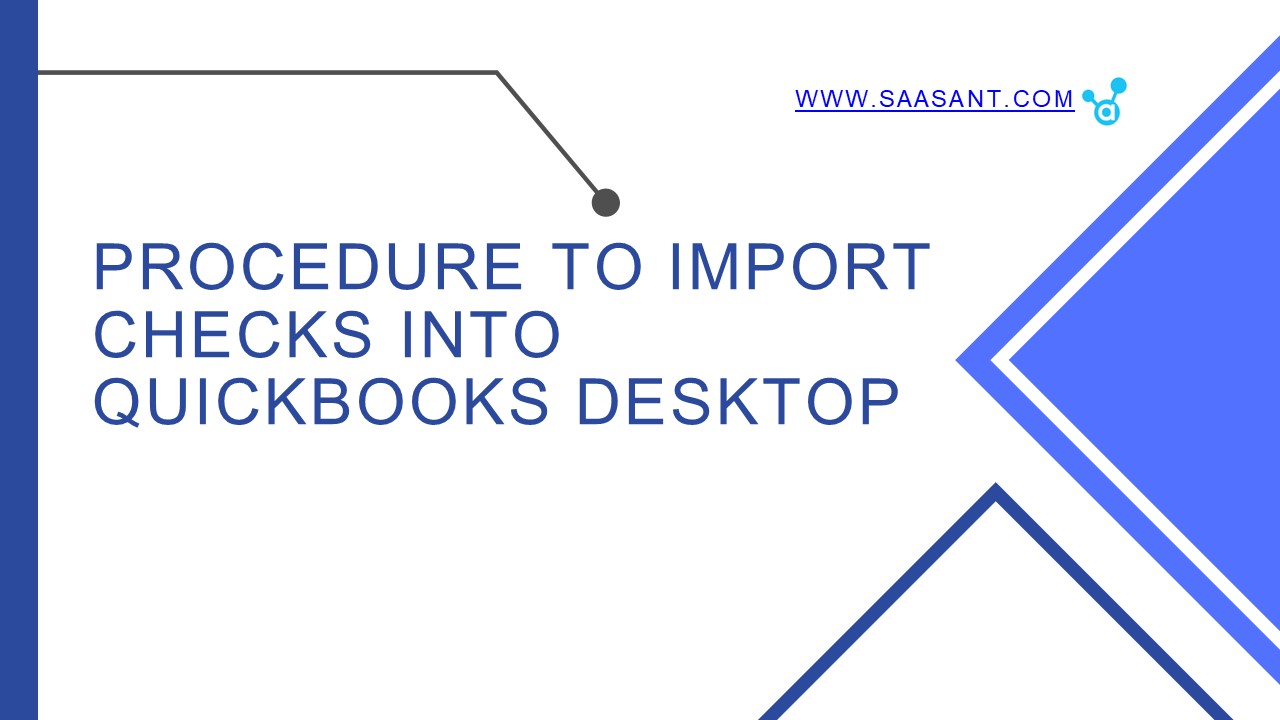





![Open QBW File without QuickBooks Desktop [Easy Steps] PowerPoint PPT Presentation](https://s3.amazonaws.com/images.powershow.com/10014533.th0.jpg?_=20240327022)























