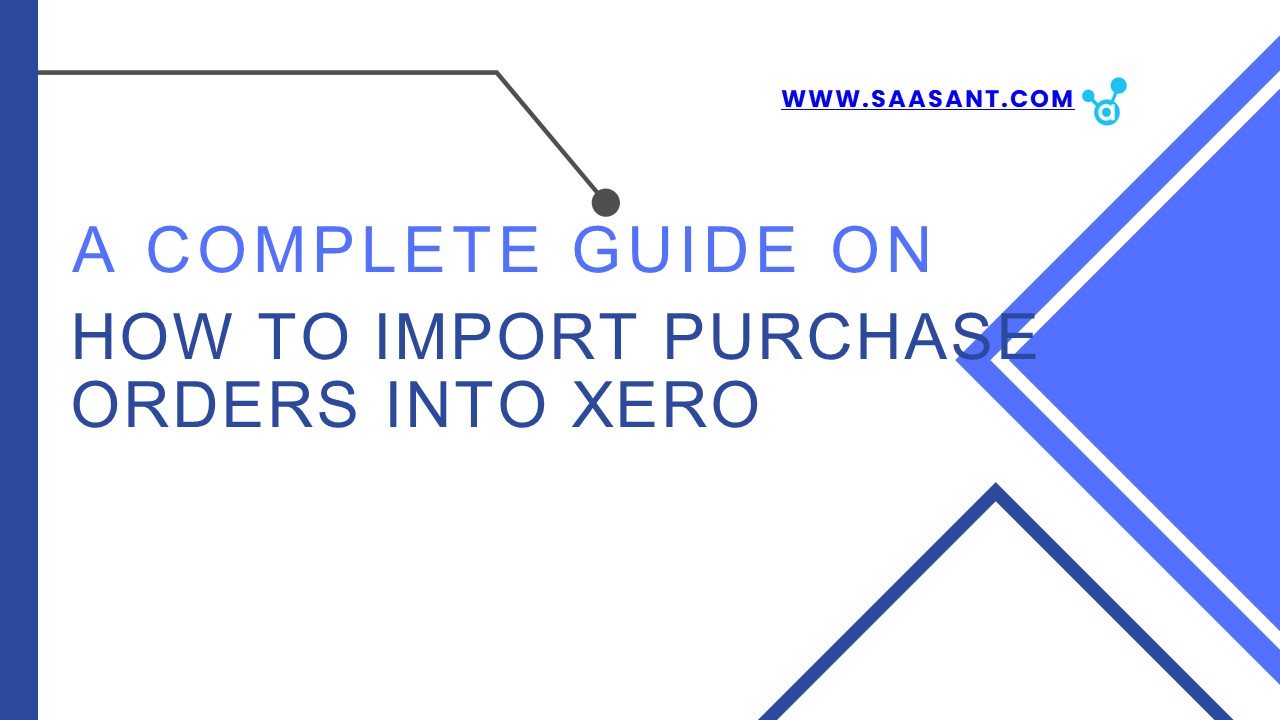how-to-import-purchase-orders-into-xero - PowerPoint PPT Presentation
Title: how-to-import-purchase-orders-into-xero
1
WWW.SAASANT.COM
A COMPLETE GUIDE ON
HOW TO IMPORT PURCHASE ORDERS INTO XERO
2
ESSENTIAL THINGS TO KNOW
Make sure your data is organized in columns, such
as Vendor Name, Item Description, Quantity,
Price, and Tax Rate. Check that the data is
accurate and complete.
In Xero, go to the "Business" menu and choose
"Purchase Orders." Click on "Import" to start the
import process.
Select the .CSV file you prepared and upload it
to Xero. Make sure that the columns in your file
match up correctly with the fields in Xero.
Connect the columns in your import file to the
right places in Xero, so the data lines up
correctly. Check for any mistakes or differences
in the data.
After making sure the data is correct, complete
the import. Review the imported purchase orders
to make sure everything is accurate and complete.
WWW.SAASANT.COM
3
For more details visit
How to Import Purchase Orders into Xero?
WWW.SAASANT.COM
PowerShow.com is a leading presentation sharing website. It has millions of presentations already uploaded and available with 1,000s more being uploaded by its users every day. Whatever your area of interest, here you’ll be able to find and view presentations you’ll love and possibly download. And, best of all, it is completely free and easy to use.
You might even have a presentation you’d like to share with others. If so, just upload it to PowerShow.com. We’ll convert it to an HTML5 slideshow that includes all the media types you’ve already added: audio, video, music, pictures, animations and transition effects. Then you can share it with your target audience as well as PowerShow.com’s millions of monthly visitors. And, again, it’s all free.
About the Developers
PowerShow.com is brought to you by CrystalGraphics, the award-winning developer and market-leading publisher of rich-media enhancement products for presentations. Our product offerings include millions of PowerPoint templates, diagrams, animated 3D characters and more.