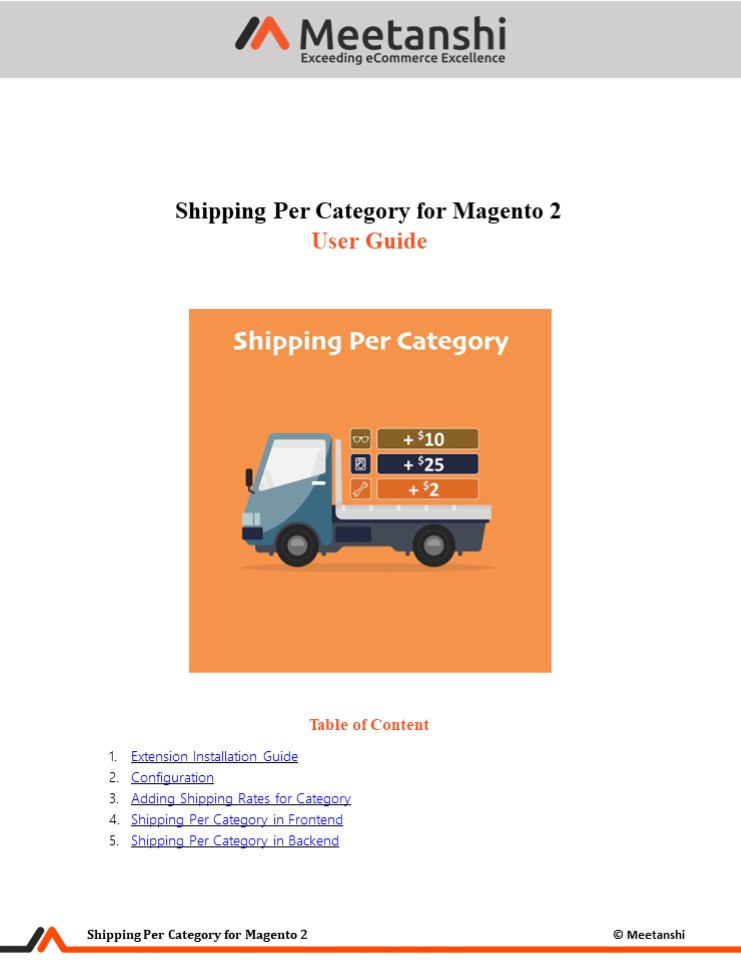Magento 2 Shipping Per Category - PowerPoint PPT Presentation
Title:
Magento 2 Shipping Per Category
Description:
Magento 2 Shipping Per Category extension by Meetanshi allows store owners to charge shipping rates based on product categories. Restrict the shipping methods offered for each category of products with the help of Meetanshi’s extension. – PowerPoint PPT presentation
Number of Views:1
Title: Magento 2 Shipping Per Category
1
Shipping Per Category for Magento 2 User Guide
- Table of Content
- Extension Installation Guide
- Configuration
- Adding Shipping Rates for Category
- Shipping Per Category in Frontend
- Shipping Per Category in Backend
2
- Extension Installation
- For Magento Marketplace Customers
- Create a folder structure in Magento root as
app/code/Meetanshi/ShippingPerCategory - Download and extract the zip folder and upload
our extension files to the app/code/Meetanshi/Shi
ppingPerCategory via FTP. - Login to your SSH and run below commands step by
step - php bin/magento setupupgrade
- For Magento version 2.0.x to 2.1.x - php
bin/magento setupstatic-contentdeploy - For Magento version 2.2.x above - php
bin/magento setupstatic-contentdeploy f - php bin/magento cacheflush
- For Meetanshi Customers
- Extract the zip folder and upload our extension
to the root of your Magento 2 directory via FTP. - Login to your SSH and run below commands step by
step - php bin/magento setupupgrade
- For Magento version 2.0.x to 2.1.x - php
bin/magento setupstatic-contentdeploy - For Magento version 2.2.x above - php
bin/magento setupstatic-contentdeploy f - php bin/magento cacheflush
- Configuration
3
(No Transcript)
4
3. Adding Shipping Rates for Category To set the
individual shipping rate for each category, go to
Catalog ? Categories and select the category for
which you want to set the shipping rate. Edit it
and you can find the Shipping rate option to add
rate as per your requirement.
5
- Shipping Per Category in Frontend
- Once you have set shipping rates per category and
default shipping rate, you can see shipping
rates per category extension enabled in frontend.
After adding products to cart from the
categories, the Shipping Per Category method is
seen on the cart page. Once its selected, it
gets applied to order. - Shipping Per Category on Cart Page Per Order
- When the shipping method is set up Per Order and
calculation method is set to Sum of Rate, and if
2 items from the same category is added to the
cart, shipping rate is charged as shown - in the table.
Shipping Rate per Category 1 Shipping Rate per Category 2 Products added to cart (1 Quantity) Shipping Method Calculation Type Handling Fee Total Shipping Rate
10 20 From Category 1 Per Order Sum of Rate 5 15
10 20 From Category 2 Per Order Sum of Rate 5 25
10 20 Category 1 and 2 Per Order Sum of Rate 5 35
10 20 Category 1 and 2 Per Item Sum of Rate 5 35
10 20 Category 1 and 2 Per Order Maximum Value 5 25
10 20 Category 1 and 2 Per Item Maximum Value 5 25
10 20 Category 1 and 2 Per Order Minimum Value 5 15
10 20 Category 1 and 2 Per Item Minimum Value 5 15
6
(No Transcript)
7
- Shipping Per Category on Cart Page Per Item
- When the shipping method is set up Per Item and
calculation method is set to Sum of Rate, and if
2 items from the same category is added to the
cart, shipping rate is charged as shown - in the image.
8
- Shipping Per Category on Checkout Page
- Shipping Per Category shipping method applied on
order at the checkout page.
9
- Shipping Per Category in My Account page
- Once the order is placed using Shipping Per
Category shipping method, under the My Orders
tab, shipping details are seen with the name of
the shipping method.
10
5. Shipping Per Category in Backend Apart from
the frontend, the Shipping Per Category method
details can also be seen from the backend under
Sales ? Orders. The below image shows the order
view where Shipping Per Category shipping details
are visible.