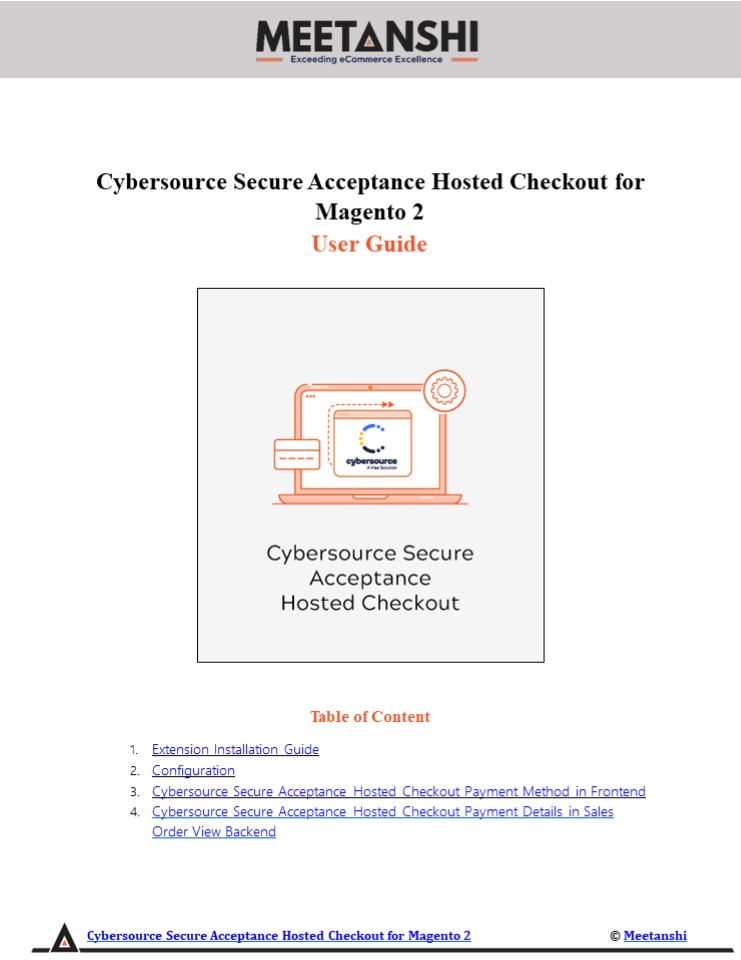Magento 2 Cybersource Secure Acceptance Hosted Checkout - PowerPoint PPT Presentation
Title:
Magento 2 Cybersource Secure Acceptance Hosted Checkout
Description:
Magento 2 Cybersource Secure Acceptance Hosted Checkout by Meetanshi allows integrating Cybersource Secure Acceptance Hosted Checkout with Magento 2 store to accept card payments securely. – PowerPoint PPT presentation
Number of Views:2
Title: Magento 2 Cybersource Secure Acceptance Hosted Checkout
1
Cybersource Secure Acceptance Hosted Checkout for
Magento 2 User Guide
- Table of Content
- Extension Installation Guide
- Configuration
- Cybersource Secure Acceptance Hosted Checkout
Payment Method in Frontend - Cybersource Secure Acceptance Hosted Checkout
Payment Details in Sales Order View Backend
Cybersource Secure Acceptance Hosted Checkout for
Magento 2
Meetanshi
2
- Extension Installation
- For Magento Marketplace Customers
- Find the Composer name and version of the
extension in the extensions composer.json file. - Login to your SSH and run
- composer require meetanshi/magento2-Cybersource-se
cure-acceptance-hosted- checkout
--ignore-platform-reqs - Enter your authentication keys. Your public key
is your username your private key is your
password. - Wait for Composer to finish updating your project
dependencies and make sure there - arent any errors.
- To verify that the extension installed properly,
run the command - php bin/magento modulestatus Meetanshi_WorldpayHp
--ignore-platform-reqs - By default, the extension is probably disabled.
- Enable the extension and clear static view files
- php bin/magento moduleenable Meetanshi_WorldpayHp
--clear-static-content - php bin/magento setupupgrade
- For Magento version 2.0.x to 2.1.x - php
bin/magento setupstatic-contentdeploy - For Magento version 2.2.x above - php
bin/magento setupstatic-contentdeploy f - php bin/magento cacheflush
- For Meetanshi Customers
Cybersource Secure Acceptance Hosted Checkout for
Magento 2
Meetanshi
3
- Configuration
- To configure the extension, login to Magento 2,
move to Stores ? Configuration ? Sales ? Payment
Methods ? Cybersource Secure Acceptance Hosted
Checkout Meetanshi, where you can find various
settings to enable the extension. - Enabled Enable Cybersource Secure Acceptance
Hosted Checkout payment method from here. - Title Enter title for the Cybersource Secure
Acceptance Hosted Checkout payment method to
show in the frontend. - Show Cybersource Logo Select YES to show
Cybersource logo on the checkout page in
frontend. - Sandbox Mode Set YES to enable sandbox mode for
the payment gateway. - Secret Key Enter the secret key while
registration with Cybersource Secure Acceptance
Hosted Checkout. - Access Key Enter the access key received while
registration with Cybersource Secure Acceptance
Hosted Checkout. - Profile ID Enter the profile ID received while
registration with Cybersource Secure Acceptance
Hosted Checkout. - o Go to https//Cybersource.ubc.cybersource.com/eb
c2/, login with your credentials. Move to
Payment Configuration gt Secure Acceptance
Settings. Select the merchant ID from the
dropdown and search for the same. Under the
profile list, click View - Profile for the appropriate profile.
Cybersource Secure Acceptance Hosted Checkout for
Magento 2
Meetanshi
4
o On click of View Profile, you can see profile
ID. Copy it and paste in the relevant field.
o Now move to Security tab and under the Active
Keys, click on View Key. A sidebar with both the
access key and secret key will get opened. Copy
both the access key and secret key, and paste
them into relevant fields.
Cybersource Secure Acceptance Hosted Checkout for
Magento 2
Meetanshi
5
- Gateway URL Enter the gateway URL for
Cybersource Secure Acceptance Hosted Checkout. - Allow Auto Invoice Set YES to auto generate
invoice for the orders placed through
Cybersource Secure Acceptance Hosted Checkout
payment method. - Payment from Applicable Countries Select all or
selected countries to allow payments using
Cybersource Secure Acceptance Hosted Checkout. - Payment from Specific Countries If you have set
specific countries from the above option, select
the countries to allow payments using Cybersource
Secure Acceptance Hosted Checkout. - Additional Information Enter additional
information to show on the checkout page in the
frontend. - Debug Set YES to enable debug.
- Sort Order Enter sort order of the Cybersource
Secure Acceptance Hosted Checkout payment method.
Cybersource Secure Acceptance Hosted Checkout for
Magento 2
Meetanshi
6
Cybersource Secure Acceptance Hosted Checkout for
Magento 2
Meetanshi
7
3. Cybersource Secure Acceptance Hosted Checkout
Payment Method in Frontend Once the extension is
configured, the Cybersource Secure Acceptance
Hosted Checkout payment method can be seen
enabled in the frontend. Simply add products to
cart and go to the checkout, select the payment
method, click Continue to Payment button to get
redirected to the Cybersource hosted payment
page to complete the payment and place order
successfully.
Cybersource Secure Acceptance Hosted Checkout for
Magento 2
Meetanshi
8
- Redirection to Hosted Payment Page
- On the Cybersource hosted payment page, select
the payment method, add card details and click
Next to proceed to review the payment.
Cybersource Secure Acceptance Hosted Checkout for
Magento 2
Meetanshi
9
- Review Payment Details
- Review payment details and click Pay to pay for
the order.
Cybersource Secure Acceptance Hosted Checkout for
Magento 2
Meetanshi
10
- Cybersource Secure Acceptance Hosted Checkout
Payment Details in Customers My - Account Section
- Immediately after the order is placed, the
Cybersource Secure Acceptance Hosted Checkout
payment details can be seen in My Orders gt Order
View under the customers My - Account section.
Cybersource Secure Acceptance Hosted Checkout for
Magento 2
Meetanshi
11
4. Cybersource Secure Acceptance Hosted Checkout
Payment Details in Sales Order View
Backend Apart from the customers My Account
section, the admin can also see Cybersource
Secure Acceptance Hosted Checkout payment
details from the Sales ? Orders ? Order View
section in the backend.
Cybersource Secure Acceptance Hosted Checkout for
Magento 2
Meetanshi