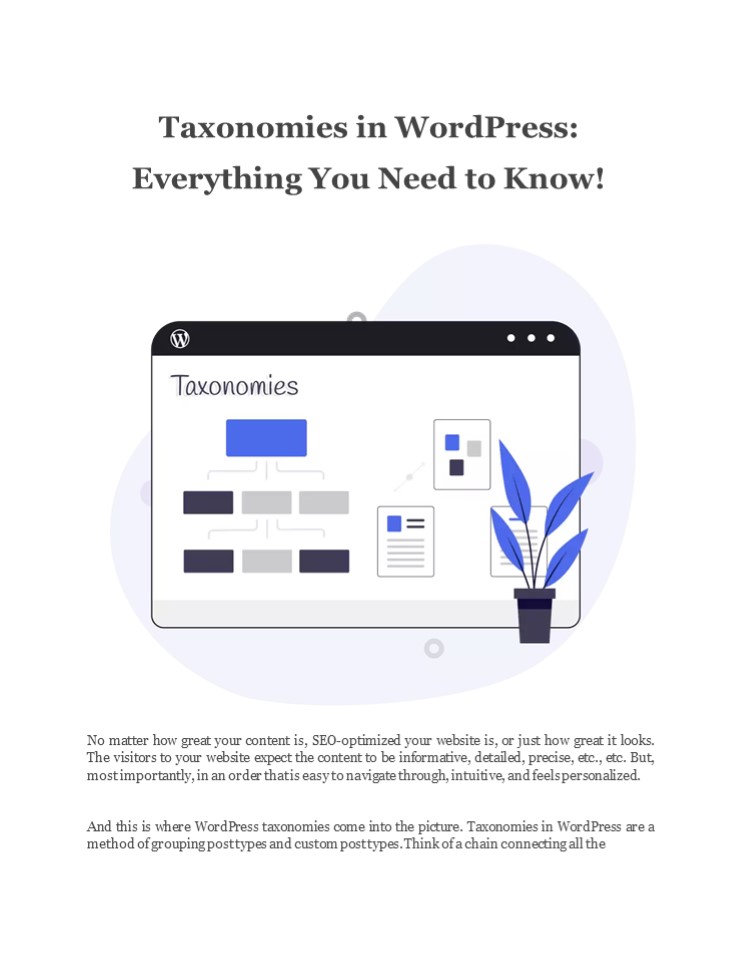Taxonomies in WordPress: Everything You Need to Know! - PowerPoint PPT Presentation
Title:
Taxonomies in WordPress: Everything You Need to Know!
Description:
Taxonomies in WordPress play a crucial role to make a website accessible and user-friendly. Organize content, improve navigation, and more! – PowerPoint PPT presentation
Number of Views:5
Title: Taxonomies in WordPress: Everything You Need to Know!
1
Taxonomies in WordPress Everything You Need to
Know!
No matter how great your content is,
SEO-optimized your website is, or just how great
it looks. The visitors to your website expect
the content to be informative, detailed, precise,
etc., etc. But, most importantly, in an order
that is easy to navigate through, intuitive, and
feels personalized. And this is where WordPress
taxonomies come into the picture. Taxonomies in
WordPress are a method of grouping post types
and custom post types. Think of a chain
connecting all the
2
pictures in a collage, making it easy for anyone
to understand the hierarchical order. Thats what
taxonomies do to your content on
WordPress! But before we venture down the
taxonomical lane, you must know Everything about
WordPress Post Types. Taxonomies are directly
related and applied to WordPress post types, so a
revision sounds good right? Now, if you are done
with your homework (or just reading ahead ??),
lets get down to understanding and decoding
WordPress taxonomies.
Index
- What are Taxonomies?
- Why do I need WordPress Taxonomies?
- Default Taxonomies in WordPress
- Tips for using Taxonomies in WordPress
- FAQs
What are WordPress Taxonomies?
As I told you earlier, theyre just a way of
grouping post types together. Lets take the
example of WPWhiteboard (WPWB). We try to push
towards our single goal (which is our tagline
too! ??) All-Thing-Everything
WordPress. Now, we have different types of
resources on our website, talking about
everything in and around WordPress. Like
plugins, themes, Gutenberg, release, insights,
tips, tricks, etc. This article is in the
Beginners Guide, which is a broad category
housing different articles. But, you might also
be looking for something in particular, like an
article that talks about security in the
Beginners Guide. Just how do you find it? With a
search bar, well, we dont have it..yet (btw
WPWB is undergoing a major design overhaul, be
prepared for a more exclusive and eye-pleasing
reading experience!). So, searching for an
article that talks about security or hosting
which comes under the Beginners Guide. Sounds
complicated enough, but all thanks to taxonomies
in WordPress, this can be doneeasily!
3
You mustve not heard the term taxonomies
unless youre a developer. But, Im very sure
youve seen and used them throughout your
internet surfing and blog reading journey! Today,
every website which has a lot of content uses
taxonomies to sort, group, and organize their
content.
Why do I Need WordPress taxonomies?
The primary and extremely crucial advantage of
using taxonomies on your WordPress website is
Navigation and UX (User Experience). As the
content on your website leverages the power of
taxonomies, your visitors/readers can search and
go through all the content of your website
freely and easily. And coming to the UX part of
it, websites are not just digital pages, they are
the face of the brand, company, blog, etc. And
everyone, literally everyone is pushing to create
a personalized and immersive experience for the
users. Then why do you want to hold back on more
visitors, conversions, etc.? Take Amazon or
other e-Com websites for example. Right on the
homepage, youve got all the categories like TV,
Gaming Consoles, Vinyl, etc. So a shopper can
directly get into what theyre looking for, fix
on something they like fast, and purchase! If the
website didnt leverage taxonomies, shoppers
would find it hard to sail through millions of
products, plus more time spent window-shopping,
more sense gets into our brain, and boomno
purchase (hehe)! It is also useful for on-page
optimization. While there are many ways to
optimize your WordPress site, having a website
easy to navigate and use will make it easier for
search engines to find content and your site
overall. Its all about creating an experience
and projecting your content/products/services
that are easily visible no matter what the
number is. Because, in todays world were
running out of patience fast (which is not good,
food for thought). We want everything instant,
right here at our comfortable location, on our
demand, etc., etc. Still, wondering why you
need taxonomy in WordPress and on your website?
4
Default taxonomies in WordPress
By default, there are 2 types of taxonomies in
WordPress Categories and Tags. These allow you
to hold, chain, and organize the content on your
WordPress website. This will enable your
visitors to find the content they like while
having a seamless navigation experience. Now,
lets understand each and then distinguish them
to leave no traces of confusion, either in our
minds or on your website! Categories Categories
are hierarchical WordPress taxonomies because
they can be arranged into parent and child
categories (if needed). In simple terms,
categories allow you to broadly group your
content under which many things can come in.
Lets take an example of taxonomy in WordPress
with WPWB, yes WPWhiteBoard. But instead of
WordPress, lets say we write about recipes and
All-Thing-Everything-Food! In the
mouth-watering revamp of WPWB, you can find a lot
of recipes to cook from, a list of must-have
dishes from unheard and top restaurants, etc.
Now, all of this sounds hungry, but you as a
visitor would be flooded with content, having a
tough time navigating across the website,
right? If there are categories present like
breakfast, lunch, dinner, cuisines, etc. You can
easily find the broad topic of recipes or dishes
youre looking for. Thus, step one of making
navigation intuitive and seamless,
done! Tags Tags are non-hierarchical WordPress
taxonomies as they are often unrelated and narrow
with respect to their relation with the content.
Continuing the same example of WPWB food blog,
you have all the broad categories but what if
youre looking for something in particular? You
feel like cooking something special for dinner
today. Youre on WPWB, checking out different
categories but one thing you have decided, you
want a recipe with the main ingredient Egg!
5
This is where tags come into the picture,
enabling you to precisely reach the
article/recipe/dish youre looking for on a
website. Thus, step two of making navigation
intuitive and seamless, done! Keeping the same
egg dish in mind, the dish can have more tags
like pepper, spicy, etc. So, one article/content
can have as many tags as you want. This sums up
the major taxonomies in WordPress. There are two
more but they arent visible to site users. But
you should know about them, as they are pretty
important to a WordPress website. Note Each
post can have n number of tags, but only one
primary category. Importantly, having a category
in an article, product, etc. is considered a good
practice (if your website requires it, have it,
else not!). While you can have an article,
product, etc. with no tags. Link
Categories This WordPress taxonomy allows you to
categorically organize the links on your
websites content. If youre into blogging and
like using a lot of links on your blog, which
lead to different content, both internal and
external, then amigo, this link category is
something youll find extremely useful! Note
As of Version 3.5, the Links Manager and blogroll
are hidden for new installs and any existing
WordPress installs that do not have any links. If
you are upgrading from a previous version of
WordPress with any active links, the Links
Manager will continue to function as normal. If
you would like to restore the Links panel to your
install you may download and install the L inks
Manager plugin. This page is still relevant for
any user with an existing Links Manager or with
the plugin installed. Post_Format
Taxonomies Well, this is for those who want
squeaky organized content on their website. With
the post_format taxonomy, you can categorize and
help with content classification on your
WordPress website. Organize posts according to
different types audio, video, standard,
etc. You can find this panel right next to the
WordPress visual editor.
6
Note Post_Format taxonomy is only visible if
your WordPress websites current theme supports
it. A theme can disable post format taxonomy
totally!
Tips for Using Categories and Tags in WordPress
Well, first to add categories and tags in
WordPress, the interface is a bit different. This
is what it looks like
Adding taxonomy via Post edit feature
7
Adding taxonomy via Quick edit
Id recommend adding a category to your post
because it enables a better organization of
content on your WordPress website. Well, it
depends on use-cases, if your website doesnt
need it, its not necessary to use it. Also,
categories are hierarchical, i.e., you can add
subcategories to them. Thus, enabling you to
branch one broad topic into subtopics, creating a
tree-like content structure. Tags are not
hierarchical, so no sub-parts or
branches. Categories define a broad definition
that will hold a group of posts in it. The posts
in one category can have different tags and
subcategories. Thus, websites usually have around
10-12 categories. Tags on the other hand are
applicable to one or few posts. They define
specific posts and sometimes special posts. It
is completely normal for websites to have
hundreds of tags. In case youre wondering,
yes, you can add multiple categories to a post.
But, there should be one primary category that
the post belongs to. Look here Now, you need
to remember that not every post should fit into
more than one category. If youre grouping posts
into multiple categories, I think you should
reconsider whether the categories are meeting
the depth and broadness of the content on your
website. Hey, you can also create custom
taxonomies. You can use plugins, or code your way
through. Custom taxonomies, as the name
suggests, refer to customized bundles of posts.
Besides default taxonomies like categories and
tags, WordPress enables you to create custom
taxonomies as
8
well. The next article in Beginners Guide will
be about this only, telling you WPWB has got you
covered! ??
Conclusion
You may not realize that you have been using
taxonomies way before you knew it formally. Its
just the name that sounds new. Lets take an
example again to clear up any remaining
confusion. Its December, cold ?, cold ??. You
want a warm yet cool-looking jacket. There is
this store that you know sells good clothes, so
youre checking out their website. You know you
want a jacket, so how will you navigate through
it? First, youll select your gender, then gt
Winter Collection gt Jackets. Done, youre
surfing through the latest drip. All this
navigation that you went through is nothing but
taxonomies categories and tags. Much much much
easier than scrolling through thousands of items
to find your jacket, right? WordPress is a
beautiful piece of software and a world of its
own. At WPWB, well uncover the mysteries,
intricacies, and All-Thing Everything WordPress.
Stay tuned for more articles coming your way.
Till then, feel free to drop your comments,
thoughts, and opinions. Looking for more?
Subscribe to our newsletter and you can always
drop your views at hi_at_wpwhiteboard.com.
FAQs
Can I assign multiple categories to a Post? Yes,
you can have more than one category assigned to
one post. Although, it is advisable to have one
category per post. In some cases, a post can have
multiple categories, but, if you find yourself
doing it often, then you should reconsider the
depth of categories on your website. How many
categories can I have for my website? You can
create and use as many categories as you want for
your WordPress website. But, generally, most of
the websites have 10-12 categories. As excess of
anything is bad. All things aside, its your
decision! (Ps. advice Do what successful
websites/blogs have been doing. Thus, 10-12
categories are the sweet spot. You can have
lesser too, no problem, but dont tryna exceed
that number.??)