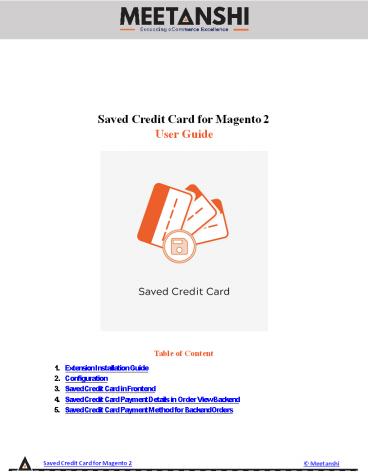Magento 2 Saved Credit Card - PowerPoint PPT Presentation
Title:
Magento 2 Saved Credit Card
Description:
Magento 2 Saved Credit Card by Meetanshi lets customer save their credit card details in the Magento 2 database using built in encryption for offline order processing. – PowerPoint PPT presentation
Number of Views:1
Title: Magento 2 Saved Credit Card
1
Saved Credit Card for Magento 2 User Guide
- Table of Content
- Extension Installation Guide
- Configuration
- Saved Credit Card in Frontend
- Saved Credit Card Payment Details in Order View
Backend - Saved Credit Card Payment Method for Backend
Orders
Saved Credit Card for Magento 2
Meetanshi
2
- Extension Installation
- Extract the zip folder and upload our extension
to root the of your Magento 2 directory via FTP. - Login to your SSH and run below commands step by
step - php bin/magento setupupgrade
- For Magento version 2.0.x to 2.1.x - php
bin/magento setupstatic-contentdeploy - For Magento version 2.2.x above - php
bin/magento setupstatic-contentdeploy f - php bin/magento cacheflush
- Thats it.
- Configuration
- For configuring the extension, login to Magento
2, move to Stores ? Configuration ?? Sales ? - Payment Methods, find the Saved Credit Card
Meetanshi payment method to configure. - Enabled Enable or disable Saved Credit Card
extension from here. - Title Enter the title for the Saved Credit Card
payment method to show in frontend. - Show Saved Credit Card Logo Select YES to show
credit card logo on the checkout page in the
frontend. - New Order Status Set status for the new orders
placed using this payment method. - Credit Card Types Select the credit cards to
allow make payment while using this payment
method. - Payment from Applicable Countries Select
countries to allow the use of Saved Credit Card
payment method.
Saved Credit Card for Magento 2
Meetanshi
3
Saved Credit Card for Magento 2
Meetanshi
4
3. Saved Credit Card in Frontend Once the
extension is configured, it can be seen enabled
on the frontend. Simply add products to cart and
at checkout, you can see payment method enabled.
Select it, enter card details and click to finish
payment and place order.
Saved Credit Card for Magento 2
Meetanshi
5
- Saved Credit Card Payment Details in My Account
Section - Immediately after the order is placed, the Saved
Credit Card payment details can be seen in order
view under My Account section.
Saved Credit Card for Magento 2
Meetanshi
6
4. Saved Credit Card Payment Details in Order
View Backend Apart from My Account section, Saved
Credit Card payment details can be found in the
Sales ?? Orders ? Order View section. If the
masked mode is enabled from the configuration
section, credit card details are hidden by
default. The admin can click Show link to expand
and see the credit card details.
Saved Credit Card for Magento 2
Meetanshi
7
- Show Credit Card Details
- On click of Show link, the admin can see the
credit card details. Also, the admin can wipe - out the credit card data permanently by clicking
Wipe Credit Card Information link.
- Credit Card Information Wiped from Backend
- On click of Wipe Credit Card Information link
from the backend, the credit card information
gets wiped out permanently.
Saved Credit Card for Magento 2
Meetanshi
8
5. Saved Credit Card Payment Method for Backend
Orders Just as frontend, Saved Credit Card
payment method also works with backend orders.
Admin can create a new order, select Saved
Credit Card payment method, add card details and
click Submit Order to place an order from
backend using Saved Credit Card payment method.
Saved Credit Card for Magento 2
Meetanshi