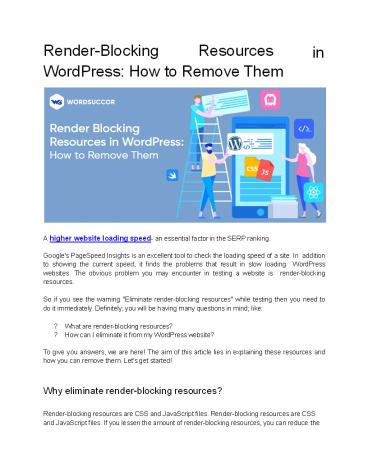Render-Blocking Resources in WordPress: How to Remove Them? - PowerPoint PPT Presentation
Title:
Render-Blocking Resources in WordPress: How to Remove Them?
Description:
Facing issue regarding "Eliminate Render-Blocking Resource in WordPress" in your WordPress Site? If yes then read out our blog to learn how to fix this problem. – PowerPoint PPT presentation
Number of Views:27
Title: Render-Blocking Resources in WordPress: How to Remove Them?
1
Render-Blocking Resources WordPress How to
Remove Them
in
- A higher website loading speed- an essential
factor in the SERP ranking. - Google's PageSpeed Insights is an excellent tool
to check the loading speed of a site. In
addition to showing the current speed, it finds
the problems that result in slow loading
WordPress websites. The obvious problem you may
encounter in testing a website is
render-blocking resources. - So if you see the warning "Eliminate
render-blocking resources" while testing then you
need to do it immediately. Definitely, you will
be having many questions in mind like - What are render-blocking resources?
- How can I eliminate it from my WordPress website?
- To give you answers, we are here! The aim of this
article lies in explaining these resources and
how you can remove them. Let's get started!
Why eliminate render-blocking resources? Render-b
locking resources are CSS and JavaScript files.
Render-blocking resources are CSS and JavaScript
files. If you lessen the amount of
render-blocking resources, you can reduce the
2
page load times and rendering path. Thereby,
improving the user experience and optimizing the
search engine. If you cannot do so, the website
loading speed slows down. You might be wondering
if CSS and JavaScript affect the site speed or
not. In simple words, when new themes or plugins
are installed, the front end gets replenished
with CSS and JavaScript. Hence, the browsers can
consume more time to load it and the web page as
well. The head of the web page is that website
part that users notice when gets loaded. While
scrolling, only the bottom part reflects. If you
load any inappropriate JavaScript and CSS while
checking the website, you will get a warning to
eliminate CSS and JavaScript blocking code at the
webpage head. It is required to stop scrolling
while it is processing or downloading the file.
In the end, the website slows down. When the
message "Eliminate Render Blocking Resources" is
shown by Google, it only means to stop loading
the redundant resources on your website top.
Because it slows down the downloading process
for the visible part of the website content. How
to find out if the WordPress Website Has
Render-Blocking Resources Google PageSpeed
Insights are used to know about render-blocking
resources in the website. Enter the URL that
requires testing. And, if there will be any
issues with these resources, then, PageSpeed
Insights will show. It will be in the "Eliminate
render-blocking resources" section below
Opportunities
3
- How To Remove Render-Blocking Resources?
- This process involves outstanding plugins that
help in removing the render-blocking resources
WordPress. - Eliminating render-blocking resources JavaScript
- Various strategies are there that remove
render-blocking JavaScript. Check out below - Async
- It allows the HTML parser or the visitor's
browser to download JavaScript yet parse the
rest of the HTML. It means it will not stop
parsing when the file is downloading. Though, it
can pause the HTML parser for executing the
script when the download completes.
4
- Defer
It allows the HTML parser to download Javascript
and let the HTML parsing continue. waits to run
the script till HTML parsing finishes.
Defer
Check out the below illustration to find the
difference
The benefit of Defer is that the scripts get
executed the way they are appearing on the code.
5
- This method is not used by Async, it sometimes
results in some issues when async is applied to
every JS resource. The reason is that it usually
categorizes the resources which are
resource-dependent that displays earlier in the
document. - The general problem async shows is the broken
jQuery resource that loads before jquery.js and
is added to the document. - Eliminating Render-Blocking CSS
- Removing render-blocking CSS is somehow
complicated as you need to be cautious regarding
delaying CSS which renders above-the-fold
content. The general arrangement is to - Find the style which needs rendering
above-the-fold content and provide the HTML
inline. - Leverage the media attribute on the link elements
to pull in CSS files for finding the CSS
resources (conditional) - The left CSS resources must be loaded in a
synchronized manner. Typically, this move is
done by integrating them with asynchronous or
deferred JavaScript. - How to Remove Render-Blocking JavaScript and CSS
Resources Using WordPress Plugins - Below are the plugins that could be used for
eliminating the render-blocking JS and CSS - WP Rocket (paid)
6
- In case, Async option is causing any issue on the
website, then, it is advised to pick Defer or
disallow jQuery, which the plugin is giving you
an option for. - After setting up the Async JavaScript plugin,
move to Settings ? Autoptimize and - Tick the box "Optimize JavaScript Code".
- Tick the box "Optimize CSS Code".
7
The advanced users can experience the advanced
CSS and JS optimization settings. However, many
WordPress sites run perfectly with default. Once
the configuration of Async JavaScript and
Autoptimize is completed, the testing site
passes PageSpeed Insights Eliminate
render-blocking resources audit
8
- In case, you like to remove more files, then,
Autooptimize could be used for manually inlining
the CSS. It needs some technical expertise,
therefore, it is not something non-experience
would try. - How to Remove Render-Blocking JavaScript and CSS
Resources Using WP Rocket - It is a leading premium WordPress caching and
performance plugin. Usually, WP Rocket has much
more for WordPress performance than only caching.
It helps in removing the render-blocking JS and
CSS resources on the WP website. - After installing and activating the WP rocket,
move to the file optimization tab. Later, enable
the below options - CSS delivery optimization in CSS file section
- Load JS deferred in the JS file section. You can
monitor by turning off the Safe mode for jQuery.
Though, if you have undergone some issues on the
site's front end side, then, you need to
re-enable the safe mode for jQuery.
9
Once the two features are activated, the
eliminate render-blocking resources audit is
declared passed in the PageSpeed Insights. Here,
WO Rocket also removes the render-blocking
resources as compared to Async/Autoptimize
JavaScript setup
10
That's it! This is how you remove render-blocking
resources on the WordPress website. Concluding
Remarks Render-blocking resources decrease the
page loading speed of the WordPress website. It
forces the visitors browsers to prevent
rendering above-the-fold content and the browser
will immediately download unnecessary
files. So, to assist the visitors in faster
loading of the visible part of the web page you
must delay the loading of resources that are not
immediately required. The ways of removing the
render-blocking resources on WordPress are
defined in this article. You can choose any of
them. To eliminate render-blocking resources on
WordPress, off-the-rack plugins can be used.
Also, if you find it tricky, then, you can hire
dedicated WordPress developer. They will assist
you in every possible way and assure productive
results. Is there any other method you know
about the same? Is there any other query? Share
your opinions in the comment section below.
Thanks for reading! Source h ttps//www.wordsucc
or.com/render-blocking-resources-wordpress/