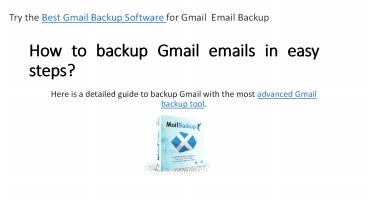Gmail Backup - PowerPoint PPT Presentation
Title:
Gmail Backup
Description:
There is no need to hunt for more backup and recovery tools anymore. Mail backup X by InventPure is designed to prevent data loss and file modification. You don’t have to worry about anything anymore. This automatic tool has it all for you. Get its free trial today. – PowerPoint PPT presentation
Number of Views:53
Title: Gmail Backup
1
How to backup Gmail emails in easy steps?
Try the Best Gmail Backup Software for Gmail
Email Backup
- Here is a detailed guide to backup Gmail with the
most advanced Gmail backup tool.
2
This is the first step of the backup where you
have to launch the tool.Click on setup a new
backup profile.
3
Now, you are at the next window. Click on Email
server to go forward.
4
We are at the next step. Here you can select the
email service that you want. Select Google Mail
to go to the next step.
5
In this step, the tool asks you to sign in to
your Google mail account. Click on sign in.
6
Enter your credentials and sign in to your Gmail
account.
7
Click on allow so that Mail backup X can manage
your emails. Your data is completely safe is not
stored anywhere. Our tool just accesses your data
to manage it according to your needs.
8
Click on Since the beginning if you want to
create a new backup that has all your emails
since the beginning.
9
The tool will now scan your mailboxes and bring
to you all the files and folders in an organized
manner. Select the files and folders then click
on continue to move forward.
10
This is the customization window that offers you
various options to modify your backups. Here are
the various settings that are offered.
11
Modify backup settings
- You can choose the frequency of your email backup
according to your preference. - You can choose where you want to store the backup
(online and offline) - You can also choose double layer encryption to
protect your email database against any
unauthorized access - You can also set up a USB drive to create
automatic USB backups which give you a portable
snapshot copy of a local backup - One you have customized everything, click on save
to start the process.
12
Your backup has started!This is all that you
needed to do to backup Gmail emails. You can
track the live progress of the backup in the
activities section.
13
Buy now
- This was the complete guide to backup Gmail
emails with the help of Mail backup X Gmail
backup software. If you are not sure how to work
with it, you are suggested to get the free trial
of the tool. - The free demo of the tool is available on
https//www.mailbackupx.com/make-backup-of-gmail-e
mails/ - https//download.cnet.com/Mail-Backup-X/3000-2369_
4-76475688.html - https//www.macupdate.com/app/mac/56294/mail-backu
p-x