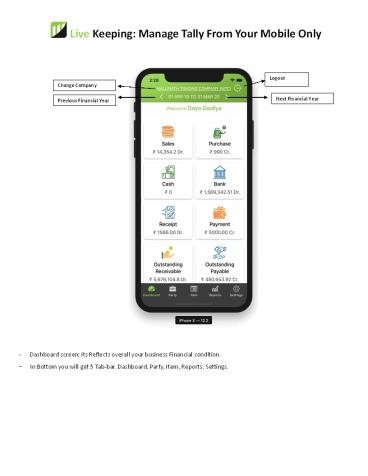Livekeeping - Tally Mobile App for Android iOS - PowerPoint PPT Presentation
Title:
Livekeeping - Tally Mobile App for Android iOS
Description:
Live Keeping Tally on mobile app brings real time information & allows you to access your Tally ERP9 data anytime / anywhere. It is securely synced with your Tally ERP9 installation. – PowerPoint PPT presentation
Number of Views:33
Title: Livekeeping - Tally Mobile App for Android iOS
1
Live Keeping Manage Tally From Your Mobile Only
Logout
Change Company
Next Financial Year
Previous Financial Year
- Dashboard screen its Reflects overall your
business Financial condition. - In Bottom you will get 5 Tab-bar. Dashboard,
Party, Item, Reports, Settings.
2
Live Keeping Manage Tally From Your Mobile Only
Company Info
- Company Info it Describes information of the
company. - Also, it will describe date when company is
created and sync status of the company.
3
Live Keeping Manage Tally From Your Mobile Only
Share
Search
- From Dashboard you can click any particular
screen like Sales, Purchase, Cash, Bank, Payment,
Receipt, Outstanding Payables, Outstanding
Receivables. Above screen is for Outstanding
Receivables.
4
Live Keeping Manage Tally From Your Mobile Only
Search Ledger
Select time
Share reports
Graphical view of Sales
Gross/Net
Group By
- From dashboard when you click on sales you will
get this screen. - Here you will get many options to view your sales
data and to share your data.
5
Live Keeping Manage Tally From Your Mobile Only
Search Party
Create Ledger/Party
- Party Here user will get full list of Parties
added. - From Button user can create ledger.
- If very big data of party, there is a Search
option is also available.
6
Live Keeping Manage Tally From Your Mobile Only
View share party details
Share Ledger Reports
- From Party once user click on particular party,
there will be button at bottom to Create
Voucher. - This is the most important features of Live
keeping that create Sales invoice, Purchase
invoice, Sales order, Purchase order, Payment,
Receipt, Journal, Contra, Credit Note, Debit
Note. - This Entry will be automatically reflecting to
your tally data within few minutes. - User can check status of this Voucher creation
from Reports gtBack Entry.
7
Live Keeping Manage Tally From Your Mobile Only
Select Party Name
Select Ledger Name
- So this will be the screen when you are going to
add back entry from your mobile to Tally. - This is for Creating Invoice, with button of add
item and add more ledger. - In add item you will get drop down List in Item
Name and Select Godowns.
8
Live Keeping Manage Tally From Your Mobile Only
Search Item
Create Item
- Item Screen here user will get full details for
Items. Item view available by Groups and
category. - From button user can Create item as well.
- User can check status of this Item Creation from
Reports gtBack Entry.
9
Live Keeping Manage Tally From Your Mobile Only
Share Day Book
- Reports Screen This Screen will Give you overall
view of your Financial reports. - It includes Trial balance, Daybooks, Expenses
with graphs, ledger reports, Profit Loss,
Balance Sheet, Back Entry. - Expenses will be shown separately Direct
Expenses, indirect Expenses. - User can share this report from app directly.
10
Live Keeping Manage Tally From Your Mobile Only
Share Trial balance Report
Next and Previous Year
- Report Screen
- Back Entry here user get all the Entry done from
mobile to Tally. Here user can view, - Status of ledger created from App
- Status of Voucher created from App
- Status of Item created from App
11
Live Keeping Manage Tally From Your Mobile Only
Your Licenses Expire Date
Search User
Add users
Delete User
- Setting Screen Users In Setting there is most
important feature available that, user can give
specific permission to other user to view and
manage data according to their roles and
responsibility.
12
Live Keeping Manage Tally From Your Mobile Only
Search Company
- Setting Screen user can Able to View Profile,
Licenses Expire date, list of companies. - User can add pass code for Security purpose.
Also, can change password. - From support user can contact direct live keeping
Support.
13
Live Keeping Manage Tally From Your Mobile Only
Search Currency
- Setting Screen You can select currency and you
can also search for your regions currency.
14
Live Keeping Manage Tally From Your Mobile Only
15
Live Keeping Manage Tally From Your Mobile Only