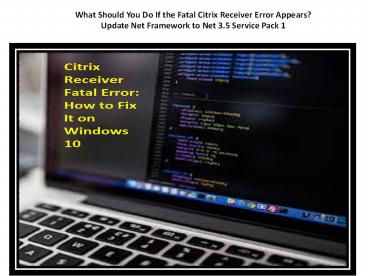Citrix Receiver Fatal Error: How to Fix It on Windows 10
Title:
Citrix Receiver Fatal Error: How to Fix It on Windows 10
Description:
Citrix Receiver fatal error is a pretty common glitch on Windows 10 computers, and you can resolve it pretty easily. In this article, we are going to illustrate how you can troubleshoot this problem effectively. If you are getting this error code on your computer, you should not worry about it since you can easily get rid of it by using the steps mentioned in this article. –
Number of Views:127
Title: Citrix Receiver Fatal Error: How to Fix It on Windows 10
1
What Should You Do If the Fatal Citrix Receiver
Error Appears?Update Net Framework to Net 3.5
Service Pack 1
2
Citrix Receiver Fatal Error How to Fix It on
Windows 10
- Citrix Receiver fatal error is a pretty common
glitch on Windows 10 computers, and you can
resolve it pretty easily. In this article, we are
going to illustrate how you can troubleshoot this
problem effectively. If you are getting this
error code on your computer, you should not worry
about it since you can easily get rid of it by
using the steps mentioned in this article. - Before you learn how to troubleshoot it, you
should know why it appears on your computer or
what causes it. The causes of this error are not
specific, but some factors can cause this error.
Some of the most common reasons behind this error
are incorrectly configured settings and
unconfigured .Net profiles. If you fix these
things, you might be able to fix this error as
well. - Lets learn how to fix it with the help of some
practical solutions.
3
What Should You Do If the Fatal Citrix
Receiver Error Appears?Update Net Framework to
Net 3.5 Service Pack 1
- If you wish to fix this error on your computer,
you will need to download and install the Net
Framework Net 3.5 Service Pack 1 on your device.
It will automatically troubleshoot this problem
on your computer since this problem arises when
it is outdated or corrupted. Follow the
instructions that we are giving you write down
here - First of all, open the start menu on your
computer by tapping the Windows button on your
keyboard. - Now search for Turn Windows features on and
off. - Look for the best option and then select it.
- As the window opens, uncheck the box that says,
.Net Framework 4.8 advanced services. - Now it will take a while to disable this
service. - Once it completes, please close the window and
then restart your computer. - Now, open your internet browser and then download
the Microsoft .Net Framework 3.5 service pack
1. - When the download finishes, open the downloaded
file and then run it. - Follow the instructions available on your
screen. - When it installs completely, please close the
window. - Open the start menu and then search for Turn
Windows features on and off. - Select the best matching result.
4
Installing.Net 2.0 Service Pack 1
- If the above method doesnt work, then follow
these instructions - First of all, open your internet browser and then
search for .Net Framework 2.0 Download. - Now download it from the internet.
- Once your download finishes, open the downloaded
file and use it to install the .Net Framework. - After the installation, close the installer
window and then restart your computer. - See if the error is resolved.
- Install Visual C 2008 Service Pack 1
Redistributable - It is an essential driver for your computer to
let your device work effectively. However,
sometimes you may accidentally remove it from
your computer. This can cause an error. You can
easily fix it by reinstalling the software. - Here is what you need to do
- First and foremost, open an internet browser of
your choice and then search for Microsoft Visual
C 2008 service pack 1 redistributable. - Now download the software from the given link on
your screen. - After that, open the downloaded file and obey the
steps on your screen to complete the
installation. - Restart your computer once the installation
finishes. - Check if you have successfully fixed the error.
- Get Citrix Offline Plugin and Receiver
- You need to download Citrix offline plugin and
receiver on your computer and then install it to
fix the error. You can follow the instructions
given here - Open an internet browsing application as per your
choice. - In the search bar, type Citrix offline plugin
and receiver for Windows 4. 12. - Now choose the best matching result.
5
AUTHOR BIO
- Eva winget is a Microsoft Office expert and has
been working in the technical industry since
2006. As a technical expert, Bella has written
technical blogs, manuals, white papers, and
reviews for many websites. - Source What Should You Do If the Fatal Citrix
Receiver Error Appears?Update Net Framework to
Net 3.5 Service Pack 1