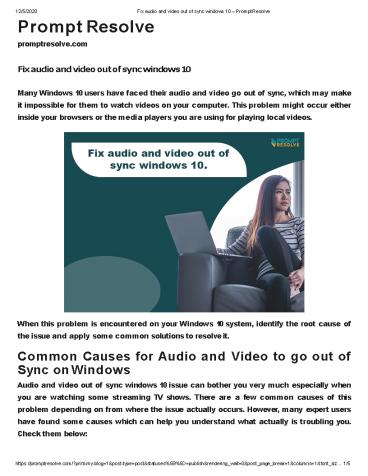Fix audio and video out of sync windows 10 - PowerPoint PPT Presentation
Title:
Fix audio and video out of sync windows 10
Description:
Many Windows 10 users have faced their audio and video go out of sync, which may make it impossible for them to watch videos on your computer. This problem might occur either inside your browsers or the media players you are using for playing local videos. – PowerPoint PPT presentation
Number of Views:224
Title: Fix audio and video out of sync windows 10
1
Prompt Resolve
promptresolve.com
12/5/2020
Fix audio and video out of sync windows 10
Prompt Resolve
Fix audio and video out of sync windows 10 Many
Windows 10 users have faced their audio and video
go out of sync, which may make it impossible for
them to watch videos on your computer. This
problem might occur either inside your browsers
or the media players you are using for playing
local videos.
When this problem is encountered on your Windows
10 system, identify the root cause of the issue
and apply some common solutions to resolve
it. Common Causes for Audio and Video to go out
of Sync on Windows Audio and video out of sync
windows 10 issue can bother you very much
especially when you are watching some streaming
TV shows. There are a few common causes of this
problem depending on from where the issue
actually occurs. However, many expert users have
found some causes which can help you understand
what actually is troubling you. Check them below
2
12/5/2020 Fix audio and video out of sync windows
10 Prompt Resolve
Old drivers Some old audio drivers installed in
your system are one of the main reasons
?
why audio legs behind. In such a case, use
Windows built-in or any third-party tool to
identify such outdated drivers and to update
them every time.
High Precision Event Timer HPET is the hardware
timer that usually affects your audio
?
drivers from your computer. You can disable it in
BIOS, which has helped many users to resolve
their problem.
Device priority Some apps are considered to
have an advantage over the others to access
?
the speakers. This issue can be managed by
preventing such apps from gaining exclusive
priority. Quick Fixes for Audio and Video out
of Sync Windows 10 issue There are various
methods by which we can resolve video and audio
out of sync windows 10 issue. Apply any of the
following methods to get rid of it Method 1
Update Audio Device Drivers Many Windows users
have claimed that updating the Audio drivers can
resolve the problem immediately. Sometimes, the
drivers are not updated automatically that may
trouble you. In such a case, update them
regularly to prevent such problems. To update
your audio drivers, follow the steps given below
Press Windows S and type Device Manager in
the search box. Select the relevant option
?
from the context menu that appeared on screen.
Double-click on the Sound, video and game
controllers option to expand it, right-click your
?
audio device and click on the Update driver
option.
3
12/5/2020
Fix audio and video out of sync windows 10
Prompt Resolve
Choose Search automatically for updated driver
software option from the new window and
?
wait till the tool finds a latest updates of your
drivers. If Windows found any new version, it
will automatically get installed on your system
or check for plugged in not charging windows
10 You can also use the manufacturers website
to download the latest audio drivers for your
device. Once the drivers are updated
successfully, check whether the audio and video
are back in sync. Method 2 Disable HPET in
BIOS High Precision Event Timer tool in your
system is used inside your personal computers can
also cause audio and video out of sync Windows
10 problem. Many users have claimed that
disabling this timer in BIOS can help you to fix
this issue. For that
Turn on your system and try to enter BIOS
settings. For that, press the BIOS key when the
?
computer is about to start. The BIOS key is
displayed on the boot screen with a message
indicating, Press ___ to enter Setup. or any
other message similar to this. You can also use
BIOS keys, such as F1, F2, Del, etc for this
purpose.
4
12/5/2020
Fix audio and video out of sync windows 10
Prompt Resolve
Now you have to toggle off the HPET setting,
which is located under different BIOS
tabs. Navigate to any sound related tab appearing
on your screen. You can use any of Power,
?
?
Power Management, Power Management Setup, etc
inside BIOS for this purpose. Click on the HPET
or High Precision Event Timer option.
Now, a new Window with On/Off options or
Enable/Disable will appear on screen. Choose Off
?
or Disable, whichever is available on screen.
Go to the Exit section and choose the option
indicating as Exit Saving Changes and check
?
whether the problem persists.
Method 3 Run Windows Troubleshooter If none of
the above methods have helped you, then Microsoft
professional have suggested run the in-built
Windows troubleshooter to identify and solve the
error. For that
Press the Win I keys to open the Settings
application of your system. Go to Update
Security gt Troubleshoot.
?
?
5
12/5/2020
Fix audio and video out of sync windows 10
Prompt Resolve
Click on Paying Audio and then tap the Run the
troubleshooter button to fix this issue.
?
The video and audio out of sync Windows 10 issues
usually occur while watching streaming videos on
any web browser installed on your system. To
resolve this, you can also disable the hardware
acceleration feature of the browser you are using.