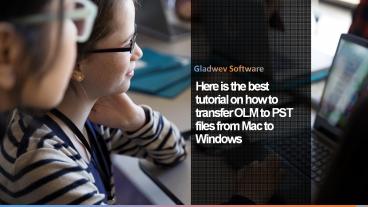Best tutorial to transfer OLM to PST files - PowerPoint PPT Presentation
Title:
Best tutorial to transfer OLM to PST files
Description:
Gladwev OLM to PST converter Ultimate is a tool that is extremely popular amongst the users for its simplicity and proficiency- a unique combination not to be found elsewhere! Therefore, this tool is an exemplary choice to export OLM to PST free. – PowerPoint PPT presentation
Number of Views:35
Title: Best tutorial to transfer OLM to PST files
1
Here is the best tutorial on how to transfer OLM
to PST files from Mac to Windows
Gladwev Software
2
If you are looking for the best tutorial to
transfer OLM to PST files then you are at the
right place. Gladwev OLM to PST Converter
Ultimate is the best OLM to PST Converter to
migrate your data from Mac to Windows. Below
are the stepwise instructions to transfer your
data from Mac to Windows. Step 1Download
the OLM to PST tool from the official website.
Click on the below tab of free download to
begin the process
3
Step 2Once the .pkg file is downloaded, click
on it.
4
Step 3The introduction screen of the tool opens
up. Click continue to begin the conversion process
5
Step 4The installation type section opens up
where you can change the location using Change
Install Location by clicking on button at the
bottom of the screen. It will direct to
Destination Select section. Click on Install.
6
Step 5Enter your system password to permit that
the OLM to PST conversion tool is downloaded with
users consent. Click on Install Software.
7
Step 6Wait to complete the installation. Click
on Close.
8
Step 7Find the OLM to PST converter Ultimate
tool from the Spotlight
9
Step 8A window will open that will ask for the
OLM file source to transfer OLM to PST files. You
can choose the options out of those. Outlook
Mac 2011-gt With this option, you can transfer the
files directly from the Outlook Mac 2011 Main
Identity.Outlook 2016/Office 365-gt While
Outlook 2011 had mail folders in Main Identity,
the Outlook2016/Office 365 models are located
under Profiles.With this option, the user
can export OLM to PST format directly from the
Profiles folder.CustomApart from Migrating
OLM to PST format, directly from the main
database of the system, this tool can convert the
data in two other ways. OLM File Using this
option, you can migrate OLM files to PST from the
archived OLM files of Outlook Mac 2011/2016 and
Office 365.Outlook Mac database/Identity
Folder. This option gives you the flexibility to
transform your .olm extensions to .pst format
directly from the Outlook Identity/ database from
a backup disk, even on a separate Mac system.
10
Step 8
11
Step 9The next screen shows all the mail
folders with their subfolders. You can deselect
the unwanted folders.
12
The bottom of the screen gives you three
checkboxes.1. The first checkbox allows you
to merge all the contacts in the Default
Contacts folder. With this feature all your
contacts will be merged together before
conversion.
13
2.The next checkbox merges all the calendar
events thus saving them all while transferring
the olm files to pst.
14
3. The last option let you ignore the folders
containing no email. This saves your space and
time.
15
Step 10If you are on a trial version, you will
see the below window. You can either purchase the
license for a full-fledged conversion by clicking
Register License or you can take a free trial
by clicking Try it. The free version lets you
convert up to 10 mails per folder.
16
Step 11Wait until the OLM to PST Converter
converts your emails correctly.
17
Step 12The next screen displays the reports.
You can click on the Locate button to find the
exported mails location. You can also find the
log report in detail. For the same, click on
Open button.