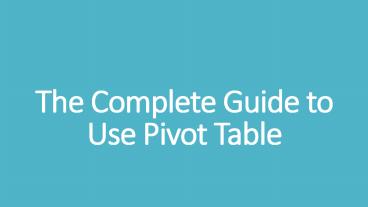The Complete Guide to Use Pivot Table - PowerPoint PPT Presentation
Title:
The Complete Guide to Use Pivot Table
Description:
Institute of professional accountant offers advanced excel course for the students who want to enhance their skills in excel. Visit the website tipa.in for more information. – PowerPoint PPT presentation
Number of Views:110
Title: The Complete Guide to Use Pivot Table
1
The Complete Guide to Use Pivot Table
2
Introduction to Pivot Table
- One of the best things about Excel is the fact
that a single worksheet can hold so much
information. In fact, you could fill billions of
cells if you needed that much room. A file with
that much data could get pretty overwhelming, but
theres a feature called Pivot Tables that can
help. PivotTables let you summarize and
manipulate your data, without actually changing
anything in the worksheet. Lets take a look at
how they work. In this example, I have some
company sales data, with columns for the
salesperson, region, account, order amount, and
month. And I need to find the answer to a very
specific question What is the amount sold by
each salesperson?
3
Example of Pivot Table
- Because each salesperson has data on more than
one row, Id normally have to add these up in
order to find the answer. But a PivotTable can do
this for us automatically, which will make the
task much, much easier. First you need to select
your data. You can just click any cell if its
formatted as a table otherwise you need to
select all the cells yourself (and dont forget
your column headers). When youre ready, go to
the Insert tab then click the PivotTable
command. Youll usually want to place your
PivotTable on a new worksheet, so make sure this
option is selected. Then click OK and a new
sheet will appear.
4
Complete Solution
- Over on the left is our blank PivotTable (its ok
that theres nothing there yet). To the right is
a list of fields that have actually been pulled
from our column headers. This is where we control
what is or isnt displayed in the PivotTable. But
before we continue, lets take another look at
that question What is the amount sold by each
salesperson? This question tells us exactly which
fields to use to find out the answer Salesperson
and Order Amount. All you have to do is check the
box next to the field and itll be added to one
of the areas below in this case, the Rows
category. Another method is to drag and drop the
field into place well put this one under Values.
5
Complete Solution
- If we go back to the PivotTable now we can see
the information we were looking for in other
words, the amount sold by each salesperson. So
our question has been answered just by choosing
what fields to include. One of the best things
about PivotTables is how easy they are to modify,
so you can view and analyze different things.
Lets say, for example, that you wanted to know
each persons monthly sales, not just their total
sales. Just drag the Month field down here to
Columns and this will add a column for each
month in the worksheet. If we wanted to know what
each region sold, we could take out the Month and
Salesperson fields and then drag Region down to
Rows.
6
Pivot Table Best Practices
- So each time we change the fields, the PivotTable
is just combining the source data in a different
way, so we can view the information we need and
were doing all this without adding or changing
anything in the original worksheet. - You can even experiment by dragging the fields
into different areas, but some combinations work
better than others. For instance, if I move Order
Amount over to Columns or Rowsyou can see that
it doesnt really give us any useful data. Since
Order Amount contains numerical values, it really
does work best in the Values area.
7
Advanced Excel Course by IPA
- Finally, if we click the arrow next to Order
Amount and go to Value Field Settings we can
change the function to something other than SUM.
Instead we could count the number of cells
calculate the average or use any of the other
options here. Some of these functions will be
more useful than others depending on your data,
so thats just something to keep in mind. - If you to learn advance excel then join institute
of professional accountants advanced excel
course and learn complete advanced excel
structured reference formulae, PowerQuery,
PowerBI and more. In case of any query call us at
9213855555.