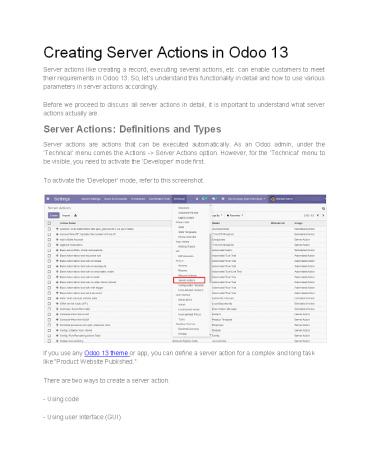Creating Server Actions in Odoo 13 - PowerPoint PPT Presentation
Title:
Creating Server Actions in Odoo 13
Description:
Get to learn how you can create several server actions like creating or updating a record, sending SMS, etc. in Odoo 13 theme or app to meet your requirements. – PowerPoint PPT presentation
Number of Views:112
Title: Creating Server Actions in Odoo 13
1
Creating Server Actions in Odoo 13
Server actions like creating a record, executing
several actions, etc. can enable customers to
meet their requirements in Odoo 13. So, lets
understand this functionality in detail and how
to use various parameters in server actions
accordingly. Before we proceed to discuss all
server actions in detail, it is important to
understand what server actions actually
are. Server Actions Definitions and Types Server
actions are actions that can be executed
automatically. As an Odoo admin, under the
Technical menu comes the Actions -gt Server
Actions option. However, for the Technical menu
to be visible, you need to activate the
Developer mode first. To activate the
Developer mode, refer to this screenshot.
- If you use any Odoo 13 theme or app, you can
define a server action for a complex and long
task like Product Website Published. - There are two ways to create a server action.
- Using code
- Using user interface (GUI)
2
- Below are some available server actions
- Update the record
- Create a new record
- Execute Python code
- Execute several actions
- Send Email
- Add Followers
- Create the next activity
- Send SMS
- Though all of these server actions are quite
important, one of the server actions that you
often need to create is Update the Record.
Lets understand this server action in detail and
how to use it.
3
- Add the following details
- Model - Model linked to the action
- Action to do - Select the action Update the
Record - Feld - Specify the field you need to update.
- Evaluation Type - This is the type to be updated
and is of three types - value, reference and
python expression - Value - It specifies the Value field as a
literal value. - Reference - Allows you to select the existing
values in the Record field. - Python - The Value field is interpreted as a
Python expression. - Now add your server action to the related object
via the Create Contextual Action button. After
you add this button, you will see that the menu
appears under the Action button of the related
objects. In this case, the related object will
be Products.
4
Below are the several other types of server
actions that you can create similarly Send
Email Using this server action, you can send
emails to your partners.
Add Followers Using this server action, you can
add followers and channels. Execute Python
Using this server action, you can execute a block
of python code.
Send SMS/Text Message Using this server action,
you can send text messages in bulk to your
business partners and customers. Create Next
Activity Using this server action, you can
create the next activity. For instance, if you
have a meeting with a client, you can create an
activity Meeting and specify its due
date. Execute Several Actions Using this server
action, you can perform several server actions at
a time. Create a New Record Using this server
action, you can create a new record. But for
that, you need to specify the model you want to
create the record in.
5
In a Nutshell Defining server actions in an Odoo
13 theme or app helps users create or update a
record, create an activity, etc. enabling them
to meet their requirements. Source Link
https//www.appjetty.com/blog/creating-server-acti
ons-in-odoo-13-theme