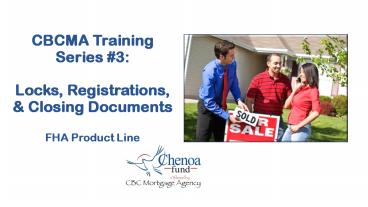CBC Mortgage Agency (CBCMA) (2) - PowerPoint PPT Presentation
Title:
CBC Mortgage Agency (CBCMA) (2)
Description:
CBC Mortgage Agency (CBCMA) is a federally chartered, public-purpose government lender. CBC Mortgage Agency (CBCMA) created Chenoa Fund to help lenders to assist their borrowers to obtain the 3.5% minimum required investment on an FHA loan. – PowerPoint PPT presentation
Number of Views:59
Title: CBC Mortgage Agency (CBCMA) (2)
1
CBCMA Training Series 3Locks,
Registrations, Closing DocumentsFHA Product
Line
2
Chenoa Fund by CBC Mortgage Agency FHA Overview
- Chenoa Fund is the program name for CBC Mortgage
Agencys suite of down payment assistance
products, including second mortgages for FHA
loans. - There are two FHA programs the Rate Advantage,
and the DPA Edge. - The Rate Advantage program has one product. CBCMA
offers the Rate Advantage Product to provide a
better first mortgage interest rate for the
borrower, and better YSP/SRP for the lender. - The DPA Edge is split into two products, one for
borrowers whose income is less than 115 AMI, and
one for borrowers who income is greater than 115
AMI. - Only the DPA Edge program includes a forgivable
second option. That option is available for
borrowers with an income that is less than 115
AMI.
3
FHA Second MortgagesThe Rate Advantage Program
4
Rate Advantage Program
- Qualifying Income lt or 115 AMI
- Requires monthly payment.
- FICO Scores 640 minimum.
- Second mortgage has a 10-Year term at an 8
Interest rate. - Non-occupant co-borrowers are not allowed.
- No concurrent homeownership.
- Max DTI 50
- Manual underwrites are not allowed.
- Note Look to this one first to benefit you and
your client.
5
FHA Second MortgagesThe DPA Edge Program
6
DPA Edge Soft Second (1/2)
- Qualifying Income lt or 115 AMI.
- No monthly payment.
- FICO Scores 620 minimum.
- 0 Interest Rate and 30-year Term.
- Forgiven after 36 consecutive on-time payments on
FHA 1st Mortgage. - Non-occupant co-borrowers are allowed.
- DTI per AUS or FHA manual underwriting guides.
- Only offered for single-family and two unit
properties. - Three to four unit properties not allowed.
7
DPA Edge Repayable Second (2/2)
- Qualifying Income gt 115 AMI.
- Requires monthly payment.
- FICO Scores 620 minimum.
- 10-Year term 0 interest rate.
- 30-Year term 5 interest rate.
- Non-occupant co-borrowers are allowed.
- DTI per AUS or FHA manual underwriting guides.
- Only offered for single-family and two unit
properties. - Three to four unit properties not allowed.
8
Quick Comparison Matrix FHA Products
Rate Advantage a.) CBCMA offers 3.5 to cover
down payment. b.) 2nd mortgage repayable. c.) 8
with 10 year term. d.) 640 minimum FICO
score. e.) Qualifying Income less than or equal
to 115 AMI. f.) Max DTI 50. g.) Homebuyer
education not required. h.) Please see HUD
handbook 4000.1 for current upfront MIP rates.
DPA Edge Repayable Second a.) CBCMA offers 3.5
to cover down payment. b.) 2nd mortgage
repayable. c.) 0 interest with 10 year term
or 5 interest with 30 year term. d.) 620 minimum
FICO score. e.) Qualifying Income greater than
115 AMI. f.) DTI restrictions per AUS
guidelines. g.) Homebuyer education required for
borrowers with credit scores between 620-639. h.)
Please see HUD handbook 4000.1 for current
upfront MIP rates.
DPA Edge Soft Second a.) CBCMA offers 3.5 to
cover down payment. b.) 2nd mortgage
forgivable. c.) Forgivable after 36 consecutive
on-time payments on the 1st mortgage. d.) 620
minimum FICO score. e.) Qualifying Income less
than or equal to 115 AMI. f.) DTI restrictions
per AUS guidelines. g.) Homebuyer education
required for borrowers with credit scores between
620-639. h.) Please see HUD handbook 4000.1 for
current upfront MIP rates.
9
In regards to Homebuyer Education, Be sure to
visit our Lender FAQs for more information on
this topic. https//chenoafund.org/lender/lender-f
aq/ CBC Mortgage Agency offers pre-purchase
counseling through Hope Loan Port, also known as
Money Management International. This pre-purchase
counseling is provided for borrowers with a FICO
score of 620 to 639, which also means this
counseling is only required for our DPA Edge
products. The aforementioned counseling courses
are paid for by CBC Mortgage Agency. As such,
correspondent-lenders should never direct their
borrowers with FICO scores 640 to go to
https//www.borrowersuccess.org/prepurchase. If
borrowers without the proper FICO score attempt
to access this course, they will be turned away,
which will cause much stress, frustration, and
confusion on many borrowers parts. For your
borrowers that have a FICO score of 620 to 639,
note that they will not be able to access the
course until 1.) they have been registered
and/or locked by their lender in CBC Mortgage
Agencys portal. 2.) they have allowed for 24
hours to pass after the LO receives the relevant
confirmation letter. 3.) they have a CBC loan
number, provided for them by their LO (will start
with 161). Coborrowers outside the 620 to 639
range will not need to take the course. If you
wish for your borrower with a FICO score 640 to
take Homebuyer Education through Hope Loan Port
anyway, please utilize this link instead.
https//www.moneymanagement.org/buying-a-home/onli
ne-homebuyer-courses. Here, the courses range
from 75-99. Feel free to contact
info_at_chenoafund.org for even more information on
Homebuyer Education.
10
Check out our Program Guidelines! A more detailed
version of our product matrix can be found on
chenoafund.org.
Next, click on Program Guidelines.
Finally, scroll down to pages 8-16.
First, click on Lenders.
11
Calculating Area Median Income
- Go to the HUD Area Median Income Site
- https//www.huduser.gov/portal/datasets/il.html
- Select the most recent fiscal year.
12
Calculating Area Median Income
- Select the state.
- Select the county.
- Click View County Calculations.
- Note This is a third party site. CBCMA State
Restrictions still apply, even if you see the
option here.
13
Calculating Area Median Income Primary Method
- For the primary method, youll want to pull the
number from the Median Family Income column.
This is outlined in red. - You determine the AMI by multiplying the Median
Family Income by 115. - Example 69,100 x 115 79,465
- Note Pick the method that will best match your
borrower to their desired program!
14
Calculating Area Median Income Alternative
Method
- There is an alternative calculation method
allowed within the UW comments on the 1008. - First, locate the appropriate family size
underneath the Persons in Family column, in the
Very Low (50) Income Limits row. - Find the appropriate income limit, and then
multiply that number by two. - Then, multiply that number by 115.
- Example, using a family of 6 40,100 x 2
80,200 X 115 92,230 - Note Pick the method that will best match your
borrower to their desired program!
15
Registering and Locking Loans Through the
ChenoaFund.org Portal
16
Upcoming Covered Topics
- Some Reminders
- How to Gain Access and Log In to CBCMAs Portal
- How to Register or Lock the First Mortgage
- How to Enter the Second Mortgage Information to
Get the File Approved - How to pull Documents Directly from the Website
- How to Draw Closing Documents
17
1003 Important To Remember
- Both the First and Second Mortgage require a full
set of TRID compliant disclosures, which should
include the - 1003
- LE
- Initial CD
- Final CD
- For a comprehensive list of all the documents we
require the borrower to sign, please refer to our
Program Guidelines, which can be found at
ChenoaFund.org.
18
Important To Remember
- You can register or lock the first mortgage, and
receive a confirmation BEFORE the file has been
approved. - You will NOT be able to obtain an FOL or any
disclosures until we have reviewed and approved
the file. - It is important that you register with the
correct program, or the file may need to be
changed before it can be approved.
19
Documents Received at Registration
- After your file has been approved, you will
receive the following via email. Please allow
for our standard processing times. - CBCMA loan Registration Confirmation or a Lock
Confirmation. - Funding Obligation Letter.
- Loan Estimate Package (for Secondary
Financing). - For a comprehensive list of all the documents we
require the borrower to sign, please refer to our
Program Guidelines, which can be found at
ChenoaFund.org. - Note All documents can be generated directly
from our website, once the file has been
approved. - Companies that use their own doc prep software
may not receive LE package.
20
How to Gain Access and Log In to CBCMAs Portal
21
First Gain Access, then Log In
- When registering a Chenoa Fund loan, or obtaining
any relevant closing documents, be sure to use
the ChenoaFund.org portal in addition to your
usual process. - First, confirm with your Lock Desk that your
email address has been granted access. - Then, select Correspondent Lender Login at the
top center of the webpage.
22
How to Retrieve Your Password
- When you go to the ChenoaFund.org portal for the
first time, you will need to retrieve your
password. - Enter your work email address, then click on
password retrieval/account lockout reset. - When you receive the appropriate email, follow
the instructions to set up your permanent
password.
23
How to Register or Lock the First Mortgage
24
Where to Begin Registrations
- Select Loan Registration/Lock/Pricing from the
side bar menu. - Note All interactions with open loans will take
place in this section.
25
Global Loan Status Homepage
- Global Loan Status will display a list of all
the loans that you have previously locked and
registered. - Note You can Search loans by the borrowers loan
number or last name. - When adding a new loan, select Add New Loan
from the left side bar menu.
26
Adding New Loan
- When adding a new loan into the system, follow
the below steps. - Select Choose File (Image Indicator 1)
- Locate the Fannie Mae 3.2 file you wish to
upload. - Select Upload (Image Indicator 2)
- Dont forget to complete any required fields.
Anything marked with a red asterisk should be
completed. (Image Indicator 3) - Our system will extract information from the FNM
file so you should not be entering all the data
manually.
27
Select the Correct Program
- 1.) Select the correct program type you wish to
utilize. - Keep in mind that our system may display up to
five separate products, so make sure you
understand each one before selecting. - Each program has its own DTI and/or credit score
requirements.
28
Select the Correct DPA
- 2.) Select the correct DPA type you wish to
utilize. - Keep in mind that our system may display up to
four separate DPA types, and each DPA type is
matched with a specific program. - Each program has its own DPA requirements.
29
Calculate the Base Loan and DPA Amount
- This example registration screen information has
been extracted from a Fannie Mae 3.2 file. - Notice that fields such as Property Information
and Loan Information have been automatically
filled. - To calculate the base loan amount and the DPA
amount, click calculate. The fields will auto
populate.
30
More Details
- The data fields above the horizontal black line
are for the First Mortgage registration. - The data fields below the black line are for
Secondary Financing. - You can register and lock the first mortgage
without completing Secondary Financing
information, but the file cannot be approved
until both sections are completed. - You can enter all the information below the line
now to speed up the process. - All required fields regarding the Secondary
Financing must be filled out even if you will be
producing your own LEs. - Please use the comment box to add any important
information.
31
Lock/Register the First Mortgage
- To register the loan, complete all asterisked ()
items above the black line (arrow 1) and then
select the Price button. - Please check the lock period. All of our locks
are to be set at 45 days. This is our most common
error. - Once your loan has been registered and/or locked,
you cannot make any additional changes to the
information in the data entry form above the
black line.
32
Loan Price Results
- The Loan Price Results screen will show you your
price. At this point you may - FLOAT the first mortgage by selecting Register.
- LOCK the first mortgage by selecting Lock
Price. - Or you may REJECT the pricing and return to the
input screen.
33
Something to Keep in Mind
If the pricing looks significantly lower than you
expect, please check the time.
- CBCMAs Lock Desk closes at
- 5pm Eastern Time
- 4pm Central Time
- 3pm Mountain Time
- 2pm Pacific Time
34
Print Confirmation
- Once you register or lock your loan, click the
Print Confirmation button to obtain your
Registration Confirmation or Lock Confirmation.
35
Sample Registration Confirmation
- This is a sample Registration/Float Confirmation.
- This form of confirmation means that the first
mortgage is floating. - If you have a document that looks like this, you
will need to come back in and lock the loan at a
later date to ensure delivery.
36
Sample Lock Confirmation
- This is a sample Lock Confirmation.
- This document breaks down when the loan was
locked, the lock term, and, most importantly, the
lock expiration. - The lock period needs to go through clearing for
purchase. - NOTE After printing the Registration or Lock,
close the tab, which will return you to the
previous screen
37
How to Enter the Second Mortgage Information to
Get the File Approved
38
Get the file approved.
- To receive approval, you must complete the
asterisked () data below the black line. - Reminder Once your loan has been registered
and/or locked, you cannot make any additional
changes to the information in the data entry form
above the black line.
39
Add Fees for Second Mortgage
- If you are using your own doc prep software to
prepare the LE, you dont need to enter fee
information. (make sure we are aware of your
process) - Check the box by each fee charged for closing the
secondary financing. - Also ensure the fee is placed in the appropriate
column.
40
Finish the Process
- Once all fields are complete click Update to
save the info, and wait for file to be approved.
This serves as a save button.
41
Once the file has been approved you will receive
- CBC Mortgage Agencys Submissions team will
automatically send the relevant documents to the
contact on file, once it has been approved. You
can email submissions_at_chenoafund.org for copies
of those documents. - CBCMA loan Registration Confirmation or a Lock
Confirmation. - Funding Obligation Letter.
- Loan Estimate (for Secondary Financing).
- Note We will show you how to obtain these
documents from our website in the following
slides. All documents can be obtained from the
website, once the loan has been approved.
42
How to Obtain The Documents Directly from the
Website
43
Global Loan Status Homepage
- You will find yourself in the Global Loan Status.
- This is where you will be able to see a list of
all the loans that you have previously locked and
registered. - Search loans by borrowers loan number or last
name.
44
Funding Obligation Letter Lock Confirmation
- You can locate your funding obligation letter by
clicking the Open Folder icon. If you dont see
the icon, you havent secured an approval from
CBCMA yet. - If you would like to print the confirmation (Lock
or Float), click on the Padlock icon.
45
Funding Obligation Letter
- The funding obligation letter is required in the
Closed Loan package for all programs. - Most importantly, the letter states
- Where the down payment is coming from, and
- CBCs promise to reimburse your company for the
secondary financing.
Image Soft Second FOL
46
How to Obtain LE Package From the Website
- The Loan Estimate can be drawn once the file has
been reviewed and approved by CBCMA. - Once the file has been approved, you can go back
to the Global Loan Status.
47
Global Loan Status Homepage
- You can search for your loan using the borrowers
loan number or last name.
48
Click on Draw My Own Docs
- Once you have entered the loan, you can again
click on the Draw My Own Docs button.
49
Draw My Own Docs
- After you click Draw My Own Docs, a second
screen will open with the package selection
options. - Note in order for this to work, you must have
pop-ups enabled.
50
Draw My Own Docs
- Select the package you are requesting and click
Prepare Package. - It can take up to several minutes for your
package to generate, depending on internet speed
and other variables.
51
Preview Loan PDF
- You can download the CD and Closing package by
clicking Preview Loan PDF.
52
How to Draw Closing Documents
53
How to Request These Documents
- Process your loan file as usual.
- Submit to your underwriter.
- Clear conditions.
- You will need to request loan closing documents
from CBCMA for secondary financing. - In order to do this, log back into the Chenoa
Fund portal and access the Global Loan Status
homepage.
54
Global Loan Status Homepage
- You will find yourself in the Global Loan Status.
- This is where you will be able to see a list of
all the loans that you have previously locked and
registered. - Search loans by borrowers loan number or last
name.
55
Completing Fields Below Black Line
- Return to the data fields under the black line.
- NOTE If any changes need to be made to
information above the black line you will need to
email submissions_at_chenoafund.org to have those
documents updated.
56
All Asterisked Fields are Required
- Before you complete any data fields, change the
Doc Set Request field from Upfront to Final.? - This will create some new fields and add
additional asterisks on the data fields required
to complete the loan documents. - All fields with red asterisk are 100 required.
- Note NA, 0, etc, are not acceptable answers.
57
Select How You Would like to Get Docs
- You can select either Update/Have Chenoa Fund
Draw Docs or Draw My Own Docs. - The differences between these two options will be
explained in the next few slides.
58
Have Chenoa Fund Draw Docs
- Selecting this option will send a notification to
our inbox. - This notification will only be sent one time,
after you ensure the Doc Set Request field says
Upfront, then click the Have Chenoa Fund Draw
Docs button. - CONS
- Any following updates or changes will need to be
sent to submissions_at_chenoafund.org - If CBC prepares the docs, you will be subject to
our standard processing times. - PROS
- You dont have to worry about securing all the
documents yourself. - We do not review the data. What you enter into
our system, is what will generate on the
documents.
59
Draw my own Docs
- To make changes, you will need to search for the
loan again in the Global Loan Status. - PROS
- There is not a limit to how many times you can
generate a package. - There is no waiting in the queue for your docs to
be prepared. - CONS
- You will be responsible for producing these
documents yourself.
60
Show Support for a Withdrawal of Mortgagee Letter
2019-06
1. In the link below, you will find documents
that can be used as a template to reach out to
key appointees and congress people who can
quickly act on this irresponsible use
of government power. Please share your thoughts
and be heard so we can preserve responsible down
payment assistance.https//chenoafund.org/hud-mo
rtgagee-letter-2019-06/2. We are also asking
for the stories of any borrowers who have been
directly affected by this letter. Please send us
any information you are able to about borrowers
who have been affected by this sudden change,
whether its their story, or their contact
information so we can reach out. We will be using
this to strengthen our case, and show the
negative impact the Mortgagee Letter has had.
3. If you have suspended our program until the
mortgagee letter is withdrawn, please send that
to us in writing, so we can show the number of
companies and people that this is affecting.
HUD issued Mortgagee Letter 19-06 without
following the Administrative Procedures Act. This
was unlawful, and has caused confusion and
concern in our industry. CBC Mortgage Agency
has filed for a restraining order to temporarily
block this new policy and once in place, will
file for injunctive relief. We are confident
that the mortgagee letter will be removed and
a more responsible policy will be implemented
that follows the proper procedures of public
comment and an implementation period. As we
litigate, we seek your support politically to
ensure that our politicians hold government
appointees accountable. We encourage you to
please be part of the solution to continue to
help credit worthy Americans purchase their own
home. Here are some ways you can help.
61
Important CBC Mortgage Agency Contacts
- Purchase Clearing
- Please contact the Purchase Clearing specialist
for the specific loan youre working on. - Collateral/Shipping
- finaldocs_at_chenoafund.org
- Servicing
- servicing_at_chenoafund.org
- Information and questions
- info_at_chenoafund.org
- Portal Questions
- submissions_at_chenoafund.org
- Pricing Questions
- locks_at_chenoafund.org
- Underwriting Questions
- scenariodesk_at_chenoafund.org
62
Conclusion