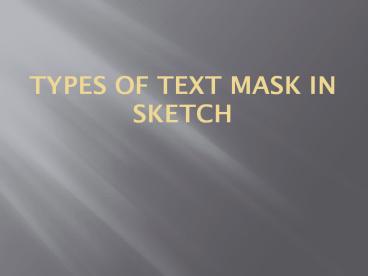Types of Text Mask in Sketch
Title:
Types of Text Mask in Sketch
Description:
Here we provide step by step information on two advanced methods of masking that allow complete control over text mask, while still allowing the text to be editable. –
Number of Views:57
Title: Types of Text Mask in Sketch
1
Types of Text Mask In Sketch
2
Index
- Text Mask In Sketch
- Types of Text Mask In Sketch
- Method 1 Combined Shape
- Method 2 Pseudo Mask
3
Text Mask In Sketch
- Filling text content with an image is the easiest
way to mask text, but it doesn't allow control
for what portion of the image is used in the
mask. - This PPT will provide you step by step
information on two advanced methods of masking
that allow complete control over text mask, while
still allowing the text to be editable.
4
Types of Text Mask In Sketch
5
Method 1 Combined Shape
- It creates a single shape for the mask but has to
be ungrouped to change the image. - This method allows us to precisely select which
portion of the image will be used in the text
mask.
6
- Image and text can't be combined directly, but
text and shape can be combined. - So using the intercept option, we will combine
an image filled shape with text.
7
Steps of Combined Shape
- With the rectangle selected, click the fill color
in the inspector. - Click the pattern fill icon and then choose an
image to select an image. - Add a text layer over the part of the image that
will appear in the mask.
8
- Select the text and rectangle, then click
Intersect from the toolbar or Layer menu gt
Combine gt Intersect. - The image and rectangle are now combined. The
rectangles image fill has been moved to the
combined shapes fill.
9
- Modifying the Text
- After creating a combined shape, the text can be
modified. - Double clicking on the combined shape reveals the
text layer in.
10
Method 2 Pseudo Mask
- Most flexible treat text like the shape and that
enables the mask option in the context menu.
11
Steps of Pseudo Mask
- Create a rectangle and text layer.
- Hide the rectangle.
- Combine hidden rectangle and text layer by
selecting Union from the toolbar. - Add an image above the text layer.
12
- Right click on the Combined Shape layer and
select the Mask. - Unlike the first method, the image can just be
moved around because its not in the combined
shape, making it easy to place the image in the
text mask precisely.
13
- Modifying the Text
- To quickly edit the text in the combined shape,
lock the image layer over it. - Double-clicking on the combined shape reveals the
text layer within.
14
Thank You