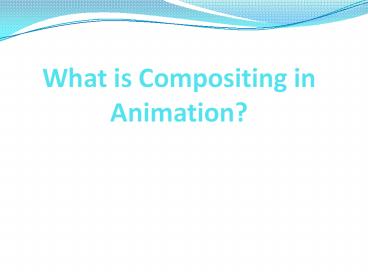What is Compositing in Animation? - PowerPoint PPT Presentation
Title:
What is Compositing in Animation?
Description:
Compositing in animation is combining of visual elements from separate sources into one image to create the illusion of all elements in the same scene. – PowerPoint PPT presentation
Number of Views:53
Title: What is Compositing in Animation?
1
What is Compositing in Animation?
2
Index
- What is Compositing in Animation?
- Digital Compositing
- Basic Procedure of Compositing
- Learn How To Combine Images With Compositing
3
What is Compositing in Animation?
- Compositing is combining of visual elements from
separate sources into the one images, often to
create the illusion all those elements are parts
of the same scene.
4
Digital Compositing
- Digital compositing is the process of digitally
assembling the multiple images to make the one
final image, typically for motion pictures or
screen display. It is a digital analogue for
optical film compositing.
5
Basic Procedure of Compositing
6
- All compositing involves the replacement of
chosen parts of an image with other material, but
not always from other images. - In the digital method of compositing, software
commands designate closely defined color as the
part of an image to be replaced.
7
- Then the software replaces every pixel in the
designated color range with a pixel from another
image, aligned to look as part of the original
8
- Example One could record a tv weather presenter
positioned in front of a plain blue or green
background, while the compositing software
replaces only the designated blue color or green
color with weather maps.
9
Learn How To Combine Images With Compositing
10
Create a New Document
- Create a new document
- In Photoshop, choose File gt New.
- Select a Document Type, such as Paper or Web.
- An image destined for online use is measured in
pixels.
11
- An image destined for print is measured in
inches. - Set the Contents background to Transparent. Then
Click OK.
12
Add and Resize the Background Image
- Drag an image from the computer into the
document. - Click on it and drag the handles around the edges
to resize the image to set the document. - Hold Shift while resizing to constrain the image
to its original proportions.
13
- Press enter or go back to return to finish
placing the image you wont be able to continue
until you do.
14
Add Some More Images
- Drag images into the document. Dont worry about
if they overlap you can adjust it later. - Each image becomes a separate layer, which you
can see in the Layers panel to the right of the
working area.
15
Move Images in Behind or Front
- To move an image in front of or behind other
images drag a layer up or down in the layers
panel.
16
Show and Hide Images
- Click on the eye icon to hide a layer. Click
again to make that layer visible again.
17
Refine Design
- Now that you know basics, you can fine-tune the
placement of images unto the layout looks just
right to you. - Select an image layer from the Layers panel, and
then use the Move tool to reposition the image on
canvas.
18
- To resize an image, select the layer, and then
click ControlT (Windows) to show the handles. - Drag the handles to resize the image.
- Reposition each image to create the unique
layout. - Play around with composition until you are
satisfied with how it looks.
19
Thank You