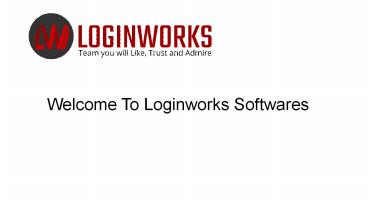How To Create Custom Visualizations In Power BI? (1) - PowerPoint PPT Presentation
Title:
How To Create Custom Visualizations In Power BI? (1)
Description:
Today, I am going to explain how to create Custom visualizations in Power BI. First, understand its meaning. As we all know that when you create a report in Power BI desktop, Power BI provides us a visualization pane which contains different types of visualizations like Bar chart, Line chart, Scatter & etc. – PowerPoint PPT presentation
Number of Views:33
Title: How To Create Custom Visualizations In Power BI? (1)
1
Welcome To Loginworks Softwares
2
How To Create Custom Visualizations In Power BI?
Hello friends, in this article I am going to
explain how to create Custom visualizations in
Power BI. First, lets understand its meaning. As
we all know that when you create a report in
Power BI desktop, Power BI Experts provides us a
visualization pane which contains different types
of visualizations like Bar chart, Line chart,
Scatter chart or a Pie chart which we can use to
create interactive graphs. If you check properly,
these visualizations are very less. The below
picture is showing the same thing.
3
You can easily count these
visualizations. If suppose you want to show some
data but the visuals that are present is not a
visualization you want. At that time you want
some other kind of visualization which is your
Custom visualization. You are not limited to
these visualizations only. We are going to
discuss how we are going to achieve this task.
4
Types of Custom Visualizations
- Custom visuals are mostly created by developers
so that users can create visuals that fit for
their business best. Report creator can import
these visuals and use them in their reports.
Custom visuals are divided into three categories.
To reach through each category you need to click
on three ellipses present in Visualization pane
(look like this). - You will see three options. Lets go through each
category one by one-
5
1. Custom Visual Files 2. Organizational Visuals
3. Marketplace Visuals Custom Visual
Files Custom visual are the files created by deve
lopers using .NET SDK with the file extension
.pbiviz. These files can be created by anyone and
the author can import this file very easily. But
this can be very risky. Actually, it is not
created by Microsoft. You need to trust the
author or creator of the file. And after
importing you can use this visualization in your
reports. In this blog, I am not going to show you
how to create your own custom visuals through
coding, because it will be a lengthy process. I
am going to write a separate blog for this
process. Here, I am telling you to follow these
steps first. 1. Click on ellipses (). 2. Click
on Import from File. 3. Choose the file with (.pb
iviz extension) from your local machine (wherever
it is present) and import it into your Power BI
desktop. 4. You will see one more visualization i
s added in your Power BI desktop. Click on the
visualization and use it into the report.
6
Organizational visuals
- Power BI Experts gives one more functionality for
admins. A Power BI admin can upload or deploy a
visual in his organization so that authors can
easily find out that the admin has approved this
visualization and can be used in their reports.
By using this functionality an admin can choose
specific visuals for their organization. An admin
can enable, disable or delete the visuals. - For importing Organizational visuals follow these
steps.
7
1. Click on these ellipses () as shown below.
2. Click on Import from marketplace. A new
window appears. 3. From this window Select My Org
anization as shown below. 4. From the above list,
you can select any visualization according to
your needs. 5. To add the visualization click on
Add. It will be added in your visualization pane
as shown below and is ready to use in the report.
8
Marketplace visuals
- Marketplace visuals are those visuals which are
created by Microsoft team for the end users and
can be easily downloaded and imported into the
Power BI reports. There is no risk in using these
visuals as we see while adding custom visuals
files. These all are Microsoft certified and
tested by their development team.
9
How to download custom visuals from Marketplace
App Source?
- Power BI Consulting provides a simple process to
download the custom visual from marketplace. In
this section, we will follow the following steps. - Import custom visuals within Power BI Desktop.
- 2. Select the ellipses in the visualization pane
as shown below.
10
3. Select Import From Marketplace. You will see
a new window appears 4. You will see a list of c
harts appears. You can download any chart from
here. As we can see there are different charts
like Box and Whisker chart, Drill down donut
chart, Thermometer by MAQ software etc. There is
one sidebar also. You can easily filter the
charts based on your requirements so that you do
not need to download the complete list. For
example, if you want to create a map chart,
simply click on maps from the sidebar and you
will only see the list related to map charts.
Same with other categories like Filters, Time and
Infographics etc. If you want a detailed explanat
ion of a particular chart. Just click on the vary
chart and a new window will open which have all
the information like Description, Version,
Reviews and Query and Feedback as shown below.
6. For reviews, scroll down to the bottom. 7.
Click on Add to see the visuals in the
visualization pane and it is ready to use in the
reports.
11
Conclusion
In this complete section, I have explained you
all the major three steps to import custom
visualizations in your Power BI desktop. For
creating your own custom visual file, I will come
up with another blog. For now, you can go through
and understand its concepts because it requires
strong coding skills. If you have any query
regarding this article, you can post your queries
in the comment section. Thanks!
12
Th
anks For Watching Co
nnect With Source Url https//b
it.ly/2yEkx5r Contuct us 434-608-018
4