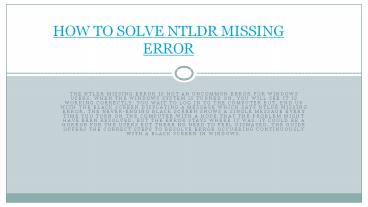HOW TO SOLVE NTLDR MISSING ERROR - PowerPoint PPT Presentation
Title:
HOW TO SOLVE NTLDR MISSING ERROR
Description:
The NTLDR missing error is not an uncommon error for Windows users. When the Windows system is turned on, you will see it is working correctly. You wait to log in to the computer but, end up with the black screen displaying a message which says NTLDR Missing error. The never-ending black screen shows a single message every time you turn on the computer with a hope that the problem might have been resolved, but the error stays where it was. It could be a horror for the users but there no need to feel dismayed. The guide offers the correct steps to resolve error occurring continuously with a black screen in Windows. – PowerPoint PPT presentation
Number of Views:50
Title: HOW TO SOLVE NTLDR MISSING ERROR
1
HOW TO SOLVE NTLDR MISSING ERROR
- The NTLDR missing error is not an uncommon error
for Windows users. When the Windows system is
turned on, you will see it is working correctly.
You wait to log in to the computer but, end up
with the black screen displaying a message which
says NTLDR Missing error. The never-ending black
screen shows a single message every time you turn
on the computer with a hope that the problem
might have been resolved, but the error stays
where it was. It could be a horror for the users
but there no need to feel dismayed. The guide
offers the correct steps to resolve error
occurring continuously with a black screen in
Windows.
2
Heres how to solve NTLDR missing errorUnplug
the Removable Media
- Maybe the error is emerging due to the BIOS
trying load form an external derive. If the
non-bootable device or drive is attached then try
to unplug it and remove the storage accessories
like CD-DVD, pen drive, USB device or memory
cards. When you remove the external non-bootable
drive, the BIOS from these drivers will try load
consequently resolving the problem.
3
Modify the BIOS Boot Order
- In Windows, it is possible to inspect the BIOS
boot order to make sure that the computer will
load from the internal drive first. - Restart the computer.
- When the system is booting, you need to bring the
BIOS with a specific key. Unfortunately, the key
to open BIOS depends on the manufacture of the
computer system. Your system must have one of the
keys from the following so keep pressing one of
the keys depending on your computer Esc, F2,
F8, Del, F10 or F12. - Now, use the arrow buttons to navigate to BIOS,
setup or BIOS menu. - Select the Boot tab from the top and move HDD
drive to priority.
4
Replace the NTLDR Files
- The Windows users are allowed to replace the
files for NTLDR so that the files could load
correctly using Windows Installation Disc.Insert
the Windows install CD. - Restart the computer.
- Boot the computer from CD.
- Press any key to boot from the CD.
- When Windows Options menu is loaded, then press
the R button. - It will let you access the Repair Console.
- Press 1 to log into Windows.
- Now enter the Administrator Password.
- Open the command prompt and type the following
commands to copy the NTLDR and NTDETECT.COM
files. - Type copy D \i386\ntldr C \ and press the Enter
key. - Again type D \i386\ntdetect.com C \ and hit the
Enter key. - Now the files will copy in the designated
destination. - Remove the Windows Installation Disc from the
driver and Restart your computer.
5
Change Bootsector Code
- In Windows, the error can be resolved by using
the BOOTMGR related boot sector code.Inset the
Windows install CD and restart your computer. - Boot the computer from CD.
- Press any key to it from CD.
- Click on the Repair your computer after selecting
proper language, time and keyboard input. - Select the Windows installation drive.
- Click the Next option and wait until the System
Recovery Option box appears. - New, select Command Prompt.
- Type bootcfg /rebuild and press the Enter key
from your keyboard. - The program will find Windows Installation. To
confirm the addition, press Y. - Now, remove the CD and restart your computer.
6
- The NTLDR missing error will no longer appear if
you follow the methods to troubleshoot the error.
Hopefully, you have removed the error from your
computer and begin to work again. But if you find
the problem again, then try the same methods to
troubleshoot the error, or you can see the
support as well.
7
Thanks for watching
- John Martin is a Microsoft Office expert and has
been working in the technical industry since
2002. As a technical expert, Samuel has written
technical blogs, manuals, white papers, and
reviews for many websites such as - norton.com/setup office.com/setup norton.com/s
etup office.com/setup