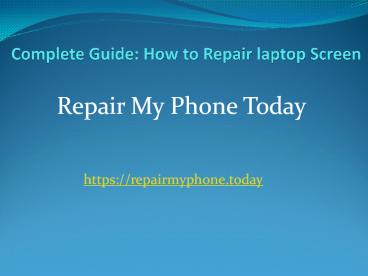how to repair laptop screen (1) - PowerPoint PPT Presentation
Title:
how to repair laptop screen (1)
Description:
how to repair laptop screen – PowerPoint PPT presentation
Number of Views:11
Title: how to repair laptop screen (1)
1
Complete Guide How to Repair laptop Screen
- Repair My Phone Today
https//repairmyphone.today
2
Getting A Replacement Screen and Tools
- To begin your fix, you'll need a few simple tools
and a replacement LCD screen. For tools, I
recommend a screwdriver with a variety of small
bits, such as a Phillips 00 and a Torx T5. It's
also a good idea to have a few thin metal blades
or plastic spudgers. These are really handy for
removing the trim that surrounds the screen. - As for the replacement LCD, you should be able to
buy one either from the laptop manufacturer's
authorized parts dealer or a third-party
supplier. Depending the screen, they usually cost
between 50 and 250 dollarsmore if it's a
high-end display or you buy an OEM replacement.
Regardless, you'll want to buy a new screen that
matches your broken one exactly. The only sure
way to do this is to remove the broken one.
3
1. Remove the screen bezel
- After disconnecting the power supply and removing
the battery, carefully examine the bezel around
the screen. You'll need to remove this bezel to
access the screws that hold the LCD panel in
place. - On this laptop, several rubber cushions hide
screws, which hold the bezel in place. I'll need
to remove these cushions and the screws that are
underneath. - With the hidden screws removed, I used a thin
metal blade to pop loose one of the bottom
corners and worked my way around the bezel with a
plastic spudger.
4
- Note Your laptop may not have cushions or hidden
screws. The bezel may simply snap onto the lid or
be held in place with double-side tape. Just,
adapt my instructions to fit your specific
laptop. - Regardless of how you do it, you'll need to
completely remove the bezel. - 2. Remove the broken LCD panel
- With the LCD's mounting brackets exposed, you can
remove the screws that secure it to the lid. Then
rest the display front-side-down on the case and
disconnect its cable. - If your laptop was made before 2010 and has a LCD
with fluorescent backlights, it will likely have
two cables. But as this is an LED-backlit LCD, it
only has one.
5
- Now, locate the manufacturer's label and note the
model number. Using this information you should
be able to buy an exact match for your broken
screen. - 3. Install the new LCD panel
- Once your new screen arrives, unpack it and make
sure it matches the old one. - If the dimensions, mounting brackets, and
connector all match, you ready to install the
screen. Connect the new panel to the cable,
position the panel in the lid, and secure it
using the appropriate screws. - 4. Test the new LCD panel and reinstall the bezel
- Before reattaching the bezel, it's a good idea to
test the new panel. Reconnect the battery and
power cable and turn the machine on. If the
display works, you can reattach the bezel and any
external screws and rubber cushions. The repair
is now complete.
6
- As fixes go, this one isn't too tough, but it
does take a little patience and planning to make
sure you get the right replacement screen. - Thanks for Reading
- To know more visit at
- https//repairmyphone.today