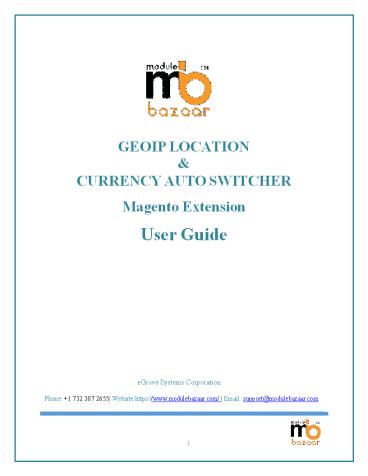Magento 2 Currency Auto Switcher + GeoIP Location - PowerPoint PPT Presentation
Title:
Magento 2 Currency Auto Switcher + GeoIP Location
Description:
Identify and redirect visitors to their native language site automatically for better understanding of your products. – PowerPoint PPT presentation
Number of Views:30
Title: Magento 2 Currency Auto Switcher + GeoIP Location
1
GEOIP LOCATION
CURRENCY AUTO SWITCHER Magento Extension User
Guide
eGrove Systems Corporation Phone 1 732 307
2655 Websitehttps//www.modulebazaar.com/
Email support_at_modulebazaar.com
1
2
Magento GeoIP- User Guide
Table of Contents DESCRIPTION.....................
..................................................
..................................................
.....3 FEATURES ..................................
..................................................
................................................3
REQUIREMENTS......................................
..................................................
.................................3 COMPATIBILITY..
..................................................
..................................................
...................4 PACKAGE CONTENT
..................................................
..................................................
.............4 INSTALLATION ......................
..................................................
..................................................
.4 CONFIGURATIONS.................................
..................................................
..................................5 SUPPORT
..................................................
..................................................
.................................15
2
3
Magento GeoIP- User Guide
- Description
- GeoIP module for Magento facilitates merchants to
identify the user's location and redirect the
user to the specific websites. For example a user
is coming for Germany, the user is redirected - to the German site with the German language and
hence our module is helpful for all multi-store
owners. - This module uses Maxmind technology to map the
user's ip address and the Location. - Based on the result from this look up table, this
module redirects the users to the specific
website with native language. - Administrator or merchants can import the
currency either manually or by using the custom
web services. The Administrator can also able to
set the languages manually and - automatically. For automatically the currency
will get changed based on country. - For manual, administrator can add the set the
language for countries manually. The
Administrator can add the domain and the redirect
URL. So that the user will be redirect to the - desired URL based on the country. The
Administrator can download the Lookup tables from
this URL dev.maxmind.com/geoip/geolite and
upload the Look up table from the Maxmind - technologies. This module supports multiple
languages and multiple currencies. - Features
- Multi-store owners can easily redirect the users
to the specific store even with their native - Language
- Improve your conversion rate.
- Custom web services for currency update.
- Manual and Automatic language update.
3
4
Magento GeoIP- User Guide
- Compatibility
- The module is compatible with Magento eCommerce
Version 2.0 and above - Package Content
- The ZIP file contains a folder content named,
Egrove_Geoip-2.0.zip which has the module
source code as installable package and - A Readme or Guide document
- Installation
- Download the package and unzip Magento_Geopip_pack
age.zip file and you can find Egrove_Geoip-2.0zip
and Read me_en.pdf - Open Terminal and navigate to root folder.
- Extract this Egrove_Geoip-2.0.zip Module.
- After extract of files and folders Clear Cache.
- Run Setup upgrade from root (php bin/magento
setupupgrade). - After Succesful upgrade process, clear
cache,page_cache,view_preprocessed - Give Full permission to magento root folder and
var/genration module.
4
5
Magento GeoIP- User Guide
Configurations Administrator Login Admin login
will have the following functionalities,
Figure 1 - Menu screen
5
6
Magento GeoIP- User Guide
- Select GEO-IP in the Top Menu below Dashboard and
click the Geo ip Configuration
Figure 2 - Menu screen
GeoIP Configuration - Currency Settings
Figure 3 GeoIp Configuration- Currency settings
6
7
Magento GeoIP- User Guide
- Select Yes/No to enable or disable the
currency. - Select the currency setup to Manual/ Automatic.
- Manual set up select currency for the desired
country.
- Figure 4 Top Menu
- Go to GeoIP in the Menu and select the Currency
setup. - Automatic setup currency changes based on the
country. - Go to Systems, select configuration.
- Select Currency setup,
7
8
Magento GeoIP- User Guide
- Figure 5 GeoIP Configuration- Currency settings
- Select the Base currency and Default Display
currency. - Select the Allowed currencies.
- Click save configuration button.
- Go to System in the Main menu and click Rates in
the Manage currency.
Figure 6 Manage Currency
8
9
Magento GeoIP- User Guide
- Figure 7 Manage Currency rates
- Click the import button to update the currency
automatically in the site. - Currency Settings
- Add Currency
- In this page, we can select the add currency.
Figure 8 Admin end- Add currency
9
10
- Magento GeoIP- User Guide
- Add Currency
- In this page, Admin can add the country and
currency.
- Figure 9 Admin end- Add New currency
- Edit Currency
- In this page, Admin can edit the country and
currency.
- Figure 10 Admin end- Edit currency
- View Currency
- In this page, Admin can change the country and
currency.
10
11
- Figure 11 Admin end- View Currency page
- Magento GeoIP- User Guide
- Manage language
- In this page, Admin can change the Language.
Figure 12 GeoIP Configuration- Language settings
- Language Setting
- Select Yes/No to enable or disable the
Language. - For Add list of store and view language to
country- Go to GeoIP setup-gt Language setup. - Go to Systems and select Manage stores.
- Add New Store Left Menu
Figure 13 Left Menu
11
12
Magento GeoIP- User Guide Manage Store Page
Figure 14 Manage Store Page
- This screen displays the list of websites and
stores. - Click Create Store button.
13
Magento GeoIP- User Guide
Figure 15 Add store page
- Select the Website
- Enter the name of the store
- Select the Root Category
- Click Save Store button
- Select the stores from drop down list
Figure 16 Current Configuration scope
? ?
Select Design from the Right menu.
Enter the text to be displayed in the front end.
14
Magento GeoIP- User Guide Add New Store
Figure 17 GeoIP set up Menu
- Language Page
- In this page admin can change the country and
language.
Figure 18 Language page
15
- Magento GeoIP- User Guide
- Edit Language Page.
- In this page admin can edit the country and
language
Figure 19 Edit Language page
- View Language Page.
- In this page admin can view the country and
language
Figure 20 View Language page
16
Magento GeoIP- User Guide Domain Redirect Setting
- Figure 21 Domain Redirect settings
- Select Yes to enable the Domain Redirect
setting and No to disable the Domain Redirect - settings.
- For Add list of Domain to Country Go to GeoIP
setup-? Domain Redirect Setup. - Go to GeoIP in the Menu and select the Domain
Redirect Setup.
Figure 22 GeoIP setup menu
17
- Magento GeoIP- User Guide
- Add Domain
- In this page Admin can domain URL.
Figure 23 Manage Domain page
- Add New Domain
- In this page Admin can Edit and Add new domain
URL.
Figure 24 Add New Domain
18
- Magento GeoIP- User Guide
- Change Domain
- In this page Admin can change the country and add
the domain URL.
Figure 25 Edit Domain Page
- Figure 26 View Domains
- GeoIP IP Address Restriction
- In this page Admin can change the IP Address.
Figure 27 Manage IP Address
19
Magento GeoIP- User Guide GeoIP IP Address
Configuration
Figure 28 Manage IP Address Configuration GeoIp
Admin Settings
Figure 29 Manage IP Addres
GeoIP Add IP Address
20
- Figure 30 Manage Domain page
- Magento GeoIP- User Guide GeoIP Edit IP Address
- In this page Admin can change the IP Address to
restrict.
Figure 31 Edit IP Address GeoIP Database Update
- Figure 32 Edit IP Address
- Upload file from the computer and uploading file
should be .dat extension. - Admin can delete the Upload file.
- Once the file is deleted the default database
file will be loaded. - Upload the file from this location
dev.maxmind.com/geoip/geolite. - Choose any of the file from the Maxmind
technologies and upload. - Support
- For any queries on module functionality or having
any issues, please drop in an email with website
details to support_at_modulebazaar.com. We provide
module functionality issues support - excluding styling or CSS fixing support.
20