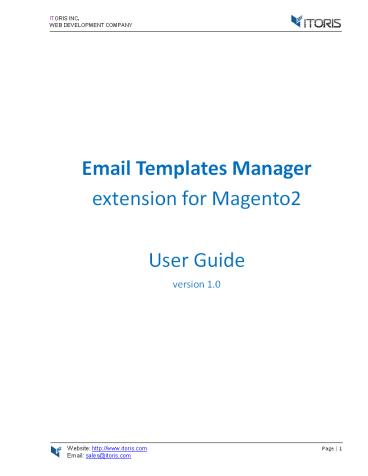Magento 2 Email Templates Extension - PowerPoint PPT Presentation
Title:
Magento 2 Email Templates Extension
Description:
The Email Templates Manager offers a new approach of editing email templates in Magento® 2. You no longer need to create tons of transactional emails to change some details. Just select a system email, pick up a store view and edit the email template. The extension provides a convenient WYSIWYG editor. You can attach files, edit the "From Name" and "From Email" fields, add CC and BCC to emails, and more. – PowerPoint PPT presentation
Number of Views:29
Title: Magento 2 Email Templates Extension
1
ITORIS INC. WEB DEVELOPMENT COMPANY
Email Templates Manager extension for
Magento2 User Guide version 1.0
2
ITORIS INC. WEB DEVELOPMENT COMPANY Contents 1.
Introduction ...................................
..................................................
..................................................
...........3 2. Installation ...................
..................................................
..................................................
.............................3 2.1. System
Requirements .....................................
..................................................
.....................................3 2.2.
Installation......................................
..................................................
..................................................
....3 2.3. License..............................
..................................................
..................................................
..................3 3. How to Use.................
..................................................
..................................................
...............................4 3.1.
Settings..........................................
..................................................
..................................................
.....4 Choose the necessary store view in the
"Store View" dropdown to disable/enable for
specific store view. 4 3.2 The List of Email
Templates.........................................
..................................................
..........................4 3.3 Editing Email
Templates .......................................
..................................................
.................................5 3.3.1 Email
Header ...........................................
..................................................
.......................................6 3.3.2
Email Body........................................
..................................................
..............................................6 3.
3.3 Insert Variable ............................
..................................................
..................................................
..6 3.3.4 Attach Files .........................
..................................................
..................................................
..........7
3
- ITORIS INC.
- WEB DEVELOPMENT COMPANY
- Introduction
- The document is a User Guide for extension Email
Templates Manager created for Magento2 websites.
It describes the extension functionality and
provides some tips for a quick start. - The purpose of the Email Templates Manager
extension is to simplify the editing process of
email templates. - Using the extension you no longer need to create
hundreds of transactional emails. Now you are
able to choose a system email, select a store
view and edit the template. - The Email Templates Manager provides WYSIWYG. Add
images, upload files, or manage styles and texts
to make the emails look the way you need it.
Also you can add CC or BCC, edit fields "From
Name" and "From Email" for each email template. - Installation
- System Requirements
- The extension requires Magento 2.x
- Installation
2.3. License The extension has full open source
code. One license/purchase can be used on a
single production Magento2 website and its
development instances. The extension can be
customized for the license owner needs.
Redistribution of the extension or its parts is
not allowed. Please read more details here -
https//www.itoris.com/magento-extensions-license.
html
4
- ITORIS INC.
- WEB DEVELOPMENT COMPANY
- How to Use
- Settings
- You can find the main Settings following STORES
-gt Settings -gt Configuration -gt ITORIS
EXTENSIONS-gt Email Templates -gt Extension
Enabled.
In dropdown "Extension Enabled" choose "Yes" to
enable or "No" to disable the extension
functionality. Choose the necessary store view
in the "Store View" dropdown to disable/enable
for specific store view. 3.2 The List of Email
Templates The extension displays all Magento
email templates together following Marketing -gt
Communication -gt Email Templates (Advanced). You
can edit all email templates here.
5
ITORIS INC. WEB DEVELOPMENT COMPANY When Email
Templates Manager is enabled, the custom email
templates created here will substitute the
default Magento ones.
Also you can edit email templates for different
store views separately selecting a store in
"Store View". You are able to change texts for
stores if necessary. 3.3 Editing Email
Templates To edit an email template click on it
in the list. Scroll the page down and find the
"Email Configuration" section.
6
- ITORIS INC.
- WEB DEVELOPMENT COMPANY
- The configuration provides the following
settings - "Preview Template" click button to see the
template's preview. - "Save Template" click button to save the
template. - "Load Default" click button to load the default
Magento email template. - "Status" select "Active" in the dropdown to
send the template. Only active templates will be
sent. - "Body Style" select if the template should be
in the "HTML" or in the "Plain Text" format. - Email Header
- You can find the next email header's settings
- "From Name" allows to enter the name the email
will be sent from.
3.3.3 Insert Variable Click "Insert Variable" to
insert a system variable into email. After the
popup appears choose the variable in the list.
Then it will be added to your text.
7
ITORIS INC. WEB DEVELOPMENT COMPANY
3.3.4 Attach Files By default Magento won't allow
to attach files. Now you can attach files,
documents, PDF agreements, bills and etc.
To attach a file click "Browser File", choose the
file and then click button "Upload File". Your
file will be displayed below the email body. To
delete the file click icon "delete" next to the
file. For example, let's go to the Frontend and
create a customer account. After registration the
customer will get the custom email with attached
file
8
ITORIS INC. WEB DEVELOPMENT COMPANY