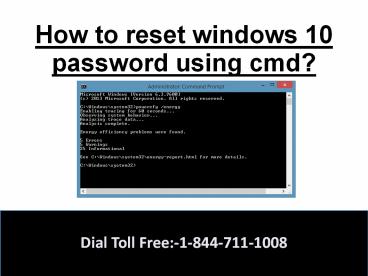How to reset windows 10 password using cmd? - PowerPoint PPT Presentation
Title:
How to reset windows 10 password using cmd?
Description:
How to reset windows 10 password using cmd? Complete solution to your problem. read it carefully. – PowerPoint PPT presentation
Number of Views:84
Title: How to reset windows 10 password using cmd?
1
How to reset windows 10 password using cmd?
Dial Toll Free-1-844-711-1008
2
FOLLOW THESE STEPS
3
- Boot from the Windows 10 DVD. Make sure that your
PC setup is configured to boot from a DVD and
that UEFI and Secure Boot are disabled. - Press SHIFT F10 to open a command prompt.
- Replace the file utilman.exe with cmd.exe. Before
you do this, you should make a copy of
utilman.exe so that you can restore it later. - Note that you can only restore this file if you
boot again from the Windows DVD. - Windows 10 is usually installed on drive D if
you boot from a DVD. You can verify this with
"dir d\windows\system32\utilman.exe." If the
system can't find utilman.exe, try other drive
letters.
Dial Toll Free-1-844-711-1008
4
- After you have replaced utilman.exe successfully,
you can remove the DVD and restart your
problematic Windows 10 installation. - On the Windows 10 sign-in page, click the Utility
Manager icon. - Since we replaced the Utility Manager with the
cmd.exe, a command prompt should open now. Dont
worry about the error message.
Dial Toll Free-1-844-711-1008
5
- You can now add a new user with the command
below. We also have to add the user to the
administrator group so that we regain full
control of our Windows installation. - Replace ltusernamegt with the account name of your
choice. Note that the account name must not exist
on this Windows installation. - Dont let the Windows 10 screen saver distract
you. - Click the screen to make the sign-in page appear
again. Your new account should show up, and you
can sign in without a password.
Dial Toll Free-1-844-711-1008
6
- You can now access the files associated with your
Microsoft account in the C\Users folder. - If you worked with a local account instead of a
Microsoft account, you can reset your password in
Computer Management. - Right-click the Start button, select Computer
Management, and navigate to Local Users and
Groups. - Right-click your local account and select Set
Password.
Dial Toll Free-1-844-711-1008
7
THANK YOU
- Please like, share and subscribe.
- For more information on windows reset kindly
contact on the Toll free number.
Dial Toll Free-1-844-711-1008