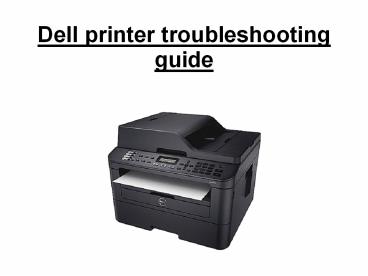Dell printer troubleshooting guide. - PowerPoint PPT Presentation
Dell printer troubleshooting guide.
Dell printer troubleshooting guide. Accurate information about the printer troubleshoot. Read it carefully. – PowerPoint PPT presentation
Title: Dell printer troubleshooting guide.
1
Dell printer troubleshooting guide
2
FOLLOW THESE STEPS
3
- When connected by a USB cable, reseat both ends
of the cable going from the computer to the
printer. - Restart the computer.
- Turn the printer off.
- Unplug the printer power cord from the A/C outlet
or surge protector and wait at least 30 seconds. - Plug the printer power cord back into the A/C
outlet or surge protector.
4
- Turn the printer back on.
- Print a test page.
- Make sure the desired printer is set as the
default printer. - -gt Press and hold the Windows key Windows
Button and then press the r key. - -gt In the Run box type, shellPrintersFolder
and then touch or click OK. - -gt Touch or click to highlight the desired
printer. - -gt Touch and hold or right-click the desired
printer. - -gt Touch or click Set as default printer.
5
- For networked printers make sure the computer is
on the network and the printer portal settings
and IP address are correct. - Run the Printer troubleshooter to diagnose and
automatically correct any printer spooler issues.
For more information, refer to the Dell Knowledge
Base article How to Resolve Printer Spooler
Errors. - Print a test page.
- Perform a System Restore to a time when the
printer was working. - Uninstall the printer driver, download and
install the latest printer driver.
6
THANK YOU
PowerShow.com is a leading presentation sharing website. It has millions of presentations already uploaded and available with 1,000s more being uploaded by its users every day. Whatever your area of interest, here you’ll be able to find and view presentations you’ll love and possibly download. And, best of all, it is completely free and easy to use.
You might even have a presentation you’d like to share with others. If so, just upload it to PowerShow.com. We’ll convert it to an HTML5 slideshow that includes all the media types you’ve already added: audio, video, music, pictures, animations and transition effects. Then you can share it with your target audience as well as PowerShow.com’s millions of monthly visitors. And, again, it’s all free.
About the Developers
PowerShow.com is brought to you by CrystalGraphics, the award-winning developer and market-leading publisher of rich-media enhancement products for presentations. Our product offerings include millions of PowerPoint templates, diagrams, animated 3D characters and more.