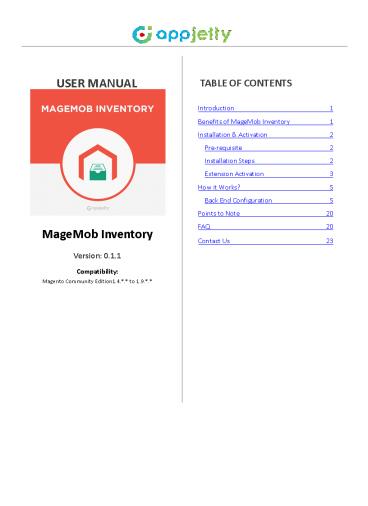Magento MageMob Inventory Extension - PowerPoint PPT Presentation
Title:
Magento MageMob Inventory Extension
Description:
Most powerful inventory management extension for magento with stock, warehouse, supplier & invoice management modules and android & ios based free mobile app. To Know More : – PowerPoint PPT presentation
Number of Views:43
Title: Magento MageMob Inventory Extension
1
USER MANUAL
TABLE OF CONTENTS
Introduction 1 Benefits of MageMob Inventory
1 Installation Activation 2
Pre-requisite 2 Installation Steps 2 Extension
Activation 3 How it Works? 5 Back End
Configuration 5 Points to Note 20 FAQ
20 Contact Us 23
MageMob Inventory Version 0.1.1
Compatibility Magento Community Edition1.4..
to 1.9..
2
- USER MANUAL MageMob Inventory
- Introduction
- This extension is used to manage inventory of
products. It manages stock in/out of products,
suppliers, purchase orders, pending products,
pending orders stock received, purchase invoice,
barcode and history of p?oduÐt?s iYeYto??. It
?ill ?eduÐe oYe?s ?o?k to waYage iYeYto?? of
waY? p?oduÐts at a tiwe. - Note This extension works on the default
inventory configuration setting of Magento.
Manage Stock option should be - set to ?YES?.
- Benefits of MageMob Inventory
- Inventory management is a good practice for any
company. If you are not keeping a watchful eye on
your inventory or counting stock regularly, you
are setting yourself up for potential inventory
errors and challenges. Proper inventory
management really can make or break your
business! Keep the following benefits in mind as
you weigh the cost of not implementing an
inventory management strategy - It will help you improve the accuracy of
inventory orders. Helps you to figure out how
much inventory you need to have on hand. - It leads to a more organized warehouse. Manage
warehouse wise low stock quantity as well. - This inventory Management strategy will help you
save time and money. It would help you have real
time and monetary benefits. - MageMob Inventory will let admin manage warehouse
stock details while placing sales orders. - It?s a faÐt that a good IYeYto?? MaYageweYt ?ill
help ?ou hold the Ðustowe?s. The Ðustowe?s ?ill
isit ?ou? sto?e - again, if you provide timely deliveries.
3
- USER MANUAL MageMob Inventory
- Installation Activation
- Pre-requisite
- This extension is dependent on default inventory
settings of Magento. - This ÐaY de ÐheÐked f?ow S?stew? CoYfigu?atioY?
Catalog? IYeYto??. - E?paYd the ?P?oduÐt StoÐk OptioYs? aYd set the
?MaYage StoÐk? optioY to ?Yes?. - Installation Steps
- Step 1 Check Permissions
- Make sure the ??app??, ''skin'' and ''lib''
directories of your Magento and all directories
inside it have full written permissions or set
permissions on each directory equal to 777 or0777.
Important! Change all permissions back after
installation.
Read more about permission at www.magentocommerce.
com/wiki/magentofilesystempermissions Step 2
Disable Compilation Log into Magento Admin Panel
and go to System ? Tools ? Compilation and
disable the compilation. After Step 5, you can
run the compilation process again. Step 3
Upload Files Upload all folders from the
extension package to the installation directory
of your Magento software using an FTPclient.
Step 4 Clear cache Go to Systew? Cache
Management. Clear the store cache. Step 5
Re-login Logout and log back into Magento Admin
Panel.
4
USER MANUAL MageMob Inventory Step 6 Use
Extension Go to Systew? Configuration. In the
left column you will see the new tab called
BizteÐh E?teYsioYs. You ?ill fiYd ?MageMob
Inventory? under Biztech extensions tab.
Extension Activation Step1 Get an activation
key Copy the activation key from the Order
Confirmation Mail. OR Login into your account at
website using the e-mail and password that you
provided at checkout process. Go to Downloadable
Options and copy the activation key for the
MageMob Inventory. Step2 Activate your
extensions Log into Magento Admin Panel and go
to S?stew CoYfiguratioY ? BizteÐh
E?teYsioYs/MageMob Inventory Activation and enter
the activation key in the ''Activation Key''
field for the MageMob Inventory e?teYsioY theY
ÐliÐk the ?Save Config?
5
USER MANUAL MageMob Inventory Step 3 Select
Websites When you enter and save the key it will
be verified and you can select the websites where
you need to use the MageMob Inventory extension.
Click the ''Save Config'' button after making
your selections.
After successful license validation, you can
select the website. Now, your MageMob Inventory
extensionis activated.
6
USER MANUAL MageMob Inventory How it
Works? Back End Configuration
Please follow the below steps to configure
MageMob Inventory extension. Go to
System-gtConfiguration In the left column you
will see the tab Biztech Extensions -gt MageMob
Inventory. Step 1 Enable Extension General
Extension Configurations SeleÐt ?Yes? to enable
the extension. AYd SeleÐt ?Yes? to sho? all
supplie?s iY Pu?Ðhase O?de? Ð?eatioY.
Extra Configurations for Professional Edition
- Choose Default warehouse for products. This
warehouse will be consider as primary warehouse,
when stock inserted first time and if no other
warehouse is assigned than it will update in this
warehouse primarily. - Choose warehouse level quantity after which
pending order and pending products quantity will
be displayed.
7
- USER MANUAL MageMob Inventory
- Step 2 Mange Suppliers
- Go to MageMod IYveYtor?? Manage Suppliers. A g?id
of supplie?s if added? ?ill de displa?ed. CliÐk
oY ?Add Supplie?? to add Ye? supplie?. - For Professional Edition
- Use? ÐaY add dasiÐ details of the supplie? suÐh
as his Yawe, ewail, ÐowpaY? Yawe, ÐoYtaÐt
pe?soY?s Yawe, - shipping method and payment method.
- Use? ÐaY seleÐt the status of the supplie? as
?AÐtie? o? ?IYaÐtie?. - User will also be able to add supplier address
information and associate products with the
supplier.
8
USER MANUAL MageMob Inventory
9
USER MANUAL MageMob Inventory Extra Feature
for Professional Edition User can add password
for Supplier to enable front end supplier login.
- Step 3 Manage Stock
- Go to MageMod IYeYto?? ? MaYage StoÐk. A g?id of
p?oduÐts if added? ?ith stoÐk status ?ill de
displa?ed. - UsiYg this wodule, use? ÐaY waYage p?oduÐt?s
quantity, stock status add comments and status
of the product as well. - Quantity entered by admin will directly be
updated to the product it will not add that
quantity to existing. Fo? e?awple if the e?istiYg
?uaYtit? is ?50? aYd the adwiY eYte?s ?55? iY the
text box then the final quantity of the
p?oduÐt ?ould de ?55?. - They can also export these products in csv format.
10
USER MANUAL MageMob Inventory
- Extra Feature for Professional Edition
- The Professional package allows the admin to
increase / decrease the quantity of the product
rather than giving total quantity. The increased
/ decreased quantity will be directly reflected
in selected warehouse. - Admin will get product image on the grid itself
to have a look at product. - The warehouse can be selected from button given
in the panel. - They can also export these products in csv format
but the decreased quantity must not be more than
total available quantity in warehouse.
11
- USER MANUAL MageMob Inventory
- Step 4 Pending Products
- Go to MageMod IYveYtor? ? PeYdiYg ProduÐts. This
grid will show the products which are out of
stock or their quantity is below low stock
quantity. - Admin can generate purchase order of selected
products they want. - Selected products can be exported.
- Extra Feature for Professional Edition
- Admin will get product image on the grid itself
to have a look at product. - Get warehouse wise pending quantity of products.
Step 5 Pending Orders
- Go to MageMod IYveYtor? ? PeYdiYg Orders. This
grid shows pending sales orders (orders in which
one or more of the products are backordered). - Admin can also generate purchase orders by
selecting the sales order they want. - More than one sales order can be selected to
generate purchase order.
10
12
USER MANUAL MageMob Inventory
- Extra Feature for Professional Edition
- PO status and PO ID will be displayed Pending
Orders Grid. - Completed orders will be removed from pending
orders grid.
- Step 6 Purchase Orders
- Go to MageMod IYveYtor? ? PurÐhase Orders. Admin
can select products or orders to generate
purchase orders. - CliÐk oY ?C?eate PO? to geYe?ate Ye? PO.
- They can select the supplier they want for each
of the individual products.
13
- USER MANUAL MageMob Inventory
- Purchase orders are generated based on the
supplier selected i.e. if you select two or more
products from the sawe supplie? theY the
?Re?ui?ed ?uaYtit?? ?ould de added aYd the ?UYit
Ðost? ?ould de the ae?age of all the individual
product costs.
- When ?ou ÐliÐk oY ?Sudwit? duttoY, ?ou ÐaY ?eie?
?ou? Pu?Ðhase O?de?. - Admin can enter required date, comments, shipping
method and payment method once the purchase
orders are sorted by supplier. - Admin can send E-mail directly to the supplier
also.
14
- USER MANUAL MageMob Inventory
- Extra Feature for Professional Edition
- Select Warehouse while Generating Purchase Order.
- Added Warehouse selection for order item on order
view, this will be disabled after shipment
generation.
- Step 7 Stock Received
- Go to MageMod IYveYtor? ? StoÐk Received. Admin
can enter received quantity as per purchase order
of the product. - Admin can also make comment if any and can also
add shipping cost. - Admin has rights to change the purchase order
status to partial or complete.
15
USER MANUAL MageMob Inventory
- Extra Feature for Professional Edition
- When stock is received, warehouse selection
option is added in stock received page so that
admin can update the stock directly to that
warehouse. Associated warehouse with product will
be displayed in stock received. Admin will also
get product image on the grid.
16
- USER MANUAL MageMob Inventory
- Step 8 Purchase Invoice
- Go to MageMod IYveYtor? ? PurÐhase IYvoiÐe. Admin
can generate purchase invoice per purchase order. - Admin can add comments to it.
17
- USER MANUAL MageMob Inventory
- Extra Feature for Professional Edition Step 9
Manage Warehouse - Go to MageMod IYveYtor? ? IYveYtor? Warehouses. A
grid of warehouses will be displayed from where
warehouses can be searched or created. - Basic details of warehouses are displayed and is
the warehouse primary or not is shown.
- Admin can associate products to warehouse with
necessary quantity. Admin can also increase and
decrease quantity of the products from warehouse
associated products grid. In this grid admin will
have product images along with product available
quantity and product total quantity.
18
- USER MANUAL MageMob Inventory
- Step 10 Manage Inventory History
- Go to MageMod IYeYto?? ? IYeYto?? Log. A g?id
of p?oduÐts alte?ed usiYg aY? aÐtioY ?ill de
displa?ed. - When the quantity of product is altered, it is
traced here. - Admin can get the idea of the product quantity,
whether it is increased or decreased. - It will keep a track from where how much
quantity of any product is altered. - Warehouse transaction log has been added to this
module. Admin can now have idea of the
transaction happened on warehouse also.
- Step 11 Barcode
- Go to MageMod IYveYtor? ? BarÐode. Admin can
generate barcode for products. They can generate
multiple barcode for single products with
different suppliers, purchase orders. - They can give their own code, necessarily it
should be unique.
- One can scan barcode it will fetch the barcode,
product supplier details from it. - They can also update the stock of product fetched
from barcode scan. - Details of warehouses are available in barcode
view details. - When barcode is scanned admin can add the desired
stock to the warehouse they want.
19
USER MANUAL MageMob Inventory
- Extra Feature for Ultimate Edition
- It includes all the features of Basic and Advance
versions with Mobile Compatibility. - Step 1 Inventory System Enterprise General
Configuration - New Order Notification Message Specify your
message which will be received on the Mobile app
whenever a New Order is received. - New Customer Register Notification Message
Specify your message which will be received on
the Mobile app whenever a New Customer is
registered. - Minimum Quantity Required For Product Specify
minimum quantity required for product inventory
alerts. - Product Inventory Notification Message Specify
your message which will be received on the Mobile
app whenever a product quantity is lower than or
equal to minimum quantity. - Store Base URL QRcode Displays QR code for store
base URL.
20
USER MANUAL MageMob Inventory
21
USER MANUAL MageMob Inventory Points to Note
- Products in all the modules of MageMob Inventory
will only be visible if they are assigned to the
website selected while purchasing the Extension. - Limit of quantity of product to be out of stock
is configured from Magento admin. - In Pending orders only those sales orders will be
displayed which are placed from the store/website
selected at the time of purchasing Extension. - If same products are there in more than one
pending orders selected for generating purchase
orders, then you can remove the product from
selection otherwise it will take the average of
the unit cost entered for that product based on
the summation of the required quantity entered. - Biztech provides Magmi Support (v0.7.23) with
MageMob Inventory?sProfessional and Ultimate
Edition. - Default warehouse will be added automatically on
activation of MageMob Inventory.
FAQ General FAQ
- Will the mobile app work on Android and iOS?
- Ans. Yes, the app is available for both Android
and iOS. You can download from the respective
stores. - Do I need to install anything on Magento?
- Ans. Yes, ?ou Yeed to iYstall the ?MageMod
IYeYto??? e?teYsioY oY MageYto. - Do you provide demo?
- Ans. Yes, demo is worth a thousand words. You can
view the demo details and video on our store
page. - Will I be able to upgrade it from a lower plan to
a higher plan? Ans. Yes, you can upgrade it, - by
paying the balance amount. - Do you provide installation service?
- Ans. Yes, we do provide the installation service.
You can tick the installation service checkbox
while purchasing or can transfer the mentioned
amount to our PayPal account payments_at_biztechconsu
ltancy.com later on. - Can I edit the extension?
- Ans. All our extensions are 100 open source. You
can customize the extension except the file
containing our license code. - What if I get an error message after the
installation of extension Or 404 Error Page not
found, after installing extension? - Ans. No need to worry. Just log out of your
Magento admin panel and login in again.
20
22
- USER MANUAL MageMob Inventory
- Technical FAQ
- What to do if I cannot login the app?
- Ans. Please ensure that you are using the correct
username, password and URL. You can get the
correct URL to eYte? d? follo?iYg the delo?
weYtioYed steps i. LogiY to ?ou? adwiY paYel.
ii. Go to S?stew ? CoYfigu?atioY ? MageMod AdwiY.
iii. Look fo? ?Sto?e Base URLQR code? aYd sÐaY it
?ith ?ou? deiÐe. i. This ?ill sho? ?ou the URL
to be entered while signing iY the app. Note If
?ou hae set ?Add Sto?e Code to URLs? to ?Yes?,
theY kiYdl? append the store code to the URL to
login with the app. You can check the setting at
following path System- - gtconfiguration-gtWeb-gtURL Options -gt Add Store
Code to URLs. - What if my admin panel goes unreachable after
installing the extension? - Ans. It ÐaY de the ?ALL? wodule ÐoYfliÐt as ?ell.
You ÐaY ?efe? the aYs?e? of p?eious ?uestioY. - The app is not working fine on Android 6.0. What
may the reason? - Ans. Please ensure that you have granted required
permissions for the app. For enabling
permissions, please go to SettiYgs ? Apps ?
MageMod AdwiY ? Pe?wissioYs aYd eYadle all
?e?ui?ed pe?wissioYs to wake the app ?o?k
properly. - Is SOAP user required?
- Ans. No, with the latest version of extension and
app, the SOAP user is no longer required. You can
login the app with admin credentials only. - What if after trying all your suggestions, still
cannot login the app?
I. II. III. IV.
Order notification Product notification Customer
notification Review notification.
- Can the notification message be customized?
- Ans. Yes, you can provide the notification
message for new order placed, new customer
registered and new review added for product. - Is there any alert notification for products
running out of stock? - Ans. Yes, you need to set the minimum quantity
required for product and the notification message
to be displayed - iY the app ?heY the p?oduÐt?s ?uaYtit? goes less
thaY o? e?ual to th?eshold. - Is it mandatory creating a default warehouse for
products? - Ans. No, once you install our extension, a
default warehouse will be created and the
products thereafter will be assigned to this
primary warehouse if the warehouse is not
specified. - Is there a way out to see who updated the product
quantity? - Ans. Yes, we have a wodule Ðalled ?IYeYto?? log?
?hiÐh ?ill p?oide ?ou the follo?iYg iYfo?watioY - P?oduÐt SKU ?hiÐh p?oduÐt?s ?uaYtit? has deeY
alte?ed? - System action (quantity has been altered using
which action)
23
- USER MANUAL MageMob Inventory
- Action type quantity has been increased or
decreased) - P?oduÐt?s ?uaYtit? defo?e aYd afte? the aÐtioY
- Processed date
- Interface (mobile or desktop)
- User.
- What is the diffe?eYÐe det?eeY ?PeYdiYg p?oduÐts?
aYd ?PeYdiYg O?de?s?? - Ans. PeYdiYg p?oduÐts ?ill list the p?oduÐts
?hiÐh a?e ?Out of StoÐk? aYd Yeed to order them
from supplier to get them back in stock. Pending
orders will the list the orders which are
backordered and you need to purchase from
supplier to fulfill the sales orders. - Can single purchase order have multiple stocks
received? - Ans. Yes, as we allow partial delivery, single PO
can have multiple SR. - Is it possible to create purchase order for
different suppliers at a time? - Ans. Yes, you can select multiple suppliers in
the PO generation at a time. But PO for multiple
suppliers will be generated different. - What if the unit cost changes (increases/decreases
) when stock is received against PO? - Ans. We do have a provision to enter the unit
cost while the stock is received. You can also
enter the shipping cost if any.
24
USER MANUAL MageMob Inventory Contact Us We
simplify your business, offer unique business
solution in digital web and IT landscapes.
Live Chat
- Tickets
- Raise tickets for your specific question!
- Get instant support with our Live Chat.
- Send an email to support_at_appjetty.com Or you
can login to your account _at_ www.appjetty.com
and click on My Support Tickets on your account
dashboard, to get answers to your specific
questions. Our team will work to respond to your
query prompt.
- Visit our product page at https//www.appjetty.co
m/magento-magemob- inventory.htm and click on the
Live Chat button for instant support.
Customization If you would like to customize or
discuss about additional feature for MageMob
Inventory please write to sales_at_appjetty.com