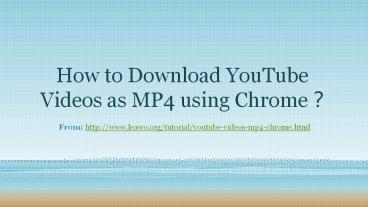How to Download YouTube Videos as MP4 using Chrome - PowerPoint PPT Presentation
Title:
How to Download YouTube Videos as MP4 using Chrome
Description:
This PPT provides details about "How to Download YouTube Videos as MP4 using Chrome". – PowerPoint PPT presentation
Number of Views:56
Learn more at:
http://www.leawo.org/tutorial/youtube-videos-mp4-chrome.html
Title: How to Download YouTube Videos as MP4 using Chrome
1
How to Download YouTube Videos as MP4 using
Chrome?
- From http//www.leawo.org/tutorial/youtube-videos
-mp4-chrome.html
2
- Hi, I found a video I like when I was skimming
through YouTube with Chrome, I was wondering if I
can download that video in MP4 format using
Chrome, any ideas? - YouTube doesnt have the option for users to
download videos on web browser, but with the help
of some specific YouTube video downloading
websites, there are a lot of ways to download
YouTube videos as MP4 Chrome users could use. To
download YouTube MP4 Chrome could really use some
help from online YouTube downloaders.This post
would present to you several ways to download
YouTube videos as MP4 on Chrome. - Part 1 Download YouTube Videos as MP4 using
Chrome - Part 2 Download YouTube Videos as MP4 on Computer
3
Part 1 Download YouTube Videos as MP4 using
Chrome
- To download YouTube videos as MP4 Chrome is a
good choice because there are a bunch of online
video downloaders that you could use to download
YouTube videos.
4
- Above are several online video downloaders. To
download YouTube videos as MP4 Chrome is one of
the choices. Below are the instructions to guide
you through the process of using these YouTube
MP4 Downloaders on Chrome. - Step 1 Lets take onlinevideoconverter.com as an
example. First of all, open onlinevideoconverter.c
om with Chrome, on the home page there are 3
tabs. Click the left one to open the online video
downloading page.
5
- Step 2 Copy the link of the video page and paste
it in the link box. And then click Format tag to
choose output format. Click More Settings to
set the quality of the output video. When you are
done with the above steps, click Start button and
the website would start analyzing the link.
6
- Step 3 After a while Chrome would open the
download page of the video. Now click the
Download button to download the MP4 video. - Above are the steps of using online YouTube MP4
downloader to download YouTube video as MP4
Chrome users could try. With the above YouTube
MP4 Downloader Chrome can easily download YouTube
videos as MP4 as you like.
7
Part 2 Download YouTube Videos as MP4 on Computer
- Other than using online YouTube MP4 Downloaders
with Chrome, you can also try using a
professional YouTube downloader program on your
computer, which offers much more convenient
features than youd think. - Below are several online video downloader
programs
8
- The following content is the guidance to walk you
through the whole process of downloading YouTube
videos using professional YouTube to MP4
downloader mentioned above. - Step 1 To start with, you need to download and
install the program to your computer. Its
integrated a software bundle named Prof. Media.
Open Prof. Media and click on the Video
Downloader tab to enter the video downloader.
9
- Step 2By default, the built-in browser would
open YouTube.com when you first click the Video
Downloader tab. You can change it to other
website in the settings. The address bar is on
the top of the browser, you can paste the video
link or enter a new address on it.
10
- Step 3 When you open a page with video, all the
downloadable video sources would be presented to
you on the sidebar on the right side of the
browser. If theres no sidebar on the interface,
click the button in the middle of the scroll bar
to call it out. Video sources would be presented
with information like resolution, size, format
and length. Usually the program would provide you
with the MP4 format video for you to download.
Click the Download button to download the video.
11
- Step 4 After clicking the Download button, the
downloading task would be added to Downloading
tab, click it to check out the downloading tasks.
And all the downloaded files could be found under
Downloaded tab. Leawo Video Downloader has a
built-in video player that allows you to play
back the video after its downloaded. Just move
your mouse over to the downloaded video and click
Play button on the center to start playing the
video.
12
- Online YouTube MP4 Downloader Chrome
- Pros
- 1. No software installation required.
- 2. 100 free.
- Leawo Video Downloader
- Pros
- 1. Built-in web browser.
- 2. Built-in video player.
- 3. Multiple video downloading at the same time.
- 4. Easy to manage the downloading and downloaded
videos.
- Cons
- 1. Fast Internet speed needed.
- 2. Video downloading process is much more
complicated than using professional YouTube MP4
Downloaders. - Cons
- 1. software installation required.
- 2. Not free.
13
For more details, welcome to visit
- http//www.leawo.org/tutorial/youtube-videos-mp4-c
hrome.html - Related Posts
- Top Android YouTube Downloaders to Download
YouTube Videos - How to Download YouTube Videos with YouTube Video
Downloader? - How to Download YouTube MP4 Videos with a YouTube
MP4 Downloader - How to Download YouTube Videos to iPad