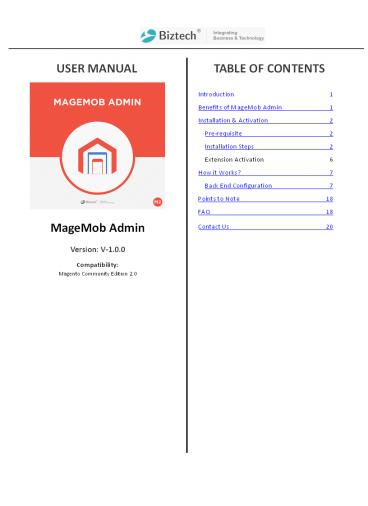Magento 2 MageMob Admin Extension - PowerPoint PPT Presentation
Title:
Magento 2 MageMob Admin Extension
Description:
MageMob Admin for Magento 2 Extension helps online merchants to view the order, sales, products and customer details from their iOS & Android devices. They also receive notification when a new order is placed in their store. To know more: – PowerPoint PPT presentation
Number of Views:43
Title: Magento 2 MageMob Admin Extension
1
USER MANUAL
TABLE OF CONTENTS
Introduction 1 Benefits of MageMob Admin
1 Installation Activation 2 Pre-requisite
2 Installation Steps 2 Extension Activation 6
How it Works? 7 Back End Configuration 7
Points to Note 18 FAQ 18 Contact Us 20
MageMob Admin Version V-1.0.0
Compatibility Magento Community Edition 2.0
2
USER MANUAL MageMob Admin Introduction Biztech
Consultancy provides effective solution in the
form of Mobile MageMob Admin that helps you to
connect your Magento store via your mobile. An
ideal extension for merchants which allows to
view all the information i.e., order details,
product details and customer details. It offers a
customized dashboard containing visual and
textual description of total order. You can
manage inventory using the enterprise
version. Note This extension works on the
default inventory configuration setting of
Magento. Manage Stock option should be set to
?YES?. Benefits of MageMob Admin
- Helps to manage your Magento store easily.
- Helps manage customers, orders, products etc.
- Build a loyal relationship with customers by
providing a transparent sales experience. - Access anytime, anywhere at work, at home, on
the go. - Increases sales and revenue.
- It will help you improve the accuracy of
inventory orders. Helps you figure out how much
inventory you need to have on hand. - Helps manage customers products on the move.
- Useful for keeping track of sales data with
graphical representation. - This inventory Management strategy will help you
save time and money. It would help you have real
time and monetary benefits. - The Barcode scanning module integrated in this
system will help you scan the barcode of products
and also enter a unique barcode on your own. The
Barcode scanning devices will be configured with
the system and will help eliminate the manual
process so that your employees can focus on more
important areas of business.
3
- USER MANUAL MageMob Admin
- Installation Activation
- Pre-requisite
- This extension is dependent on default inventory
settings of Magento. - This can be checked from Store ?Setting (Section)
?CoYfiguratioY? Catalog? IYeYtor?. - Expand the ?ProduÐt StoÐk OptioYs? aYd set the
?MaYage StoÐk? optioY to ?Yes?. - Installation Steps
- Manual Installation (Installing Magento 2
extension by copying code) - Step 1
- For Windows OS
- Go to ltyour Magento install dirgt/app/code. Under
that, create the folders using following
hierarchy - -Biztech
- Mobileassistant
- Authentication
After this, find the Download Zip and extract all
files and folders in Biztech/MageMob
Admin. Step 2 After the successful
installation you have to run the command on
Magento2 root directory -?php bin/magento
setupupgrade?. If you see blank page or
permission error, go to Terminal (Linux)/ Command
Prompt (Windows). cd magento root
directoryvar run the following command chmod
R 777 Step 3 After running the command, log
into the admin panel and clear the Cache. Go to
SYSTEM ?Tools seÐtioY? ? CACHE MANAGEMENT to
clear the cache.
4
USER MANUAL MageMob Admin
Step 4 After the suÐÐessful iYstallatioY, ?ou
ÐaY see the ?MageMob Admin? uYder BIZTECH tad
iYside STORES ?CONFIGURATION.
5
USER MANUAL MageMob Admin Installation via
Composer Step 1 Install composer from this
link. If you have already installed composer,
skip this step. Step 2 Go to app ?Ðode
?BizteÐh ? Mobileassistant, right click on
composer.json and select use composer here.
Step 3 After that you can see command prompt
where you have to run the following
command - composer update
6
USER MANUAL MageMob Admin Step 4 Now go to
magento root directory and right click on use
Composer here.
Step 5 You can see the cmd window and run the
following command here - php bin/magento
setupupgrade Step 6 After running the
command, log into the admin panel and clear the
Cache. Go to SYSTEM ?Tools seÐtioY? ?
CACHE MANAGEMENT to clear the cache. Step
7 After successful installation, you can see
the ?MageMod AdwiY? under BIZTECH tab inside
STORES ?CONFIGURATION.
7
USER MANUAL MageMob Admin Extension
Activation Step 1 Get an activation key Copy
the activation key from the Order Confirmation
Mail. OR Login into your account at website using
the e-mail and password that you provided at
checkout process. Go to Downloadable Options and
copy the activation key for the MageMob
Admin. Step 2 Activate your extensions Log
into Magento Admin Panel and go to Stores ?
CoYfiguratioY ? BizteÐh / MageMob Admin / MageMob
Admin Activation and enter the activation key in
the ''Activation Key'' field for the MageMob
Admin e?teYsioY theY ÐliÐk the ?Save Config?
STEP 3 Select Websites When you enter and
save the key it will be verified and you can
select the websites where you need to use the
MageMob Admin extension. Click the ''Save
Config'' button after making your selections.
After successful license validation, you can
select the website. Now, your MageMob Admin
extension is activated.
8
USER MANUAL MageMob Admin How it Works? Back
End Configuration Please follow the below steps
to configure MageMob Admin extension. Go to
Stores -gt Configuration In the left column you
will see the tab Biztech Extensions -gt MageMob
Admin. STEP 1 Enable Extension General
Extension Configurations SeleÐt ?Yes? to eYadle
the e?teYsioY. AYd SeleÐt ?Yes? to sho? all
suppliers iY PurÐhase Order ÐreatioY.
- General Configurations
- Enabled Select "Yes" to enable the MageMob Admin
extension. The extension is disabled by default. - New Order Notification Message Specify your
message which will be received on the Mobile app
whenever a New Order is received. - New Customer Register Notification Message
Specify your message which will be received on
the Mobile app whenever a New Customer is
registered. - Minimum Quantity Required For Product Specify
minimum quantity required for product inventory
alerts. - Product Inventory Notification Message Specify
your message which will be received on the Mobile
app whenever a product quantity is lower than or
equal to minimum quantity. - Product Review Notification Message Specify your
message which will be received on the Mobile app
whenever a new product review is added. - Store Base URL QR code Displays QR code for
store base URL.
9
USER MANUAL MageMob Admin
10
- USER MANUAL MageMob Admin
- Mobile App Configurations
- Professional Version
- STEP 1 Dashboard Configurations
- An easy to manage dashboard that can be
customized as per your business needs. - Manage multiple stores from dashboard.
- It can help you get all relevant details about
orders, products and customers thus keeping you
updated about your online store. - Displays current year sales
- Average monthly order value
- Number of orders placed
- A complete report of total sales etc.
11
- USER MANUAL MageMob Admin
- STEP 2 Order Listing
- Gives users a complete overview of the orders
placed, canceled, pending and delivered. - Allows user to search different orders based on
various filters. - Some of the major order related features could
be - Different orders can be searched using filtered
search feature. - Status for various orders can be viewed.
- Placed orders can be notified to you.
- You can view the complete information of orders
placed by different customers.
10
12
- USER MANUAL MageMob Admin
- STEP 3 Products Management
- Displays product list and product details.
- Attributes like price, type, status etc. are
displayed. - You can filter the products by product type
product quantity.
13
- USER MANUAL MageMob Admin
- STEP 4 Customers Management
- Displays customer list and their details.
- Provides customer details, like order details
along with shipping and billing addresses.
- STEP 5 Widget/Toda?s E?teYsioY
- Displays list of Recent Orders, New Customers and
Low stock products - Displays order count, Orders total, new Customers
count and Low Stock Products count for the
selected duration.
- STEP 6 Android/Apple Watch Support
- User can view Orders count and total, new
Customers count and Low Stock Products count at
glance on the their android/apple watch as well
as can view other app notifications on the same.
14
- USER MANUAL MageMob Admin
- Professional Version
- STEP 1 Manage Invoices for Sales Orders
- Generate invoice for your sales order. User can
also Cancel and Print orders with MageMob Admin. - You can also mail the invoice directly to the
customer from mobile.
15
- USER MANUAL MageMob Admin
- STEP 2 HaYdle stores Ðustowers oY the wove
- You can create a new customer for your store from
MageMob Admin. - You can also edit details of the existing store
customer and can contact with the customer via
mail or call from the app.
16
- USER MANUAL MageMob Admin
- STEP 3 Manage store products through mobile
- You ÐaY edit ?our stores siwple produÐts ?ith
MageMod AdwiY. You ÐaY ÐhaYge ProduÐts Nawe,
ProduÐts DesÐriptioY aYd ProduÐts PriÐe
QuaYtit?. - You can change the status of product and can also
manage the availability of the product.
17
- USER MANUAL MageMob Admin
- STEP 4 Manage Product Reviews
- You will have access to product reviews on the
phone. With that you can view all the reviews of
your store products submitted by the customers. - You will have right to approve or disapprove
them. You can also delete the reviews for the
products.
18
- USER MANUAL MageMob Admin
- STEP 5 Charts for interactive sales reports
- You can generate charts for your sales for
staying up to date with the sales of your store. - Charts can be generated for various filters
- Country Based Sales Chart
- Average Item / Order Chart
- Most Wish-listed Product Chart
- Best Seller Item Chart
- Charts can be generated for different criteria
such as - Last 24 Hours Sales
- Last 7 Days Sales
- Last 30 Days Sales
- Last 1 Year Sales
19
USER MANUAL MageMob Admin Points to Note
- Products in all the modules of MageMob Admin will
only be visible if they are assigned to the
website selected while purchasing the Extension. - Limit of quantity of product to be out of stock
is configured from Magento admin.
FAQ
- General FAQ
- Will the mobile app work on Android and iOS?
- Ans. Yes, the app is available for both Android
and iOS. You can download from the respective
stores. - What Versions of Magento does MageMob Admin
Support? Ans. The MageMob Admin extension is
compatible with 2.0.. - Do I need to install anything on Magento?
- Ans. Yes, ?ou Yeed to iYstall the ?MageMob Admin?
e?teYsioY oY MageYto. - Do you provide demo?
- Ans. Yes, demo is worth a thousand words. You can
view the demo details and video on our store
page. - What is the basic purpose of this extension?
- Ans. The main aim behind developing this
extension is to access the Magento admin panel
through mobile app and perform some operations
easily on the go. - Will I be able to upgrade it from a lower plan to
a higher plan? Ans. Yes, you can upgrade it, - by
paying the balance amount. - Do you provide installation service?
20
- USER MANUAL MageMob Admin
- What if I get an error message after the
installation of extension Or 404 Error Page
not found, after installing extension? - Ans. No need to worry. Just log out of your
Magento admin panel and login in again. - Can you customize the extension and app as our
store needs? - Ans. Yes, we do customize the extension and app
as per your need. This requires extra effort and
estimation. - Do you have a refund policy?
- Ans. Yes, you can refer our refund policy _at_
https//store.biztechconsultancy.com/refund-
policy.htm. We stand behind the quality of our
extensions with a 15-day money back guarantee. - Technical FAQ
- 1. What to do if I cannot login the app?
- Ans. Please ensure that you are using the correct
username, password and URL. You can get the
correct URL to enter by following the below
mentioned steps
i. ii. iii. iv.
Login to your admin panel. Go to S?stew ?
CoYfiguratioY ? MageMod AdwiY. Look for ?Store
Base URL QR code? aYd sÐaY it ?ith ?our
deiÐe. This will show you the URL to be entered
while signing in the app. Note If you have set
?Add Store Code to URLs? to ?Yes?, theY kiYdl?
appeYd the store Ðode to the URL to login
with the app. You can check the setting at
following path System- gtconfiguration-gtWeb-gtURL
Options -gt Add Store Code to URLs.
- What if my admin panel goes unreachable after
installing the extension? - Ans. It ÐaY de the ?ALL? wodule ÐoYfliÐt as ?ell.
You ÐaY refer the aYs?er of previous question. - The app is not working fine on Android 6.0. What
may the reason? - Ans. Please ensure that you have granted required
permissions for the app. For enabling
perwissioYs, please go to SettiYgs ? Apps ?
MageMod AdwiY ? PerwissioYs aYd eYadle all
required permissions to make the app work
properly. - Is SOAP user required?
- Ans. No, with the latest version of extension and
app, the SOAP user is no longer required. You can
login the app with admin credentials only. - What if after trying all your suggestions, still
cannot login the app? - Ans. There must be some major 3rd party extension
conflicts. You can shoot and email at
support_at_biztechconsultancy.com for further
seamless support.
21
- USER MANUAL MageMob Admin
- What sort of notifications will be received in
the app? - Ans. You will receive the following notifications
based on your back end configuration - Order notification
- Product notification
- Customer notification
- Review notification.
- Can the notification message be customized?
- Ans. Yes, you can provide the notification
message for new order placed, new customer
registered and new review added for product. - What if I get unusual errors?
- Ans. Just make sure that you have installed both
latest version of the extension and app. It would
not work well with the older versions of any.
Contact Us We simplify your business, offer
unique business solution in digital web and IT
landscapes.
Live Chat ?Get instant support with our Live
Chat. ?Visit our product page at https//store.bi
ztechconsul tancy.com/magento2 -mag e-
mob-admin.htm and click on the Live Chat button
for
- Tickets
- Raise tickets for your specific question!
- Send an email to support_at_biztechcs.com or you can
- login to my account www.biztechcs.com and click
on My Support Tickets on your account dashboard,
to get - answers to your specific questions. Our team will
work to respond to your query prompt.
instant support.
- Customization
- If you would like to customize or discuss about
additional feature for Clever Author Box, please
write to sales_at_biztechcs.com
20