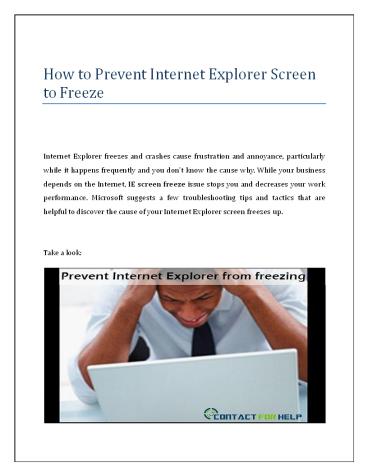How to Prevent Internet Explorer Screen from Freezing - PowerPoint PPT Presentation
Title:
How to Prevent Internet Explorer Screen from Freezing
Description:
Due to the improper settings of your browser, your Internet Explorer screen keeps freezing. If you have continued with the same problem, reset the IE to its default setting. Resetting your...More at: – PowerPoint PPT presentation
Number of Views:21
Title: How to Prevent Internet Explorer Screen from Freezing
1
How to Prevent Internet Explorer Screen to Freeze
Internet Explorer freezes and crashes cause
frustration and annoyance, particularly while it
happens frequently and you don't know the cause
why. While your business depends on the
Internet, IE screen freeze issue stops you and
decreases your work performance. Microsoft
suggests a few troubleshooting tips and tactics
that are helpful to discover the cause of your
Internet Explorer screen freezes up.
Take a look
2
Update Your IE Browser Every browser manufacturer
regularly releases the updated version of the
browser, in the same way, by updating the IE you
can fix faults and enhance the stability and
security of the browser. To update IE, click the
Safety button and then Windows Update. Once
prompted, you can install the update, and then
restart the web browser.
Turn Off Add-Ons Add-ons improve your browsing
experience, but incompatible add-ons may freeze
your IE browser. If you are using multiple
extensions, it may be tough to find which one is
having issues. At such time, run your IE in the
safe mode to turn off all add- ons temporarily.
If your web browser doesnt freeze while running
in safe mode, at least one of your extensions is
having the problem. Turn them off one by one to
find the conflicting plug-in.
Check for Malware If updating your IE browser and
disabling add-ons doesnt fix the error, your
system may have the malware infection. Malware
often causes your web browser to freeze or crash
randomly or while you browse any specific
websites. Whereas, some malware takes complete
control of your web browser or redirects your web
searches. In such circumstances, you should try
to use the Microsoft Security Scanner to find
for malware on your system.
3
Reset IE Settings Due to the improper settings of
your browser, your Internet Explorer screen
keeps freezing. If you have continued with the
same problem, reset the IE to its default
setting. Resetting your web browser settings
doesnt remove your bookmarked websites, stored
password, browsing history or feeds. To reset IE,
click the Tools Internet Option Advanced
button. Double-click the Reset button, and
then click the Close, followed by the OK.
Other Considerations If other troubleshooting
tips dont work and you are still facing the same
browser issues with your IE, then you should
contact the Microsoft support professionals by
reaching out its customer care services to fix IE
screen freezes up issues.
Source http//geekswithblogs.net/contactsupport/a
rchive/2016/10/20/198630.aspx