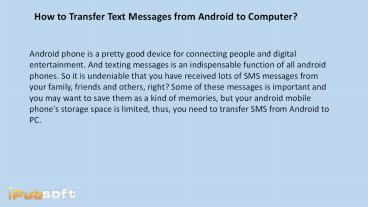How to Transfer Text Messages from Android to Computer - PowerPoint PPT Presentation
Title:
How to Transfer Text Messages from Android to Computer
Description:
Are you afraid of losing text messages of your Android smartphone? Don't worry. You can backup all your SMS messages with an assistant program. – PowerPoint PPT presentation
Number of Views:26
Title: How to Transfer Text Messages from Android to Computer
1
How to Transfer Text Messages from Android to
Computer?
Android phone is a pretty good device for
connecting people and digital entertainment. And
texting messages is an indispensable function of
all android phones. So it is undeniable that you
have received lots of SMS messages from your
family, friends and others, right? Some of these
messages is important and you may want to save
them as a kind of memories, but your android
mobile phone's storage space is limited, thus,
you need to transfer SMS from Android to PC.
2
What Do I Need?Its easy to lose your text
messages. Everything from switching phones to
fumble fingers can drop your messages in front of
the digital reaper. Then you may found that
exporting all your important messages to computer
for backup is so important in your daily life.
Now, the problem is how to reach it?To be
honest, you can't finish the task without any
third-party program. Here, my recommendations is
Android Desktop Manager. It possesses perfect
data management system and strong data extracting
ability, which can give you a full ability to
manage your android files and extract text
message from phone to PC. It is really a good
life saver.
3
Steps to Copy SMS Messages from Android to
ComputerStep 1. Connect Your Android Phones to
Computer and Launch the ProgramTypically, this
program supports almost all Android-based mobile
phones, including Samsung, HTC, LG, etc. So don't
hesitate to plug your cell phones into your
computer. Then run the Android to Computer
Transfer program and you'll see a program just
like the below
4
(No Transcript)
5
Step 2. Preview Messages As You Like This tool
can scan all text messages in a few seconds and
organize your SMS messages in a tree structure
with details. Click on any message, you'll be
able to preview the detailed conversation in the
right panel.
6
After the simple two steps, you will finish
transferring contacts from android mobile phones
to computer.
7
Step 3. Send Messages to PC Right Now Select the
messages you want to backup and then hit
"Import/Export" button on the top of the panel to
start the transferring process. Wait for a little
while, the process will be finished. Resorce
How to Transfer Text Messages from Android to
Computer