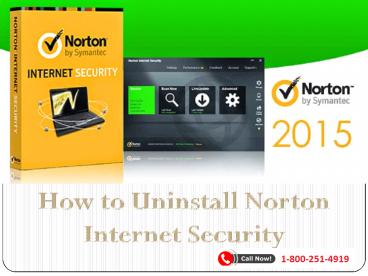How to Uninstall Norton Internet Security - PowerPoint PPT Presentation
Title:
How to Uninstall Norton Internet Security
Description:
Do you need to remove the pre-installed trial version of Norton Internet Security 2013; or the problematic one from your Windows device, so that you can change it for another all-in-one PC security program, Anti-Malware software or Firewall to keep your machine safe from the online threats, hazardous software and so on. – PowerPoint PPT presentation
Number of Views:28
Title: How to Uninstall Norton Internet Security
1
How to Uninstall Norton Internet Security
2
Do You Need ?
- Do you need to remove the pre-installed trial
version of Norton Internet Security 2013 or the
problematic one from your Windows device, so that
you can change it for another all-in-one PC
security program, Anti-Malware software or
Firewall to keep your machine safe from the
online threats, hazardous software and so on.
Then, there are several options for uninstalling
Norton internet security
Continue
3
Method 1 Launching Uninstall Norton
- Go to Start gtgt All Programs gtgt Norton Internet
Security using any administrative accounts on
your Windows machine, you then launch the
Uninstall Norton Internet Security, the default
uninstaller for it. - See in next slide.
Continue
4
(No Transcript)
5
Method 2
- Select the Yes option from the on-screen User
Account Control from Windows. A new window will
appear. Click "Next" to continue uninstalling NIS
beta. - See in next slide.
Continue
6
(No Transcript)
7
Method 3
- Read the detailed information on the "Uninstall
Preference" window, you can either select the
first one to get Norton Internet Security 2013
BETA removed partially or launch the second one
to completely remove it from your Windows. - See in next slide.
Continue
8
(No Transcript)
9
Method 4
- Choose whether you want to keep your Norton
identity safe or not. - See in next slide.
Continue
10
(No Transcript)
11
Method 5
- Click Next button on the final uninstall
confirmation dialog. - Please be patient while the automatic
uninstallation is being processed. - See in next slide.
Continue
12
(No Transcript)
13
Method 6
- Save your work and reboot your machine by
clicking on the "Restart Now" button on the final
uninstall wizard. - See in next slide.
Continue
14
(No Transcript)
15
If you want to Uninstall from the Control Panel
Follow Mention Below These Stepsgtgt
- Typically, you can run the Windows Add or Remove
Programs / Programs and Features to uninstall NIS
program click Start (gtgt Settings) gtgt Control
Panel. - Click "Add or Remove Programs", find NIS and
click "Change/Remove" (Windows XP) or Click
"Uninstall or Change Programs", find NIS and
click "Uninstall" (Windows 7). - For advanced Windows users, you might be able to
manually search and delete the below file and
registry entry remnants from your computer. - And for more regular end-users, it's kindly
recommended you use a professional uninstall
utility to safely and quickly clean the
detectable traces of NIS program, moreover it
could help you resolve those known or unknown
uninstallation problems with the antivirus suite.
Continue
16
Continue
17
Get in touch with our techniciangtgt
- Address 1680 Michigan Avenue,Suite 700, Miami
Beach, FL, 33139 (U.S) - Website https//www.pandajetech.com/norton-antivi
rus-support.php - Toll-free No. 1-800-251-4919
- Mail us support_at_pandajetech.com