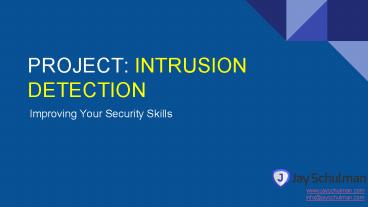Project: Intrusion Detection - PowerPoint PPT Presentation
1 / 11
Title:
Project: Intrusion Detection
Description:
Want to build a career in security? This project will help you improve your security skills. The ideas are relatively simple, not too expensive and will create an impact to your skill set. – PowerPoint PPT presentation
Number of Views:27
Title: Project: Intrusion Detection
1
PROJECT INTRUSION DETECTION
- Improving Your Security Skills
www.jayschulman.com info_at_jayschulman.com
2
Why This Project Is Important
- Unix/Linux Were installing our system on Linux
so if youre not familiar with the operating
system, youll get some exposure. - Open Source Our toolset today is completely open
source so youll get experience using an open
source IDS platform. - Cloud Im recommending you install this in the
cloud. It will give you a relatively basic
example of cloud computing. - Threat Intelligence Youll be monitoring the
internet. I actually dont recommend you run
anything on your host so everything you see will
be drive-by attacks. No specific reason, these
are just the mass scanning types of attacks. - Intrusion Detection Its a foundational
component to information security. In the grand
scheme of things, most organizations have it
under control.
- Learning The Basics
3
Install The Cloud
- If you install it on your home internet, youre
viewing a specific traffic pattern that I dont
think is necessarily representative of the
Internet. Most attackers know the IP blocks of
cable and DSL modems. So the attacks theyre
trying are geared toward home computing. For our
exercise, I think seeing more commercial, service
based attacks is a better view of the internet. - For these types of experiments, I recommend
DigitalOcean. Its the 5 cloud. Their lowest
cost server is 5 a month and you get root access
to the server. If you sign up here, youll
actually get a 10 credit. So you can play
around for two months. (Or run another
experiment next month.)
4
Set Up DigitalOcean
- Each server is called a droplet. So well need
to setup a droplet to get started. Click on
Droplets and Create One. - Give your droplet a name and select the 10 size.
You can try to get it to run for 5 but you need
more memory. Youre also welcome to use a bigger
server. Youll see that the server will get
pretty slow the more data you collect. But my
goal here is not to give you a lightening fast
experience but to give you an educational
experience for a few bucks.
5
Select Image Location
- Choose any location. For our experiment, it
would be interesting to compare what New York
attacks look like compared to Frankfurt or
Toronto. Its great to pick something close as
it will be a bit faster, but really pick
something that interests you from a threat
intelligence perspective. I picked Singapore for
my experiment and FYI it is slow from Chicago. - Next select our image. If youre a Linux guru,
pick anything youd like. If not, the examples
below will assume youre running Ubuntu. There
are a few checkboxes at the end. I checked IPv6
for kicks as I am curious what attacks are coming
on IPv6 versus IPv4. Again, education! - Finally complete your setup. Youll be provided
with your IP address and password in an e-mail
and youll need to change it when you login.
Your first setup is to login using a terminal
program. The most used and most boring program
is PuTTY.
6
Update Upgrade
- All of the commands will assume youre logged in
as root. Which is a really bad idea. But this
is an experiment and not the real world so such
is life. In most trusted environments, youd
want to login as a user and sudo to root. You
wont see that here. - I trust Ubuntus repositories but I dont always
trust that the version I got is updated. So the
following commands will update our server to the
latest versions of all of the software running on
it.
gt apt-get update gt apt-get upgrade
7
Install SNORT
- Our Intrusion Detection System will be Snort.
Its the most documented and supported open
source system out there and is relatively easy to
install on Ubuntu. - During the install, it will ask you for the
protected subnet. Youll put your IP address of
the DigitalOcean server.
gt apt-get install snort
8
Configure Rules
- A lot of interesting rules are turned off by
default. Go to your favorite command line editor
in Linux (vi, pico, etc) and edit
/etc/snort/snort.conf. - In this file, youll want to go WAY down to the
end where there are tons of include lines that
has a line for each ruleset. If you see a in
front of the ruleset, its been disabled. Remove
the to enable it. To start, turn as much as
you want on. When it gets boring, turn it off
and focus on what is interesting. See image on
your right.
include RULE_PATH/web-misc.rules include
RULE_PATH/web-php.rules include
RULE_PATH/x11.rules include PREPROC_RULE_PATH/
preprocessor.rules include PREPROC_RULE_PATH/de
coder.rules include PREPROC_RULE_PATH/sensitive
-data.rules
9
Test SNORT
- You have the most basic version of snort
installed. At this point, I want to make sure
youre seeing Snort find attacks. So lets run a
command (see image on right) - If all goes well, you should start seeing alerts
on your screen for attacks. So side note I did
pick Singapore because, well, I thought Id see a
ton of attacks. I dont really. So if you dont
see any alerts pop up oops! Move on to the next
step and move to your next level of learning.
Just the fact that you got it looking for attacks
is a success!
gtsnort -d -A console -u snort -g snort -c
/etc/snort/snort.conf -i eth0
10
PIVOT
- This is the point in time where you need to
figure out what you want to learn next. Here are
a couple of resources - Build a web front end for Snort using Snorby
http//blog.muhammadattique.com/installing-snorby-
on-ubuntu-for-snort-with-barnyard2/ - Send all Snort alerts to a Database and use BASE
as a front end http//computer-outlines.over-blog
.com/article-nids-snort-barnyard2-apache2-base-wit
h-ubuntu-14-04-lts-123532107.html
11
Are You Ready to Grow Your Security Career?
- Whether you're a seasoned security professional
or trying to get into the field, I'll help you
grow your career in security. - SIGN UP NOW!