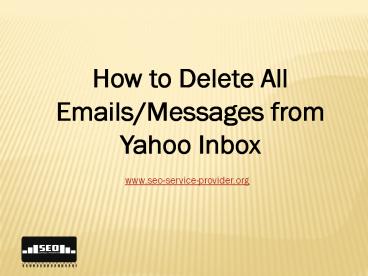How to Delete All Emails/Messages from Yahoo Inbox - PowerPoint PPT Presentation
1 / 18
Title:
How to Delete All Emails/Messages from Yahoo Inbox
Description:
Blog link: In this tutorial I am going to show you not only how to delete all emails/messages from Yahoo inbox but also how you can delete all spam and trash messages from yahoo mail with just one click. – PowerPoint PPT presentation
Number of Views:42
Learn more at:
http://www.seo-service-provider.org
Title: How to Delete All Emails/Messages from Yahoo Inbox
1
- How to Delete All Emails/Messages from Yahoo Inbox
www.seo-service-provider.org
2
how to delete all emails/messages from Yahoo mail
- In this tutorial I am going to show you not only
how to delete all emails/messages from Yahoo
inbox but also how you can delete all spam and
trash messages from yahoo mail with just one
click.
3
How to Delete All Trash Emails from Yahoo
4
Step 1
- Go to mail.yahoo.com and login
5
Step 2
- Mouse over to Trash. Immediately you will see a
bin icon. If you like to delete all emails from
the Trash folder then click on that dustbin
button.
6
Step 3
- It will ask final confirmation. Just hit the OK
button to delete all the emails from the Yahoo
trash folder.
7
How to Delete All Spam Emails from Yahoo
8
Step 1
- Go to mail.yahoo.com and login
9
Step 2
- Mouse over to Spam. Immediately you will see a
bin icon. If you like to delete all emails from
the Spam folder then click on that dustbin button.
10
Step 3
- It will ask final confirmation. Just hit the OK
button to delete all the emails from the Yahoo
spam folder.
11
How to Delete All Emails from Yahoo Inbox
12
Step 1
- Go to mail.yahoo.com and login
13
Step 2
- Click on Inbox and then click on the search box.
If you have Full Featured mail version enabled
for Yahoo then you will see Advanced search
option when you click on the search box. click on
Advanced search.
14
Step 3
- Make sure Date field is showing Any time. For
a particular date range then select custom date
option from the drop down menu and set the date
range. Click on Search Mail button.
15
Step 4
- Click on down-arrow icon underneath the
Messages and select all. This will select all
messages under your Inbox folder. Finally click
on the Delete.
16
Step 5
- It will ask your final confirmation. Just hit the
OK button to delete all the emails from the
Yahoo Inbox.
17
Let Us Know Via Comments
- If you face any problem to follow these
instructions please let us know via comments. We
will be happy to assist you.
18
!!!Thank You!!!
To find more Tutorials on SEO, SMM, SMO, Wordpress
Please Visit
www.seo-service-provider.org/blog