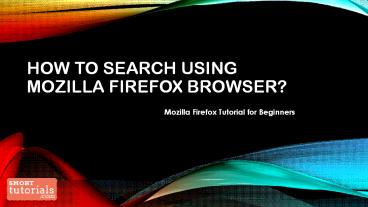How to Search using Mozilla Firefox Browser - PowerPoint PPT Presentation
Title: How to Search using Mozilla Firefox Browser
1
How to Search Using Mozilla Firefox Browser?
- Mozilla Firefox Tutorial for Beginners
2
What is Mozilla Firefox ?
- Mozilla Firefox is a free web browser developed
by the Mozilla Foundation and it is used to
access or displaying web documents in an internet.
3
How to download and install Firefox on Windows?
- 1. Goto Firefox download page in any browser
- 2. Click on download link to download the Firefox
installer. - 3. Start the install process by double-clicking
installer file. - 4. Double-click on the Firefox icon whenever you
want to go online. - For Step by Step Process Visit
www.shorttutorials.com/web-browsers/mozilla-firefo
x/install-in-windows.html
4
How to search using address bar in Mozilla
Firefox?
- Address bar is the space, provided for showing
the address of a website. It is placed below the
menu bar in Mozilla Firefox. You can move to the
address bar using the keyboard shortcut Ctrl L.
5
Step 1 Type the keyword to be searched in
address bar. Step 2 Press Enter or Click the
arrow key at the right corner in address bar. It
will provide the same result as the search bar do.
6
Search Using Search Bar in Mozilla Firefox
Search bar is placed at the right side of address
bar that helps people to search the required
contents with a keyword or web address. Step 1
Type the keyword to be searched in search
bar. Step 2 Press Enter It will provide the
same result as the search bar do.
7
New Tab in Mozilla Firefox
More number of websites and webpages can be
opened in the same window using Tab. Each Tab
will hold the website or webpage which we opened.
Hence, it will be easy for the users to view
multiple web pages at a single place. New tab can
be opened using any of the following
options, Option 1 Use Ctrl T shortcut to
open. Option 2 File?New Tab Option 3 Or use
the plus symbol as illustrated in the picture,
8
Toggle / Switch Between Tabs in Mozilla Firefox
Option 1 Use Ctrl Tab to switch between tabs
and Ctrl Shift Tab to view the preceding
tab. Option 2 Click on the required tab using
mouse pointer.
9
Close Opened Tab in Mozilla Firefox
You can close the opened tab in Firefox using two
options. Option 1 Press CtrlW. Option 2
Click on the "X" symbol near the tab.
10
shorttutorials.com
For more interesting tutorials visit,