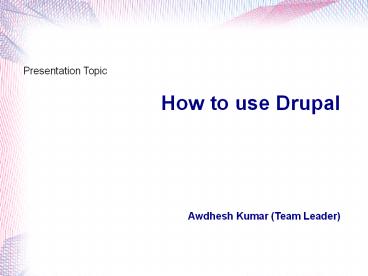Drupal Installation Tutorial - PowerPoint PPT Presentation
Title:
Drupal Installation Tutorial
Description:
With Drupal 7 released in beginning of year, it has overcome with limitations of its older versions. With almost all important modules part of Drupal core, it has been a lot easier to create a quick website with standard features within hours, not weeks. Singsys built several small and large sized web applications using Drupal core as well as by creating customized modules. You may browse them on this page and send us your enquiry by filling our quick contact form on this page. – PowerPoint PPT presentation
Number of Views:744
Title: Drupal Installation Tutorial
1
How to use Drupal Awdhesh Kumar
(Team Leader)
- Presentation Topic
2
What is Drupal
Drupal is one of the best Content Management
Systems (CMS). It is written in PHP and requires
a MySQL database. Its basic installation can be
easily turned into many different types of web
sites - from simple web logs tolarge online
communities.
3
Drupal Installation
- In order to install the Drupal CMS application,
please follow the step-by-step instructions
below - Step 1- Download the installation file from
Drupal.org by choosing the latest stable version
and clicking on the download link next to the
package. - Step 2- Upload it in the public_html folder of
your account. You can do that through an FTP
client like FileZilla or via cPanel -gt File
Manager -gt Upload file(s). This way, after the
installation is completed, the script will appear
once your write something like http//yourdomainna
me.com in your web browser. Or you can create a
subfolder there and upload the file in it. The
Drupal installation will be available at
http//yourdomainname.com/subfolder. - Step 3- Once you are in the File Manager, please
navigate to the uploaded file and extract it by
clicking on the Extract link. It will create a
subfolder drupal-x.x.x., where instead of x.x.x.
is the current version. So you can move the files
one level up in the desired directory. The other
option is to extract the file in your computer
and then to upload the content in the desired
folder via FTP.
4
Drupal Installation (Continue)
- Step 4- Once the files are extracted in the
desired folder, you should create a MySQL
database for Drupal. You can do that from cPanel
-gt MySQL Databases. There you should create a
database and add a user to it - click here to
learn how to create a MySQL database and user. - Step 5- Navigate to the URL of your Drupal site
and run the install.php file (for example
http//yourdomainname.com/install.php). Pick the
default profile option for your Drupal
application.
5
Drupal Installation (Continue)
- Step 6- Pick the default language for the Drupal
web site.
6
Drupal Installation (Continue)
- Step 7- Enter the database details for the
database which you have created in Step 4. Click
on the Save and continue button to continue.
7
Drupal Installation (Continue)
- Step 8- The installation procedure is finished.
You will see the following screen - Enter the site information and the administrative
login details. Click on the Save and Continue
button.
8
Drupal Installation (Continue)
- Step 9- Well done! The installation is completed
and you can proceed to your web site.
9
How to use Drupal?
- How to start a Drupal site?
- How to create new content?
- Content Management
10
How to start a Drupal site?
- All you need to do is sign up for a hosting
account where you can have the Drupal application
installed. Here at Site Ground we offer a FREE
Drupal installation! With our Professional Drupal
hosting package you can start creating your site
right away! If you already have a hosting account
and would like to change your host, we offer free
website transfer of your Drupal site.
11
How to create new content?
- In order to add content for your Drupal web site,
you need to click on the Add content link under
your administrator area. - The Article option is suitable for a blog, news
or other time-sensitive content. - The Basic Page option allows you to create a
static page
12
Content Management
- In order to manage the content structure elements
of your Drupal web site, you need to navigate to
the Structure section under your administrator
area.
13
Content Management (Continue)
- In the following lines we will give a brief
description of the options under this section - Blocks - This functionality allows to manage the
content that will be visualized through blocks on
the sidebars and other regions of the web site.
The blocks can be situated on the themes regions
through a drag-and-drop interface. They are
configured separately per each theme due to the
different visualization setup.
14
Content Management (Continue)
- Content types - Manage content types, including
default status, front page promotions, comment
settings and more. You can include new content
types besides Basic Page and Article.
15
Content Management (Continue)
- Menus - Allows to add new menu, edit existing
ones, manage them, list, add and reorganize the
menu links. You can also define the menu sources.
16
Content Management (Continue)
- Taxonomy - You can manage the tagging, the
categorization and classification of your
content.
17
Drupal themes?
- How to change the default Drupal theme?
- How to install new Drupal themes?
18
How to change the default Drupal theme?
- The default Drupal installation comes with
several themes which can be changed from your
administration area. Log in as an
administrator,click on Administer -gt Appearance
and choose which theme you want to use for your
website.
19
How to install new Drupal themes?
- Drupal keeps its skins in the themes subfolder.
To install additional themes, you can get the
archived theme from theSiteGround Drupal themes
gallery (these themes are compatible with Drupal
7.x) or from the Drupal official theme resource.
Extract the files under the themessubfolder. This
can be done through cPanel -gt FileManager. - If you don't have cPanel or you prefer using an
FTPclient, you can extract the archived theme to
your comp uter and thenupload the theme's files
to the themes folder in your Drupal installation
directory.
20
How to install new Drupal themes? (Continue)
- You should now be able to see the theme at your
Drupal Administration Area -gt Appearance. Enable
it and set it as default.
21
How to install new Drupal themes? (Continue)
- The Update t ab allows to view the outdated
themes and get the new versions.
22
How to install new Drupal themes? (Continue)
- In the Settings section you can manage the global
visualization settings for your web site. You can
also overwrite them per each theme.
23
How to Manage Users in Drupal?
- You can manage users' rights from the Drupal
Admin Section -gt People.
24
How to Manage Users in Drupal? (Continue)
- Here you can filter the list with the users
registered in your system based on the role,
defined permissions and status (active, blocked
or both). - The Update Options drop-down menu allows the
chosen accounts to be blocked, canceled, promoted
as administrators or downgraded back to regular
users. - Also, you can add a new user or edit a selected
one using the corresponding links.
25
How to Manage Users in Drupal? (Continue)
- Also, you can add a new user or edit a selected
one using the corresponding links.
26
Access Control in Drupal
- The access control list in the Drupal's admin
panel -gt People -gt Permissions is quite
self-explanatory. - There you can modify the predefined permissions
for the different user types (anonymous,
authenticated and administrator).
27
Access Control in Drupal (Continue)
- A typical use of the access control is when you
want to make some parts of your site available
only for registered users. The default access
control rules are quite safe, but you might want
to change them to satisfy better your needs.
Spend some time playing with the permissions
options to better understand what you can do.
28
Search Engine Friendly URLs
- Here we will try to explain how you can enable
the clean URLs in Drupal in three simple steps.
All SiteGround servers fully support the Apache
mod_rewrite module and all Drupal users hosted on
our servers will be able to use the clean URLs
option.
29
Search Engine Friendly URLs (Continue)
- log in the administrative back end of your Drupal
site and make sure that the "Path" module is
enabled. This module is essential for the clean
URLs in Drupal. - Once you are logged click on the "Modules" link
30
Search Engine Friendly URLs (Continue)
- Scroll down the page, find the Path module, tick
the little check box on the left of the module
and save the settings
31
Search Engine Friendly URLs (Continue)
- The next and final step is to test the clean URLs
and confirm their functionality. In the
administrative back end click on the
Configuration link from the top menu and open the
Clean URLs section.
32
Search Engine Friendly URLs (Continue)
- The page will be loaded. Make sure that the clean
URLs checkbox is enabled and the configuration is
saved.
33
(No Transcript)
34
Thank You