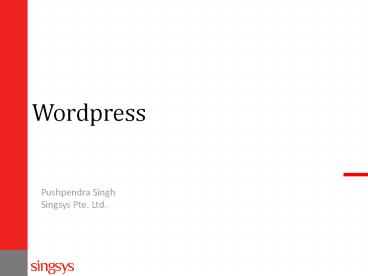WordPress Website Design and Development - PowerPoint PPT Presentation
Title:
WordPress Website Design and Development
Description:
All About WordPress Installation, Customization, Theaming and Development – PowerPoint PPT presentation
Number of Views:444
Title: WordPress Website Design and Development
1
Wordpress
Pushpendra Singh Singsys Pte. Ltd.
2
What is Wordpress?
WordPress is a free and open source blogging tool
and a content management system (CMS) based on
PHP and MySQL which runs on a web hosting
service. WordPress users may install and switch
between themes. Themes allow users to change the
look and functionality of a WordPress website.
Now corrently running wordpress 3.6 and
requirements PHP version 5.2.4 or greater. MySQL
version 5.0 or greater
3
Key
- How to install Wordpress?
- How to create a Website with Wordpress?
- How to Manage Theme?
- How to Manage Plugin?
- How to Manage Posts?
- How to Manage Pages?
- General Setting.
4
How to Install WordPress (Step 1)
The first thing you need to do to install
WordPress is to download the latest installation
package from http//wordpress.org.
5
Step-2
6
Step-3
7
Step-4
8
Step-5
9
How To Create A Website with WordPress
- Where to login for the Wordpress admin area?
- Writing a post in WordPress
- Creating pages in WordPress
- How to create a category in Wordpress?
- How to post comments in WordPress?
- How to change a WP theme?
10
Login
Once you have your Wordpress blog installed, you
need to log in to the WordPress administration
area from where you can write posts and articles,
manage comments, change your theme, etc. To log
in the WP admin panel, navigate to the WP login
page or directly type the URL in your browser
11
Dashboard
12
Manage Posts in WordPress
WordPress gives you the options to create a
summary of a post, as well as add a "More" link
to the post so that your visitors can click it
and read the whole post.
13
Add New Post in WordPress
You can proceed with entering the desired
content. Once you are ready, the new post can be
published just by clicking the Publish button.
14
Creating pages in WordPress
Creating individual pages in WordPress is quite
similar to writing a post. You should simply
click Add New in the Pages menu.
15
Create Post category
A new category can be created from the Posts menu
gt Categories.
16
Comments Listing
In WordPress your visitors have the option to
leave comments on your site
17
Comments Setting
You have a number of options that you can set for
your Comments. They are listed under Settings gt
Discussion.
18
How to Install Themes in WordPress
You can find the themes in your WordPress
administration area gt Appearance gt Themes. You
can change the theme simply by clicking on the
desired theme and then Activate lttheme namegt.
19
How to Activate and Deactivate Plugins?
Plugins are tools which provide additional
functionality to your application. To install a
plugin you generally just need to put the plugin
file into your 'wp-content/plugins' directory.
Once a plugin is installed, you may activate it
or deactivate it from the Plugins menu in your WP
administration.
20
How to Install WordPress Plugins?
In WordPress 2.7 and above you can install
plugins directly from the admin area. Downlod the
plugin to your computer, then log in to your WP
admin area and go to Plugins gt Add New. Browse to
the plugin archive and select it. Then click
Install Now and the plugin will be installed
shortly.
21
General Settings
You can easily adjust the Site Title and Tagline
settings of your blog from the WordPress admin
area gt Settings gt General.
22
Reading Settings
You can easily adjust the reading settings of
your blog from the WordPress admin area gt
Settings gt Reading. From there you can adjust the
front page settings, the number of posts your
blog pages show, the number of posts your feeds
show, as well as the encoding for your pages and
feeds.
23
Media Settings
The media settings in WordPress determine the
size of the images that are inserted in your
blogs posts. These settings can be modified from
the WordPress admin area gt Settings gt Media.
24
Permalink Settings
WordPress allows you to set your blog links the
way you want them to look like via the built-in
tool called Permalinks.
25
Thank You!
Pushpendra Singh Singsys Pte. Ltd.