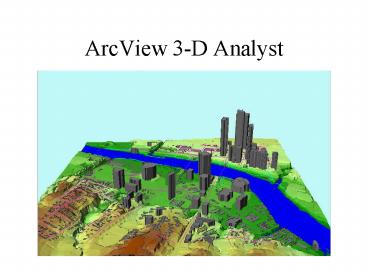ArcView 3D Analyst - PowerPoint PPT Presentation
1 / 36
Title:
ArcView 3D Analyst
Description:
Draw the perpendicular bisectors of each edge of the triangle ... Interpolate Z. 5: Create TIN. 6: Edit TIN. Flat Triangles. Pits. 7: Add Sub-basin Outlets ... – PowerPoint PPT presentation
Number of Views:251
Avg rating:3.0/5.0
Title: ArcView 3D Analyst
1
ArcView 3-D Analyst
2
Triangulated Irregular Network (TIN)
3
A Mesh of Triangles
Triangle is the only polygon that is always
planar in 3-D
Lines
Surfaces
Points
4
Tin Triangles in 3-D
(x3, y3, z3)
(x1, y1, z1)
(x2, y2, z2)
z
y
Projection in (x,y) plane
x
5
Delauney Triangulation
Maximize the minimum interior angle of
triangles No point lies within the circumcircle
of a triangle
Yes
No
6
Circumcircle of Triangle
- Draw the perpendicular bisectors of each edge of
the triangle - Circumcircle is centered on their intersection
point - Radial lines from center have equal length
7
Inputs for Creating a TIN
- Hard breaklines define locations of abrupt
surface change (e.g. streams, ridges, road kerbs,
building footprints, dams) - Soft breaklines are used to ensure that known z
values along a linear feature are maintained in
the tin.
8
TIN for Waller Creek
9
TIN with Surface Features
Classroom
UT Football Stadium
Waller Creek
10
A Portion of the TIN
11
Input Data for this Portion
Mass Points
Soft Breaklines
Hard Breaklines
12
TIN Vertices and Triangles
13
TIN Surface Model
Waller Creek
Street and Bridge
14
3-D Scene
15
3-D Scene with Buildings
16
Watershed Modeling With TINs
Slides from Dr James Nelson Brigham Young
University Sponsored by National Highway
Institute US Department of Transportation
17
Work Flow
Tin-based Watershed Delineation
18
Flow On a Triangle
19
Flow On a TIN
20
Defining Basins
21
Computing Basin Data
- Area
- Slope
- Flow Distances
- Slopes
- Aspect
- Stream Lengths
- Slopes
- Others
22
Modifying Basins
23
Ten Steps Using TINs
- 1. Background Elevation
- 2. Smooth Elevations
- 3. Conceptual Model
- 4. Redistribute Vertices
- 5. Create TIN
- 6. Edit TIN
- 7. Add Interior Outlets
- 8. Define Basins
- 9. Refine TIN
- 10. Compute Basin Data
24
1 Background Elevation
- TINs
- Digitized
- XYZ Data
- DEMs
25
2 Smooth Elevations
- TINs or DEMs
26
3 Conceptual Model
27
4 Redistribute Vertices
- From Coarse to Fine
- From Fine to Coarse
- Unequal Distribution
28
5 Create TIN
29
6 Edit TIN
- Flat Triangles
- Pits
30
7 Add Sub-basin Outlets
31
8 Define Basins
32
9 Refine TIN
33
10 Compute Basin Data
- Basins
- Area
- Slope
- Avg. Elevation
- Length
- Streams
- Length
- Slope
34
Ten Steps Using TINs
- 1. Background Elevation
- 2. Smooth Elevations
- 3. Conceptual Model
- 4. Redistribute Vertices
- 5. Create TIN
- 6. Edit TIN
- 7. Add Interior Outlets
- 8. Define Basins
- 9. Refine TIN
- 10. Compute Basin Data
35
TIN Strengths
- Automated Basin Delineation with Parameter
Calculations - Adaptive Resolution
- you can use most any elevation data source
- Urban Areas
- where small variations in flow can be significant
- It Was in WMS First
- reservoir definition, storage capacity curves,
time area curves, flood-plain delineation
36
TIN Weaknesses
- Lack of Available Data
- With conceptual model approach this is not such a
big factor anymore - Extra Steps
- Local editing