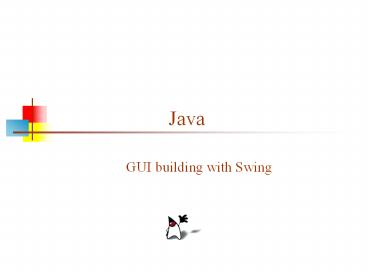Java - PowerPoint PPT Presentation
Title:
Java
Description:
Swing and AWT are incompatible--you can use either, but you can't mix them ... Swing: JButton b = new JButton('OK' ... Swing A much better set of graphics tools ... – PowerPoint PPT presentation
Number of Views:52
Avg rating:3.0/5.0
Title: Java
1
Java
- GUI building with Swing
2
AWT (Abstract Window Toolkit)
- Present in all Java implementations
- Described in (almost) every Java textbook
- Adequate for many applications
- Uses the controls defined by your OS (whatever it
is) - therefore it's least common denominator
- Difficult to build an attractive GUI
- import java.awt.import java.awt.event.
3
Swing
- Present in all modern Java implementations (since
1.2) - More controls, and they are more flexible
- Gives a choice of look and feel packages
- Much easier to build an attractive GUI
- import javax.swing.import javax.swing.event.
andimport java.awt.import java.awt.event. - You may not need all of these packages
4
Swing vs. AWT
- Swing is built on top of AWT, so you need to
import AWT and use a few things from it - Swing is bigger and slower
- Swing is more flexible and better looking
- Swing and AWT are incompatible--you can use
either, but you cant mix them - Actually, you can, but its tricky and not worth
doing - Basic controls are practically the same in both
- AWT Button b new Button ("OK")
- Swing JButton b new JButton("OK")
- Swing gives far more options for everything
(buttons with pictures on them, etc.)
5
To build a GUI...
- Make somewhere to display things (a Container)
- Usually you would use a JFrame or a JApplet
- Create some Components (buttons, text areas,
panels, etc.) - Its usually best to declare Components as
instance variables, and - Define them in your applets init() method or in
some application method - Add your Components to your display area
- Choose a layout manager
- Add your Components to your JFrame or JApplet
according to the rules for your layout manager - Attach Listeners to your Components
- Interacting with a Component causes an Event to
occur - A Listener gets a message when an interesting
event occurs, and executes some code to deal with
it
6
Containers and Components
- A GUI is built by putting components into
containers - The job of a Container is to hold and display
Components - Some frequently used types (subclasses) of
Component are JButton, JCheckbox, JLabel,
JTextField, and JTextArea - A Container is also a Component
- This allows Containers to be nested
- Important Container classes are JFrame, JApplet,
and JPanel - JFrame and JApplet both contain other containers
use getContentPane() to get to the container you
want - You typically create and use JPanels directly
7
Starting with a Container
- First, import some packages
- import javax.swing.import javax.swing.event.
import java.awt.import java.awt.event. - Second, extend a Container type
- For an application, extend JFrame
- public class MyClass extends JFrame ...
- For an applet, extend JApplet
- public class MyApplet extends JApplet ...
- Neither of these returns a Container that you use
directly instead, - Both JFrame and JApplet have a getContentPane()
method that returns a Container you can use - getContentPane( ).doSomething( )
8
A JApplet is a Panel is a Container
java.lang.Object java.awt.Component
java.awt.Container
java.awt.Panel
java.applet.Applet
javax.swing.JApplet
so you can display things in an Applet
9
Example A "Life" applet
10
Applets
- An application has a public static void
main(String args ) method, but an applet
usually does not - An applet's main method is in the Browser
- To write an applet, you extend JApplet and
override some of its methods - The most important methods are init( ), start( ),
and paint(Graphics g)
11
To create an applet
- public class MyApplet extends JApplet
- The only way to make an applet is to extend
Applet or JApplet - You can add components to the applet
- The best place to add components is in init( )
- You can paint directly on the applet, but
- its better to paint on a contained component
- Do all painting from paint(Graphics g)
12
Some types of components
Checkbox
Button
Label
Scrollbar
Choice
TextField
List
TextArea
Button
Checkbox
13
Creating components
- JLabel lab new JLabel ("Hi, Dave!")
- JButton but new JButton ("Click me!")
- JCheckBox toggle new JCheckBox ("toggle")
- JTextField txt new JextField ("Initial
text.", 20) - JScrollbar scrolly new JScrollbar
(JScrollbar.HORIZONTAL, initialValue,
bubbleSize, minValue, maxValue)
14
Adding components to the Applet
- class MyApplet extends JApplet
- public void init ()
- getContentPane().add(lab) // or
this.getContentPane().add(lab)getContentPane().a
dd(but) - getContentPane().add(toggle)
- getContentPane().add(txt)
- getContentPane().add(scrolly)
- ...
15
Creating a JFrame
- When you create an JApplet,
- The size of the applet is determined by the HTML
page - The browser makes the applet visible
- When you write a GUI for an application, you need
to do these things yourself - public class MyApplication extends JFrame
void createMyGUI() ... add components
... pack() // compute the size and lay
it out setVisible(true) // make the
JFrame visible
16
Arranging components
- Every Container has a layout manager
- You do not directly control where components are
placed the layout manager does this for you - The default layout for a Panel or JPanel is
FlowLayout - A JApplet is a Panel therefore, the default
layout for a JApplet is FlowLayout - The default layout for a JFrame is BorderLayout
- You can set the layout manager explicitly for
example, - setLayout(new FlowLayout())
- setLayout(new BorderLayout())
17
FlowLayout
- Use add(component) to add to a component
when using a FlowLayout - Components are added left-to-right
- If no room, a new row is started
- Exact layout depends on size of Applet
- Components are made as small as possible
- FlowLayout is convenient but often ugly
- Note The following code and screenshots use AWT
Components rather than Swing Components - I havent had a chance to make new screenshots
- The layout managers are identical, not just
similar - There is no real difference with Swing instead of
AWT
18
Complete example FlowLayout
import java.awt.import java.applet. public
class FlowLayoutExample extends Applet public
void init () setLayout (new FlowLayout ())
// default add (new Button ("One")) add
(new Button ("Two")) add (new Button
("Three")) add (new Button ("Four"))
add (new Button ("Five")) add (new Button
("Six"))
19
BorderLayout
- At most five components can be added
- If you want more components, add a Panel, then
add components to it. - setLayout (new BorderLayout())
add (new Button("NORTH"), BorderLayout.NORTH)
20
BorderLayout with five Buttons
public void init() setLayout (new
BorderLayout ()) add (new Button ("NORTH"),
BorderLayout.NORTH) add (new Button
("SOUTH"), BorderLayout.SOUTH) add (new
Button ("EAST"), BorderLayout.EAST) add (new
Button ("WEST"), BorderLayout.WEST) add (new
Button ("CENTER"), BorderLayout.CENTER)
21
Complete example BorderLayout
import java.awt.import java.applet. public
class BorderLayoutExample extends Applet
public void init () setLayout(new
BorderLayout()) add(new Button("One"),
BorderLayout.NORTH) add(new
Button("Two"), BorderLayout.WEST)
add(new Button("Three"), BorderLayout.CENTER)
add(new Button("Four"), BorderLayout.EAST)
add(new Button("Five"), BorderLayout.SOUTH)
add(new Button("Six"),
BorderLayout.SOUTH)
22
Using a Panel
- Panel p new Panel()
- add(p, BorderLayout.SOUTH)
- p.add(new Button ("Button 1"))
- p.add(new Button ("Button 2"))
23
GridLayout
- The GridLayout manager divides the container up
into a given number of rows and columns
- new GridLayout(rows, columns)
- All sections of the grid are equally sized and as
large as possible
24
Complete example GridLayout
import java.awt.import java.applet. public
class GridLayoutExample extends Applet public
void init () setLayout(new GridLayout(2,
3)) add(new Button("One")) add(new
Button("Two")) add(new Button("Three"))
add(new Button("Four")) add(new
Button("Five"))
25
Making components active
- Most components already appear to do
something--buttons click, text appears - To associate an action with a component, attach a
listener to it - Components send events, listeners listen for
events - Different components may send different events,
and require different listeners
26
Listeners
- Listeners are interfaces, not classes
- class MyButtonListener implements
ActionListener - An interface is a group of methods that must be
supplied - When you say implements, you are promising to
supply those methods
27
Writing a Listener
- For a JButton, you need an ActionListener
- b1.addActionListener (new MyButtonListener
( )) - An ActionListener must have an actionPerformed(Act
ionEvent) method - public void actionPerformed(ActionEvent e)
28
MyButtonListener
public void init () ...
b1.addActionListener (new MyButtonListener ())
class MyButtonListener implements ActionListener
public void actionPerformed (ActionEvent e)
showStatus ("Ouch!")
29
Listeners for JTextFields
- An ActionListener listens for someone hitting the
Enter key - An ActionListener requires this method
- public void actionPerformed (ActionEvent e)
- You can use getText( ) to get the text
- A TextListener listens for any and all keys
- A TextListener requires this method
- public void textValueChanged(TextEvent e)
30
Summary I Building a GUI
- Create a container, such as JFrame or JApplet
- Choose a layout manager
- Create more complex layouts by adding JPanels
each JPanel can have its own layout manager - Create other components and add them to whichever
JPanels you like
31
Summary II Building a GUI
- For each active component, look up what kind of
Listeners it can have - Create (implement) the Listeners
- often there is one Listener for each active
component - Active components can share the same Listener
- For each Listener you implement, supply the
methods that it requires - For applets, write the necessary HTML
32
Vocabulary
- AWT The Abstract Window Toolkit provides basic
graphics tools (tools for putting information on
the screen) - Swing A much better set of graphics tools
- Container a graphic element that can hold other
graphic elements (and is itself a Component) - Component a graphic element (such as a Button
or a TextArea) provided by a graphics toolkit - listener A piece of code that is activated when
a particular kind of event occurs - layout manager An object whose job it is to
arrange Components in a Container
33
The End