Outline - PowerPoint PPT Presentation
1 / 23
Title: Outline
1
Outline
- What is ProMAX what can it do for you?
- How to use the ProMAX interface
- Producing plots of seismic data
2
What Landmark say about their software
- In other words, ProMAX
- Is flexible in that it can process most types of
seismic data - Has an interactive interface that is mouse-driven
- Is able to process both small datasets (for
quality control, testing etc.) and very large
datasets (including 3D) - Many oil companies and service companies have it,
so knowing how to use it will look good on your
CV!
3
In SOES we use ProMAX for
- Quality control and initial processing of seismic
reflection data on the NERC ships and Bill Conway - Velocity analysis for stacking and migration
- Migration - both in the prestack and poststack
domains - Time series manipulations filtering etc.
- Basic travel-time picking of horizons
4
Pre-stack depth migration
5
Migration velocity analysis
6
Testing frequency filters
7
Analysing data in the frequency domain
8
Designing an F-K filter interactively
9
Database display
10
The ProMAX window
11
Areas, Lines and Flows
ProMAX organises your work into Areas, Lines and
Flows. Flows are where the real work is done
these are processing flows which actually do
things to seismic data Areas and Lines are
convenient ways of organising your flows. You can
think of them as directories and subdirectories.
Flows are stored at the line level.
12
A typical processingflow for MCS data
Taken from Sheriff Geldart, Exploration
Seismology (2nd Ed.) The entire processing flow
can be represented in ProMAX almost exactly as it
appears here. This example shows all the steps
from reading the field data tapes to producing a
final migrated section. ProMAX allows you to
split the processing up into smaller, manageable
sections.
13
Building a processing flow
14
Parameterising a process
15
The Trace Display window
16
Three ways to get help
- When parameterising a process, select the
option. - Hold the shift key down and click on the process
name in the processes list (not the flow list). - Use the manual? It is exactly the same as the
on-line help.
The main source of help, when first using ProMAX,
is the status bar at the bottom of the screen.
This tells you which mouse button does what, and
is sensitive to where the mouse is pointed on
screen at the time.
Hint anything blue (text etc.) is usually meant
to be clicked on!
17
Useful tricks with the interface
- ProMAX has no undo function, but changes to a
flow are only saved when you execute it. If you
exit a flow having made changes, but without
executing it, you will be prompted as to whether
you wish to save the changes or not. If you make
a mistake and delete a process it took ages to
set up, exit the flow without saving any changes,
re-enter the flow, and you will get the missing
process back. - Although there is no apparent cut and paste
option, you can achieve the same result using
delete. A deleted process can be inserted back
into the flow by clicking on delete with button
three. A more advanced option is to delete one
process with button one as normal, then go on
deleting processes with button two. Clicking
button three on delete will then insert all the
deleted processes. Processes can be inserted into
a different flow than that which they were
deleted from.
18
External and internal data formats
Internal Disk data Parameter Tables (velocity
models, travel-time picks etc.) Database
External SEG-Y SEG-D Text files
ProMAX
- ProMAX will read many industry standard data
formats including SEG-D and SEG-Y, both commonly
used in field surveys. - ProMAX uses its own internal format for storing
data, and handles all data management tasks for
the user. This means you never have to supply
paths to files or hunt around directories looking
for files once they have been read in to ProMAX. - When ProMAX needs a file chosen, it will list
only the possibilities relevant to the current
data line being worked on.
19
Plotting/printing from ProMAX
- There are three ways of plotting from within
ProMAX - The Hardcopy option. Located in the gtFile menu
of the Trace Plotting (and other display
windows), allows plotting to a printer (gmechp1)
or the Oyo thermal plotter, both located in the
Seismic Processing Lab. Quick and dirty, BW (no
grey!) only.
- The Trace Plotting process. Best used for
working copies of data for interpretation. These
are plotted on the Oyo thermal plotter with a
continuous paper roll and hence can be very long
if required. - The Post Script Plotting process. Best used for
final plots that you can import into Corel Draw
or Adobe Illustrator to annotate etc.
I dont use ProMAX for creating final data plots.
The emphasis in ProMAX is on processing rather
than interpretation. The best quality plots are
produced using Seisunix and GMT.
20
Hardcopy output example
21
Post Script Plotting output example
22
Plotting seismic data with Seisunix GMT
23
An example script
segyread tape2hrefl1.sgy conv1 endian1 trmin1
trmax11 sugain jon0 scale-1 supswigp
d1num100 f1num3 n1tic0 d2num1000 f2num100000
n2tic0 wt1 va1 \ x1beg0.0 x1end0.5
x2beg2073 x2end2063 keycdp grid1none
verbose1 nbpi600 xcur1 interp1\
labelsize1 linewith0.1 styleseismic wbox2.5
hbox2.0 gt section.ps psbasemap
-R2062/2074/6.45/6.95 -Bf1a2"CDP"/"Two-way
time s"f0.05a0.1NW -JX-2.5/-2.0 -V -K -P gt
overlay.ps psmerge insection.ps origin0,0
scale1,1 rotate0 translate0,5 inoverlay.ps
origin0,0 scale1,1 rotate0 translate0.5,5.5
gthrefl2.ps
- supswigp draws traces as polygons like using a
pen. Produces a high quality plot but large file
size. Best for plotting lt100 traces. - supswigb draws traces as a bitmap (resolution set
by nbpi option). Best for general plotting up to
500 traces. - supsimage draws traces as greyscale (often called
halftone). Good for plotting very large numbers
of traces.

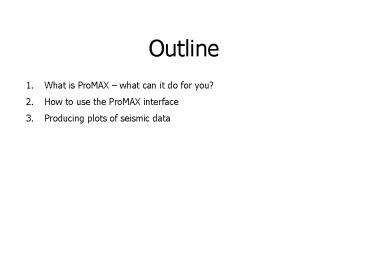








![[PDF] DOWNLOAD FREE Clinical Outline of Oral Pathology: Diagnosis and PowerPoint PPT Presentation](https://s3.amazonaws.com/images.powershow.com/10076578.th0.jpg?_=20240711025)

![[READ]⚡PDF✔ Black Letter Outline on Contracts (Black Letter Outlines) 5th Edition PowerPoint PPT Presentation](https://s3.amazonaws.com/images.powershow.com/10044064.th0.jpg?_=20240531080)


















