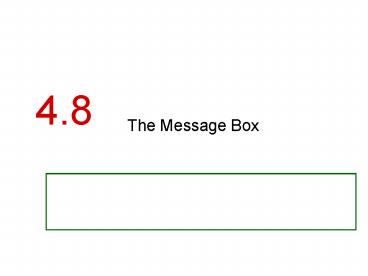The Message Box
1 / 22
Title:
The Message Box
Description:
The possible values of the expression are then listed with their conditional statements ... Used when only one of several possible options may be selected at one time ... – PowerPoint PPT presentation
Number of Views:71
Avg rating:3.0/5.0
Title: The Message Box
1
4.8
- The Message Box
Sometimes You Need a Convenient Way to Display a
Message to the User This Section Introduces the
Messagebox.Show Method, Which Allows You to
Display a Message in a Dialog Box
2
Message Box Arguments
- A message box is a dialog box with a user message
in a pop-up window - The following can be specified
- Message - text to display within the box
- Caption - title for the top bar of the box
- Buttons - indicates which buttons to display
- Icon - indicates icon to display
- DefaultButton - indicates which button
corresponds to the Return Key - All arguments are optional but the Message
- Use of an argument requires those above it
3
Buttons Argument
MessageBoxButtons.AbortRetryIgnore Displays
Abort, Retry, and Ignore buttons MessageBoxButtons
.OK Displays only an OK button MessageBoxButtons.
OKCancel Displays OK and Cancel
buttons MessageBoxButtons.RetryCancel Display
Retry and Cancel buttons MessageBoxButtons.YesNo
Displays Yes and No buttons MessageBoxButtons.YesN
oCancel Displays Yes, No, and Cancel buttons
4
Example Message Box
MessageBox.Show("Do you wish to continue?",
_ "Please Confirm", _ MessageBoxButtons.YesNo)
5
Which Button Was Clicked
- MessageBox returns a value indicating which
button the user clicked - DialogResult.Abort
- DialogResult.Cancel
- DialogResult.Ignore
- DialogResult.No
- DialogResult.OK
- DialogResult.Retry
- DialogResult.Yes
6
Which Button Was Clicked Example
Dim result As Integer result MessageBox.Show("Do
you wish to continue?", _ "Please Confirm",
MessageBoxButtons.YesNo) If result
DialogResult.Yes Then ' Perform an action
here ElseIf result DialogResult.No Then '
Perform another action here End If
7
4.9
- The Select Case Statement
In a Select Case Statement, One of Several
Possible Actions Is Taken, Depending on the Value
of an Expression
8
Select Case Statement
- Similar to IfThenElseIf
- Performs a series of tests
- Conditionally executes the first true condition
- Select Case is different in that
- A single test expression may be evaluated
- The test expression is listed once
- The possible values of the expression are then
listed with their conditional statements - Case Else may be included and executed if none of
the values match the expression
9
Select Case Statement Example
Select Case CInt(txtInput.Text) Case
1 MessageBox.Show("Day 1 is Monday.") Case
2 MessageBox.Show("Day 2 is Tuesday.") Case
3 MessageBox.Show("Day 3 is Wednesday.") Case
4 MessageBox.Show("Day 4 is Thursday.") Case
5 MessageBox.Show("Day 5 is Friday.") Case
6 MessageBox.Show("Day 6 is Saturday.") Case
7 MessageBox.Show("Day 7 is Sunday.") Case
Else MessageBox.Show("That value is
invalid.") End Select
10
Select Case With Multiple Values
Select Case strAnimal Case "Dogs",
"Cats" MessageBox.Show ("House Pets") Case
"Cows", "Pigs", "Goats" MessageBox.Show ("Farm
Animals") Case "Lions", "Tigers",
"Bears" MessageBox.Show ("Oh My!") End Select
11
Select Case with Operators
Select Case intScore Case Is gt 90 strGrade
A Case 80 to 89 strGrade B Case 70 to
79 strGrade C Case 60 to 69 strGrade
D Case 0 to 59 strGrade F Case
Else MessageBox.Show(Invalid Score) End Select
- Tutorial 4-8 demonstrates the Select Case
12
4.10
- Input Validation
Input Validation Is the Process of Inspecting
Input Values and Determining Whether They Are
Valid
13
Validation Example
- Output is only as good as the input
- Garbage in, garbage out
- Input validation is the process of inspecting
user input to see that it meets certain rules - Decision structures often used to validate input
' Validate the input to ensure that ' no
negative numbers were entered. If decSales lt 0 Or
decAdvance lt 0 Then MessageBox.Show("Please
enter positive numbers" _ " for sales and/or
advance pay., Error) EndIf
14
4.11
- Radio Buttons andCheck Boxes
Radio Buttons Appear in Groups of Two or More
and Allow One of Several Possible Options to
be Selected Check Boxes Allow Yes/No or On/Off
Selections
15
Radio Buttons
- Used when only one of several possible options
may be selected at one time - Car radio buttons select one station at a time
- May be placed in a group box
- Group box defines a set of radio buttons
- Can select only one button within a group box
- Those on a form but not inside a group box are
considered members of the same group - Radio buttons have a boolean Checked property and
a CheckChanged event
16
Checking Radio Buttons in Code
If radCoffee.Checked True Then MessageBox.Show(
"You selected Coffee") ElseIf radTea.Checked
True Then MessageBox.Show("You selected
Tea") ElseIf radSoftDrink.Checked True
Then MessageBox.Show("You selected a Soft
Drink") End If
17
Check Boxes
- Unlike radio buttons, can select many check boxes
at one time - May also be placed in a group box
- Not limited to one selection within a group box
- Can select as many check boxes as you like within
the same group box - Check boxes also have a boolean Checked property
and a CheckChanged event - Tutorial 4-9 provides radio button and check box
examples
18
Checking Check Boxes in Code
If chkChoice4.Checked True Then
MessageBox.Show("You selected Choice 4") End If
19
4.12
- Class-Level Variables
Class-level Variables Are Not Local to Any
Procedure In a Form They Are Declared Outside of
Any Procedure, and May Be Accessed by Statements
in Any Procedure in the Same Form
20
Advantages of Class-level Variables
- Variable scope refers to the portion of a program
in which that variable is visible - Variables declared inside a procedure or method
have local scope - Only visible inside that procedure or method
- Sometimes a variable needs to be visible to many
procedures or methods within a form - Variables declared outside a procedure but within
a form have class scope - These are visible throughout the form
- Makes communication between procedures easy
21
Class-level Variables Disadvantages
- Class-level variables should be used sparingly -
only when really needed - Why?
- As programs grow larger, use of variables becomes
more difficult to keep track of - The smaller the scope the better
- Smaller scope easier to keep track of
22
(No Transcript)