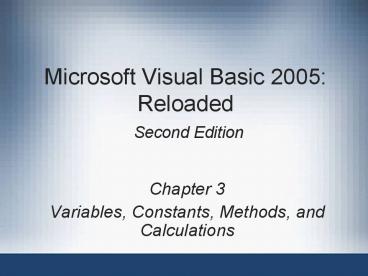Microsoft Visual Basic 2005: Reloaded Second Edition - PowerPoint PPT Presentation
1 / 74
Title:
Microsoft Visual Basic 2005: Reloaded Second Edition
Description:
Microsoft Visual Basic 2005: Reloaded. Second Edition. Chapter 3 ... Microsoft Visual Basic 2005: Reloaded, Second Edition. 6. Selecting a Data Type for a Variable ... – PowerPoint PPT presentation
Number of Views:107
Avg rating:3.0/5.0
Title: Microsoft Visual Basic 2005: Reloaded Second Edition
1
Microsoft Visual Basic 2005 Reloaded Second
Edition
- Chapter 3
- Variables, Constants, Methods, and Calculations
2
Objectives
- After studying this chapter, you should be able
to - Declare variables and named constants
- Assign data to an existing variable
- Convert data to the appropriate type using the
TryParse method and the Convert class methods - Write arithmetic expressions
- Understand the scope and lifetime of variables
and named constants
3
Objectives (continued)
- Understand the purpose of the Option Explicit,
Option Strict, and Imports statements - Use a TOE chart, pseudocode, and a flowchart to
code an application - Clear the contents of a controls Text property
while an application is running
4
Objectives (continued)
- Send the focus to a control while the application
is running - Explain the difference between syntax errors and
logic errors - Format an applications numeric output
5
Variables
- Variables computer memory locations used to
store data while an application is running - Every variable has a
- Name
- Data type
- Scope
- Lifetime
6
Selecting a Data Type for a Variable
- Each variable must be assigned a data type
- Data type the type of data the variable can
store - Each data type is a class
- Unicode
- Universal coding scheme for characters
- Assigns a unique numeric value to each character
7
Selecting a Data Type for a Variable (continued)
8
Selecting a Name for a Variable
- Identifier descriptive name given to a variable
- Use a meaningful name that reflects the purpose
of the variable - Use camel casing for variable identifiers
- Variable names must conform to naming rules
9
Selecting a Name for a Variable (continued)
10
Declaring a Variable
- Declaration statement used to declare, or
create, a variable - Declaration statement includes
- Scope keyword Dim or Private or Static
- Name of the variable
- Data type
- Initial value (optional)
11
Declaring a Variable (continued)
12
Assigning Data to an Existing Variable
- Assignment statement
- Used to assign values to properties of controls
- Used to assign values to variables
- Assignment operator ()
- Value on the right of the operator is assigned
to the variable on the left of the operator
13
Assigning Data to an Existing Variable (continued)
14
Assigning Data to an Existing Variable (continued)
- String group of characters enclosed in quotation
marks - Literal constant
- An item of data whose value does not change while
the application is running - Can be a numeric or a string literal constant
- A numeric literal with a decimal place is treated
as a Double type - Literal type character forces a literal constant
to assume a specific data type
15
Assigning Data to an Existing Variable (continued)
16
Using the TryParse Method
- Method a specific portion of a classs
instructions that performs a task for the class - TryParse method
- Part of every numeric data types class
- Used to convert a string to that numeric data
type - TryParse method has 4 arguments
- String string value to be converted
- Variable location to store the result
- IFormatProvider (optional) specifies formatting
- NumberStyles (optional) allows formatting
characters to be in the data to be converted
17
Using the TryParse Method (continued)
- IFormatProvider argument formats numbers, dates,
and times - NumberFormatInfo.CurrentInfo value
- Uses the formatting characters specified in the
Windows Customize Regional Options dialog box
18
Using the TryParse Method (continued)
19
Using the TryParse Method (continued)
20
Using the TryParse Method (continued)
- Assign the TryParse methods return value to a
Boolean variable - If True, the conversion was successful
- If False, the value could not be converted
- Line continuation character the underscore (_)
- Breaks up a long instruction into two or more
lines - Must appear at end of line, preceded by a space
- Must have an Imports statement in the General
Declarations section of code to use NumberStyles
and NumberformatInfo.CurrentInfo - Imports System.Globalization
21
Using the TryParse Method (continued)
22
Using the Convert Class
- Convert class
- Contains methods for converting numeric values to
specific data types - Use the dot member access operator to separate
the class name from the method name
23
Using the Convert Class (continued)
24
Writing Arithmetic Expressions
- Precedence number indicates the order in which
an operation in an expression is performed - If an expression has two operators with the same
precedence, they are evaluated from left to right - Use parentheses to change the order of evaluation
- Integer division operator (\) divides two
integers and returns an integer value - Modulus arithmetic operator (Mod) divides two
numbers and returns the remainder
25
Writing Arithmetic Expressions (continued)
26
Writing Arithmetic Expressions (continued)
27
The Scope and Lifetime of a Variable
- Scope indicates where the variable can be used
- Lifetime indicates how long the variable remains
in memory - Variables are usually declared in two places
- Within a procedure
- In the forms Declarations section
- Procedure-level variable declared within a
procedure - Procedure scope only the procedure can use the
variable
28
The Scope and Lifetime of a Variable (continued)
29
The Scope and Lifetime of a Variable (continued)
- With procedure-level scope, two procedures can
each use the same variable names - Comments
- Used to internally document the procedure
- Are ignored by the compiler
- Appear in green in the code editor
30
The Scope and Lifetime of a Variable (continued)
31
The Scope and Lifetime of a Variable (continued)
- Module scope variable can be used by all
procedures in the form - Module-level variable
- Declared in the forms Declarations section
- Use Private keyword in declaration
- Module-level variables retain their values until
the application ends
32
The Scope and Lifetime of a Variable (continued)
33
The Scope and Lifetime of a Variable (continued)
- Block scope variable can be used within a
specific block of code - Block-level variable declared within a specific
block of code
34
Static Variables
- Static variable
- Procedure-level variable that retains its value
even after the procedure ends - Retains its value until the application ends
- Can be used instead of a module-level variable
- A static variable has
- Same lifetime as a module-level variable
- Narrower scope than a module-level variable
- Declared using the Static keyword
35
Static Variables (continued)
36
Named Constants
- Named constant memory location whose value
cannot be changed while the application is
running - Declared using the Const keyword
- Good programming practice to specify the data
type as well
37
Named Constants (continued)
38
Named Constants (continued)
39
Named Constants (continued)
40
Option Explicit and Option Strict
- Option Explicit
- When on, all variables used must first be
declared - Protects against misspelled variable names in
code - Placed in the General Declarations section of
code editor - Implicit type conversion can occur if the value
on the right side of an assignment statement is
not the same data type as the variable on the
left side
41
Option Explicit and Option Strict (continued)
- Promoting when a value is converted to another
data type that stores larger numbers - Demoting when a value is converted to another
data type that stores only smaller numbers - Data loss can occur with demoting
- Option Strict
- Can be used to enforce correct data typing
- Placed in the General Declarations section of the
code editor
42
Option Explicit and Option Strict (continued)
- Option Strict On follows these conversion rules
- Strings are not implicitly converted to numbers
or vice versa - Narrower data types are implicitly promoted to
wider data types - Wider data types are not implicitly demoted to
narrower data types
43
Option Explicit and Option Strict (continued)
44
Coding the Skate-Away Sales Application
45
Coding the Skate-Away Sales Application
(continued)
46
Using Pseudocode to Plan a Procedure
- Pseudocode short phrases to describe the steps a
procedure needs to take to accomplish its goal
47
Using Pseudocode to Plan a Procedure (continued)
48
Using a Flowchart to Plan a Procedure
- Flowchart uses standardized symbols to show the
steps a procedure must take to accomplish its
goal - Can be used in place of pseudocode for planning
- Three symbols
- Start/stop symbol (oval) indicates start and
stop points - Process symbol (rectangle) represents tasks
- Input/output symbol (parallelogram) represents
input or output tasks
49
Using a Flowchart to Plan a Procedure (continued)
50
Using a Flowchart to Plan a Procedure (continued)
51
Coding the clearButtons Click Event Procedure
52
Clearing the Contents of a Controls Text Property
53
Clearing the Contents of a Controls Text
Property (continued)
- Zero-length string (or empty string)
- Removes the contents in the Text property of a
control - Use empty set of quotation marks
- String.Empty used to assign an empty string to a
controls Text property - For TextBox control, use the Clear method
54
Setting the Focus
- Focus method moves the focus to a specified
control at runtime
55
Setting the Focus (continued)
56
Setting the Focus (continued)
57
Coding the calcButtons Click Event Procedure
58
Coding the calcButtons Click Event Procedure
(continued)
59
Coding the calcButtons Click Event Procedure
(continued)
60
Testing and Debugging the Application
- Valid data data that the application is
expecting - Invalid data data that is unexpected
- Debugging locating errors in a program
- Syntax errors usually caused by mistyping
- Logic errors occur when you enter an instruction
that does not give the expected results - Test a program with both valid and invalid data
61
Testing and Debugging the Application (continued)
62
Testing and Debugging the Application (continued)
63
Formatting Numeric Output
- Formatting specifying the number of decimal
places and any special characters to display - Format specifier specifies the type of
formatting to use - Precision specifier controls the number of
significant digits or zeros to the right of the
decimal point
64
Formatting Numeric Output (continued)
65
Formatting Numeric Output (continued)
66
Formatting Numeric Output (continued)
67
Formatting Numeric Output (continued)
68
Formatting Numeric Output (continued)
69
Programming Tutorial
70
Programming Example
71
Summary
- Variables and named constants are memory
locations that store data - Variables can change value, but constants cannot
- Variables and constants have a name, data type,
scope, and lifetime - Use Dim to declare a variable at block or
procedure level - Use Private to declare a variable at module level
72
Summary (continued)
- Assignment statement is used to assign values to
an existing variable - Literals are constant items of data
- Use the TryParse method to convert a string to a
number - Use the Imports statement to import a namespace
- The Convert class contains methods to convert
values to a specified data type
73
Summary (continued)
- A procedure-level variable is usable only by the
procedure in which it is declared - A module-level variable is usable by all
procedures in the form - A block-level variable is usable only within the
block in which it is declared - A static variable is a procedure-level variable
that retains its value when the procedure ends - Option Explicit On forces declaration of all
variables before use
74
Summary (continued)
- Option Strict On disallows any implicit type
conversions that may cause a loss of data - Pseudocode or a flowchart is used to plan a
procedures code - Use the Clear method or empty string to clear a
textbox - The Focus method moves the focus to a control
- Test a program with both valid and invalid data