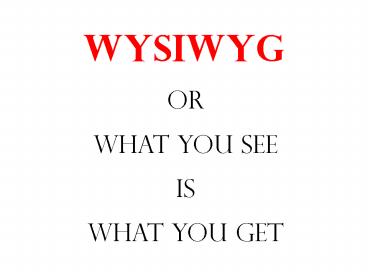WYSIWYG - PowerPoint PPT Presentation
1 / 26
Title:
WYSIWYG
Description:
A very glossy surface will allow a higher gamut than a matt surface, so will a ... 3. Choice of high quality glossy paper and inks. What Can We Do About It? ... – PowerPoint PPT presentation
Number of Views:127
Avg rating:3.0/5.0
Title: WYSIWYG
1
WYSIWYG
or What you see is what you get
2
What is the Problem? When we make a print using
an image file the resulting print does not look
like the image we saw on the monitor screen.
3
Why Does This Happen? There are several very
different and unconnected reasons why a print
does not match a monitor image. 1. Different
viewing conditions 2. Different colour gamuts 3.
Device dependent colour
4
Viewing Conditions
1. The monitor image is (should be!) adjusted for
colour and contrast on the assumption that the
ambient light, to which your eyes are
accommodated, is of a specific brightness and
colour temperature. The appearance of the image
will change if the ambient light changes.
5
Viewing Conditions
2. The appearance of the print image will also
depend on the ambient light in which it is
viewed. The visual contrast and the clarity,
particularly of shadow detail, are highly
dependent on the level of illumination. Colour
balance of the print will vary with the colour
temperature of the ambient light.
6
Colour Gamuts
1. The range of all the possible colours that can
be made by a colour reproduction system is known
as its colour gamut. The colour gamut of any
system will depend upon its physical
characteristics (photographic film, CRT screen,
paper print) and the actual colorants used (the
specific dyes, phosphors, or inks).
7
(No Transcript)
8
Colour Gamuts
2. In broad terms the colour gamut of a
photographic film is greater than that of a CRT,
which, in turn, is greater than that of a print.
However, each system is designed so that under
the appropriate viewing conditions it can give a
close visual match to the original scene. This
is in spite of the fact that the gamut of the
original scene is usually greater than any of the
systems can reproduce.
9
Colour Gamuts
3. In the case of prints the achievable colour
gamut will be different for different paper
surfaces. A very glossy surface will allow a
higher gamut than a matt surface, so will a
bright white surface rather than a dull yellowish
one. If the paper is very absorbent, like
newsprint, it will have a lower gamut than a
coated paper.
10
Colour Gamuts
4. A lower colour gamut will manifest itself as
lighter shadows, darker highlights, and lower
maximum saturations. Some colours in the
original scene, and or in the computer file, may
not be reproducible. Photoshop tries to indicate
those high saturation colours which may not be
reproducible.
11
(No Transcript)
12
Colour Gamuts
5. Because a CRT, or other monitor, can reproduce
colours that a print can not, there will be
differences in reproduction of certain extreme
colours that are within the gamut of the monitor
and outside that of the print. There are
different strategies for dealing with this (see
later).
13
Device Dependent Colour
1. This refers to the fact that the same RGB file
will look different when it is displayed by
different devices. For example, we have seen
that an image file looks different on different
computer monitors and when projected on a screen.
14
Device Dependent Colour
2. Similarly, the same RGB file will look
different when it is printed on different
printers. Using different papers and inks will
also affect the result.
15
Device Dependent Colour
3. It is likely that your file has been produced
either by a digital camera or a scanner. These
will have their own specific relationship between
the colours of the original scene or photograph
and the RGB values of the file.
16
What Can We Do About It?
Some of these problems may be minimized by- 1.
Choice of good viewing conditions 2. Correct set
up of the monitor 3. Choice of high quality
glossy paper and inks
17
What Can We Do About It?
Fortunately, there is also help available from
your computer software. This is known as a
colour management system. The colour management
system attempts to maintain the appearance of
colours at each stage of image reproduction.
18
Colour Management Systems
There are three basic components of a CMS-
The
reference colour space, usually CIE Lab (a
visually related colour space). The
colour-matching engine, which converts between
the different device-specific colour spaces.
Device profiles,
which relate device RGB values to values in the
reference colour space.
19
Colour Management Systems
The basic function of a CMS is to convert colour
data from one devices colour space to that of
another. To do this it requires you to specify a
source profile and a target profile. These are
basically look up tables which relate device RGB
values to CIE Lab values. Using these the CMS
can convert the source RGB data to output RGB
data which produce the same visual colours.
20
Colour Management Systems
In practice, the CMS software will offer you the
opportunity to specify the devices you are using,
from lists of devices for which it holds the
appropriate profiles. The lists of profiles for
different types of device, eg. scanners, monitors
or printers, may be located separately in your
system.
21
(No Transcript)
22
(No Transcript)
23
(No Transcript)
24
(No Transcript)
25
Colour Management Systems
The problem with using a CMS is that the profiles
of your devices will probably not match the
standard ones the CMS uses. This is because
monitor output drifts with time and requires
frequent resetting, and user set controls of
scanners and printers directly change their
profiles. Since, in most cases, we are concerned
only with matching the monitor image with the
printed one, errors in the scanner profile can be
ignored.
26
Printer Control
You will be able to obtain an acceptable match
between monitor display and a print only by using
a high quality glossy white paper. The CMS will
put you close to a match, it will be necessary to
experiment with the printer controls, eg.
lightness, saturation and colour balance, to fine
tune the result. This will be specific for the
paper you are using.