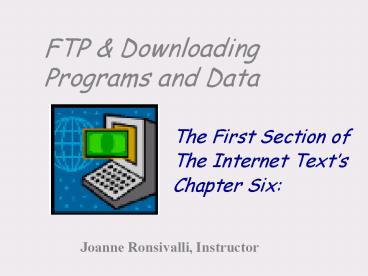FTP - PowerPoint PPT Presentation
1 / 26
Title:
FTP
Description:
... using FTP including spreadsheets, pictures, video, MP3, program and text files. ... an account with the server that is hosting the files you would like to access. ... – PowerPoint PPT presentation
Number of Views:85
Avg rating:3.0/5.0
Title: FTP
1
FTP Downloading Programs and Data
- The First Section of
- The Internet Texts
- Chapter Six
Joanne Ronsivalli, Instructor
2
Understanding File Transfer Protocol (F.T.P.)
- Using an e-mail attachment is one way to transfer
files, however, this method is restricted. You
can only attach a limited file size or certain
file types (i.e. executable files may not be
accepted because of the threat of viruses). - FTP is the Internet protocol that transfers files
between computers that are connected to the
Internet. This transfer method does not carry
any limitations.
3
File Transfer Protocol
- FTP is a service built into supported by the
Internet suite of protocols. - FTP is a method of accessing another computers
hard drive to which you connect via the Internet - When you send a file using FTP, you upload the
file from your computer, which is called the
local computer to the FTP site, which is called
the remote computer.
4
File Transfer Protocol (cont.)
- In some cases you can only read (view) the files
in other cases you can read and edit the files. - You can send most any file type when using FTP
including spreadsheets, pictures, video, MP3,
program and text files.
5
More About FTP Programs
- When you want to download or upload files, you
connect to a remote computer and request that the
server receive files from you or you transfer
files from the remote computer to your computer.
- FTP is operating-system neutral.
6
Additional Info.
- Some computer systems provide public access to
their computers, which means anyone can connect
to the site and download some of the files. - There are two file transfer methods that FTP uses
to transfer filesASCII and Binary
7
Transferring Files The Two Different Modes To
Transfer Them
- ASCII text contain symbols typed from the
keyboard but does not include any nonprintable
binary code (i.e. Web pages and e-mail messages).
- Binary include pictures, movies, sound files,
graphics, and files that contain text that has
been bolded or italicized.
8
Two FTP Transmission Modes
- ASCII
- Binary
- The decision to transfer a file using binary or
ASCII mode is determined by noting a file's type.
The file extension (last three characters
followed by the period in the filename)
determines the transmission mode.
- Any file with the extension .txt, .html, or
- .htm needs ASCII mode
- For other file types, you should use
- Binary FTP mode.
9
There are Two Types of FTP Access
- Full-Privilege FTP
- Anonymous FTP
10
Type 1 The Full-Privilege FTP program
- This style requires you to have a FTP editor that
resides on your computer and an account with the
server that is hosting the files you would like
to access. - The account consists of a username and a
password.
11
Here is a Sample Of A FTP Editor That Is Used
For Full-Privilege Access
12
Full-Privilege FTP
- Logging on to a remote computer via an FTP editor
in which you have an account to send and receive
files is called Full-Privilege FTP. - Web sites can be altered only if you have access
to the files using the correct user name and
corresponding password. Of course, anyone can
read your Web page code, but no one can change
any of it without full-privilege FTP access.
13
Features Of FTP Editors
- Provides multipane displays so you can see both
the local and remote computer directories
simultaneously. - Allows you to transfer many files in one FTP
session. - Permits drag drop file transfer so you can drag
a file from one pane (the remote computer) and
drop it into the other pane (the local computer).
14
FTP Editor Features (cont.)
- Displays a familiar and comfortable Windows
Explorer style appearance for both the local and
remote computers.
- Allows you to set up scheduled file transfers for
future times so selected files can be transmitted
automatically at a designated future date and
time.
15
FTP Editor Features (continued again)
- Gracefully recovers from interrupted file
transfers by continuing from the point where the
transfer was interrupted. - Are easy to use--they have menus, toolbars, and
help files to simplify the connecting and
transferring files process.
16
Type 2 Anonymous FTP
- There are many computers connected to the
Internet that allow the pubic to download files
via their browsers built-in FTP editor. - Connecting to an anonymous FTP site is done via a
Web browser and typing in the URL for the site.
The URL will begin with ftp// instead of http - .
17
Type 2 Anonymous FTP (cont.)
- The user name anonymous is typed in by the user
or is supplied by the browser. - A password is not needed to access the files.
18
Anonymous FTP Using a Web Browser
- If you need to access a site that has
full-privilege rights then you cannot use a Web
browser and must instead use an FTP editor
19
How Do You Download a File Using Anonymous FTP ?
- Open the Browser
- Type in the ftp address in the browsers address
bar. This address will start with ftp// rather
than http - Follow the instructions provided.
20
Why Use One Type Over The Other ?
- You can use either an FTP Full-Privilege (called
a FTP client program) or your Web browser to
access FTP sites. - FTP client programs have advantages over Web
browsers. - FTP client programs download files faster than a
Web browser. - Web browsers can corrupt the transferred files.
- Web browsers do not permit uploading of files to
ftp sites
21
Downloading Files
- You can use either style of FTPs to download
free programs, data files, and software patches
(programs that correct known problems in a
particular application) from many different
sites.
- Many software vendors use the Internet to
distribute and sell new software releases that
when purchased via credit card can be downloaded
directly to your computer.
22
File Utility Programs
- Internet files of all types are frequently stored
in compressed form, which is a file that has been
saved in a special format that makes its file
size smaller to conserve space and shorten
download time.
23
A Look at Compressed Files
- Compressed files use less space when stored and
take less time to transmit from one computer to
another. - You can compress a file so that it is reduced to
a fraction of its original size. However, you
must restore the file to its original form before
you can open or execute it.
24
A Look At Compressed Files
- Most common compressed file is a zip file.
- Widely used file compression programs are WinZip
and PKZIP. - After a compressed (zipped) file has been
downloaded it must be decompressed (unzipped) and
restored to its original state before you can
open it.
25
Uploading Files
You can upload one or more files to another host
computer, share it with the world, or provide
private copies to an individual.
- If your file is large, or you want to combine
several files into one file, then you should
compress the files before uploading them. - Web browsers have difficulty uploading files, but
you can do so by adding the file as an attachment
to an e-mail. This method, however, is not
recommended.
26
In Conclusion
- FTP is a program used to transfer files
- There are two types of FTP access styles
- Full-Privilege (requires a FTP editor, a password
a username) - Anonymous FTP (used mainly for downloading files
via a Web browser)