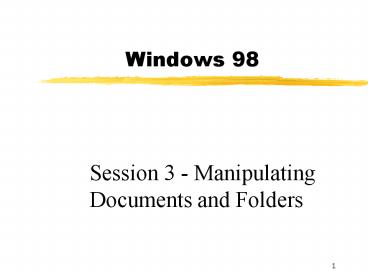Windows 98 - PowerPoint PPT Presentation
1 / 18
Title: Windows 98
1
Windows 98
- Session 3 - Manipulating Documents and Folders
2
Storage Objects
- File Maintenance - process of interacting with
objects saved to disk - Document - stored data (program, worksheet,
etc..) - Folder - a receptacle for documents or other
folders - File - synonymous with document
3
Folders and Documents
- Folder
- Represented by a manila folder
- Can contain documents and other folders
- Opened by double-clicking and contents displayed
in a separate window - Document
- Appears as a sheet of paper
- A large letter or symbol denotes file type
4
Folder/Document Names - p. 71
- Names
- Up to 255 characters
- May use spaces, alphabetic characters, and a
number of special characters - These conventions allow you to create very
descriptive folder/document names
5
Associated Document - p. 71
- Associated document - a document that has been
created and saved by a Windows application
program - Such a document has an alphabetic character or
symbol indicating the application that created it - W Word
- X Excel
6
Starting an Application
- Starting the program
- Start menu in 98
- My Computer window
- Program icon - Click or Double-click
- Click or double-click associated file
- Click or double-click an embedded object
controlled by object linking and embedding (OLE)
7
Selecting Documents and Folders
- Documents need to be selected before a command
can be issued against them - Single object - point or click
- Adjacent objects
- Drag
- Shift point or Click
- Nonadjacent objects - Ctrl point or Click
8
My Computer
- Examine contents of disks, diskettes, or
directories - Perform file maintenance for files/disks
- Rename Delete
- Copy file(s)/disk Move
- Format disks Undelete files
- Create subdirectory
9
Creating a New Folder - p. 80
- Activate the context menu in a window that has
been accessed using My Computer - Select New
- Select Folder
- Enter the new folder name
- Reorder the folders using the View, Arrange
Icons, command sequence
10
Copying a Document/Folder
- Backup and Recovery - p. 82
- Copy methods
- Use the Send To option of the context menu to
send a copy to diskette in Drive A - Use a drag operation to drag a document/folder
from one window/device to another - Use the Copy and Paste buttons
11
Deleting a Document/Folder
- Select documents/folders
- Press the Del key - a window now appears
requesting verification - Click the Yes button
- The files are now placed in the Recycle Bin
12
Undeleting a Document/File
- Recycle Bin - p. 85
- Option 1
- Open the folder that you want to place the
restored file in - Open the Recycle Bin
- Locate the deleted file
- Drag it to the desired folder
- Option 2 - Restore of Context menu
13
Renaming a Document/Folder
- Rename command - p. 86
- Select the document/folder to be renamed
- Invoke the context menu
- Select the Rename option
- Type the new name (the original name now appears
in blue in a box) - Click outside the box containing the new name to
finish the task
14
Formatting a Disk - p. 87
- Prepares a disk for use or used to erase the
current contents of a disk - Format command accessed from the My Computer
Window - Right-click the disk device
- Issue Format command
- Select the type of format - Table 3.1
15
Format Types - P. 88
- Disks formatted using the Quick option can have
their contents restored using the Unformat
command from DOS (the directory and FAT info is
copied to an unused area of disk) - The Full option erases everything from the disk
16
Format Process
- Each track is verified for integrity and divided
into the same number of sectors (storage units) - If a bad sector is found the entire track is
marked as bad - Boot sector created
- The directory is set up
- Two copies of the F.A.T are created
17
Role of the Print Manager
- Windows applications do not control document
printing - The Print Manager controls printing for all
Windows applications - Makes printing control easier
- Accessing the Print Manager
- 98 - Double-click the printer in status
area/system tray
18
Explorer - p. 91
- Another way of accessing data on the disk -
Figure 3.30 - Accessed by right-clicking the Start button and
then selecting Explore - Directory tree in left pane
- File list in right pane
- Any previously covered commands can be executed
with this option