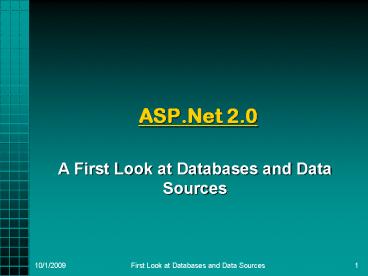ASP.Net 2.0 - PowerPoint PPT Presentation
1 / 48
Title:
ASP.Net 2.0
Description:
... includes two user tables: one for Photo Albums and one for individual Photos ... we have two databases one for personal data such as photos and albums and ... – PowerPoint PPT presentation
Number of Views:43
Avg rating:3.0/5.0
Title: ASP.Net 2.0
1
ASP.Net 2.0
- A First Look at Databases and Data Sources
2
Databases
- Visual Studio 2005 provides support for most
common modern database management systems
including SQL Server, Oracle, etc. - This support is provided through a set of tools
and technologies Microsoft calls ADO.NET. - It uses a Data Provider model in which the user
is mostly isolated from the details and nuances
specific to each DBMS system.
3
Data Provider Model
- While one is able to work at the detailed level
using features specific to the individual DBMS,
one may also avoid many of the details and let
ADO.NET and VS2005 take care of them. - Using the Data Provider model, it is possible to
create a simple but useful database-connected web
site that involves writing no code at all. - Using the power of this model, one may focus on
designing and building the unique features of the
website without spending a lot of time coding
details of data access.
4
SQL Server
- Microsoft provides a version of SQL Server
database management software as a part of Visual
Studio 2005. - Called SQL Server Express
- Compatible with other SQL Server 2005 versions.
- Has SP1 available.
- MSDN AA provides SQL Server 2005 Developers
Edition as well. - The primary differences between editions of SQL
Server 2005 is of scale and platform. - Both Express and Developers Edition will run on
XP Pro. - More advanced editions only run on server systems.
5
SQL Server Express
- SQL Server Express comes in a standard edition
and an edition with Advanced Services (to
download these, go to http//msdn.microsoft.com/v
studio/express/sql/download/) - There is a SQL Server Management Studio Express
version available to help manage SQL Server
Express databases.
6
SQL Server Management Studio
7
SQL Server Management Studio
- SQL Server Mgmt Studio can be used to
- add new databases or delete existing ones
- add new tables or delete existing tables
- modify existing table definitions
- view (or edit) the data in an existing table
- Many other things
8
SQL Server Express an Example
- The Personal Website Starter Kit comes initially
with one SQL Server Express database. - Named Personal.mdf.
- The .mdf extension is used for SQL Server
database files. - A log file (.ldf) goes with it, and it must be
part of any copy/move of the file.
9
Server Explorer
- Visual Studio has a Server Explorer that may be
used from within Visual Studio to view current
database connections and other things. - If it is not already visible, you may open it
under the View menu item. - Note that the Personal.mdf database includes two
user tables one for Photo Albums and one for
individual Photos
10
Server Explorer
- Another thing Server Explorer may be used for is
to view the data in a database table as in
11
Server Explorer
- The Photos table shows a total of 4 photos
currently in the table. Most of the columns of
data are binary data such as .jpg in this
example. All are associated with Album 1.
12
After One Run
- After building the starter kit and running it
once (without doing anything during the run),
note that a second SQL Server Express database
has been added. - It is named ASPNETDB.mdf.
- It is used to maintain a database of registered
users and their roles with the application.
Databases in the App_Data subdirectory of the
project by default PWS Starter Kit
Two SQL Server Express databases in the PWS
Starter Kit
13
VS 2005 Configuration Tool
- VS 2005 has a website configuration tool that
allows us to create, modify, delete users in the
aspnetdb database, and to assign them roles or
modify their roles.
Website Configuration Tool
14
Website Configuration Tool
Use Security to set up users and roles
15
Website Configuration Tool
- The figure below shows no current users and 2
defined roles. - Click on Create Users to add a user.
To create a new User
16
Adding a User
- Fill in the following form and select 0, 1, or 2
roles. - By default, the password is required to be at
least 7 characters and include at least one
special character (non-letter and non-digit) such
as these _at_.,
17
The ASPNETDB Database
- After adding a second user, the aspnet_users
database table contains - Note that the USERID and Application ID are
encrypted. - The aspnet_UsersInRoles table contains this data.
18
The ASPNETDB Database
- The membership table contains the following
(split over several lines).
19
The PWS Starter Kit
- To this point, we have two databases one for
personal data such as photos and albums and
another for managing administrative data such as
users, passwords, user roles, and so forth. - The sensitive data in one of these databases is
encrypted. - We have written no code at all.
20
A No-Code Example
- Create a new web site.
- From the Server Explorer, select a database table
to display. Drag it and drop it on default.aspx. - Visual Studio turns this into two controls on the
web page - A GridView control to display the data
- A DataSource control that provides the data from
the data base to the GridView.
21
After the Drag/Drop
GridView showing all the Fields from the Table in
the Database as Column Headings
DataSource control
22
The DataSource Control
- The DataSource control is a hidden control (it
does not appear on the rendered form). - It is a helper control in that it provides the
plumbing to connect the GridView control with
its source of data in this case, a table from
SQL Server database. - It may also be used to connect certain controls
to other types of data sources such as an XML
file, a business object that provides the data,
or a web service.
23
The GridView Control
- The GridView control provides a convenient and
powerful control for displaying the contents of a
table (or multiple tables) in a database. - The display is in tabular form.
- It is very configurable, giving the developer a
lot of flexibility in how the displayed table is
formatted and what it contains.
24
The GridView is Configurable
- Some of the most common items that can be
configured are shown on this menu.
25
GridView - AutoFormat
26
GridView Edit Columns
- One can accept the view of all columns.
- Alternatively, one can select columns to display.
- One may also edit things such as the column
headings, formats of the fields, alignment of the
output, and so forth.
27
GridView - Customizing
- In the menu, there are several choices that
permit Enabling certain features (or not). - Paging the ability to page between sets of
records in the table if all wont fit in the grid
at once. - Sorting sort on a column by clicking its
header. Click again to reverse direction. - Editing edit the contents of one or more fields
in a row. - Deleting a row from the table.
- Selection selecting a row from the table.
- Editing, deletion, and selection add columns to
the table.
28
GridView Customization
- In the above, the Edit, Delete, and Select
columns were added. - The column titles are underlined indicating they
are clickable for sorting. - At the bottom of the grid, the 1 2 indicates
the means of selecting a page if the data is
larger than the grid can show at one time.
29
GridView Properties
- The properties at right are a list of the first
page of properties for the GridView control. - These properties may be set here if not already
set, or they may be set programmatically in code
if you prefer.
30
Some Other Controls That Use DataSources
- The GridView is not the only control that may use
a DataSource to supply its data. - Two other controls that use a DataSource to
supply its data, usually from a database, are - Details View display the details for a row in
the database in a tabular style. - FormView display the details for a row in the
data base in a form.
31
GridView
32
DetailsView
33
DetailsView
- The DetailsView control has properties that may
be set much like similar properties are set for
the GridView control.
34
FormView
35
FormView
- The FormView is somewhat less flexible than the
GridView and DetailsView controls. It has a
smaller set of properties that may be set easily
- it takes some programming skills.
36
More DataSources
- In addition, there are several Type of
DataSources.
37
Navigation Controls
- Creating a site map that reflects the structure
of your site is part of ASP.NET site-navigation. - The other part is to display the navigation
structure so that users can move around your
site.
38
Site Map
- A site map is an XML file with a particular
format. - The site map file has the following
characteristics - It is in the project folder
- Its extension is .sitemap
- It may have a filename of your choice
- In the solution explorer, add a new item to the
web project folder in the usual way
39
Adding A SiteMap File
Select SiteMap as type
Choose a name
40
Adding A SiteMap
- This gives a skeleton sitemap file (see below).
- The url is the relative path to a page in your
site. - The title is the text to display in a Navigation
control on any of your pages. - The description will be displayed in a tooltip if
the user hovers the mouse over a link in the
Navigation control.
41
Adding a SiteMap
- After filling in the information in the SiteMap,
it may look like this - Note that a siteMapNode may be embedded in
another siteMapNode to give levels to the
hierarchy of pages.
42
Navigation Controls
- You can easily build navigation into your pages
by using the following site-navigation controls - SiteMapPath Displays navigation path, known as
breadcrumbs, that shows the current page location
and displays the links as a path from the current
page back to the home page. - TreeView Displays a tree structure that users
can traverse to navigate the site. A node that
contains child nodes can be expanded or collapsed
by clicking it. - Menu Displays an expandable menu that users can
traverse to navigate your site. A node that
contains child nodes is expanded when the cursor
hovers over the menu. - Simply drag and drop any of these controls on a
page, set its properties making sure to point its
DataSource to the SiteMap.
43
Navigation Controls
- A SiteMapPath control will display something like
the following, with Home and Services rendered as
hyperlinks if the current page is the Training
page - Home gt Services gt Training
- Use the SiteMapPath control to create site
navigation without code and without explicit data
binding. - It can read and render the SiteMap information
automatically. - You can also customize the SiteMapPath control
with code if you prefer or need to modify it
during execution.
44
Navigation Controls
- The SiteMapPath control allows users to navigate
backward from the current page to pages higher in
the site hierarchy. - The SiteMapPath control does not allow you to
navigate forward from the current page to another
page deeper in the hierarchy. - The SiteMapPath control is useful in newsgroup or
message-board applications when users want to see
the path to the article that they are browsing.
45
Navigation Controls
- With the TreeView or Menu controls, users can
open nodes and navigate directly to a specific
page. - These controls do not directly read the site map,
as the SiteMapPath control does. Instead, you add
a SiteMapDataSource control to a page that can
read the site map. You then bind the TreeView or
Menu control to the SiteMapDataSource control,
resulting in the site map being rendered on the
page. - The TreeView control will display something like
the following - - Home
- - Services
- Training
46
Menu Control
- Set the properties you want for the Menu control.
- If you have a SiteMapDataSource on the page
already (say for a breadcrumbs control) that
will do, use it. - If you do not already have a SiteMapDataSource
you can use on the page, select New data source
47
New SiteMapDataSource
48
Example
Menu control.
Master Page for the site.
SiteMapDataSource Used by all Navigation controls
on this MasterPage.
SiteMapPath control.
Another Menu control.